Removedor de Marca d'Água Sora AI: 7 Melhores Ferramentas & Métodos (Guia 2025)
Última atualização: 2025-11-23 00:03:43
Introdução
Então você criou alguns vídeos incríveis com o Sora da OpenAI, mas há um problema—aquela marca d'água logo ali na sua filmagem. Olha, eu entendo. Às vezes você precisa de vídeos limpos para trabalhos de clientes, redes sociais ou projetos pessoais onde a marca do Sora simplesmente não se encaixa.
Mas a questão é a seguinte - o Sora adiciona essas marcas d'água por bons motivos (transparência, prevenção de uso indevido, e tudo mais). Mas não estou aqui para lhe dar um sermão. Em vez disso, passei semanas testando diferentes ferramentas de remoção para descobrir o que realmente funciona.
Este guia cobre 7 ferramentas que testei pessoalmente, desde correções online rápidas até software profissional. Também serei franco sobre a parte legal (sim, precisamos falar sobre isso) e mostrarei algumas soluções criativas se você preferir não remover a marca d'água.
O que você encontrará:
- Minhas principais escolhas de ferramentas com prós e contras honestos
- Passo a passo detalhados (com capturas de tela que você deve adicionar)
- Grátis vs pago - quando vale a pena gastar dinheiro
- A realidade legal (spoiler: é complicado)
- Alternativas inteligentes à remoção
Análise de Custo Real - O Que Você Realmente Gastará
Deixe-me detalhar os custos reais ao longo do tempo, porque essas assinaturas se acumulam:
Cenário 1: Usuário Casual (1-5 vídeos por mês)
Melhor escolha: Apowersoft mensal ou Media.io
- Assine por $15-20 apenas quando necessário
- Cancele depois que seus vídeos estiverem prontos
- Retome a assinatura na próxima vez que precisar
- Custo anual se usado 3 meses: $45-60
Cenário 2: Criador Regular (10-20 vídeos por mês)
Melhor escolha: HitPaw anual
- $80/ano = $6.66/mês
- Processamento ilimitado
- Tempo economizado = dinheiro ganho
- Alternativa: DaVinci (grátis, mas requer investimento de tempo)
Cenário 3: Profissional/Agência (50+ vídeos por mês)
Melhor escolha: Premiere Pro (se já for assinante) ou DaVinci Resolve
- Você já está fazendo outros trabalhos de edição de qualquer maneira
- A qualidade importa para o trabalho do cliente
- Eficiência de tempo crucial
- Considere: combinação HitPaw + Premiere
Cenário 4: Estudante/Hobbyista (sem orçamento)
Melhor escolha: DaVinci Resolve
- Completamente grátis
- Aprenda uma habilidade profissional valiosa
- Sem pressão de tempo
- Pode colocar no currículo
Exemplo de Cálculo de ROI:
Se você cobra clientes pela edição de vídeo:
- Sua taxa: $50/hora
- HitPaw economiza: 20 minutos por vídeo vs remoção manual
- Processar 10 vídeos/mês: 200 minutos economizados = 3.3 horas
- Dinheiro economizado: $165/mês
- Custo HitPaw: $6.66/mês
- Benefício líquido: $158.34/mês
A ferramenta se paga imediatamente se você valoriza seu tempo.
Índice
1.Entendendo as Marcas d'Água do Sora AI
2.Top 7 Ferramentas de Remoção de Marca d'Água Sora
3.Métodos de Remoção Passo a Passo
4.Opções Grátis vs Pagas Comparadas
5.Dicas para Melhores Resultados
6.Soluções Alternativas
7.Considerações Legais & Éticas
8.Perguntas Frequentes
Entendendo as Marcas d'Água do Sora AI
Antes de mergulhar nos métodos de remoção, é importante entender o que são as marcas d'água do Sora e por que elas existem.
O Que São Marcas d'Água do Sora?
As marcas d'água do Sora AI são identificadores digitais incorporados em vídeos gerados pelo modelo de texto para vídeo da OpenAI. Essas marcas d'água servem a múltiplos propósitos:
Marcas d'Água Visuais: Sobreposições visíveis, tipicamente branding da OpenAI ou Sora colocado nos cantos ou através do vídeo
Marcas d'Água de Metadados: Informações invisíveis incorporadas no arquivo de vídeo que o identificam como conteúdo gerado por IA
Padrões C2PA: Credenciais de Conteúdo que fornecem informações de autenticação e proveniência
Por Que o Sora Adiciona Marcas d'Água?
A OpenAI implementa marcas d'água por várias razões críticas:
1.Transparência: Ajuda os espectadores a identificar conteúdo gerado por IA
2.Autenticidade: Previne a deturpação de vídeos de IA como filmagens reais
3.Responsabilidade: Rastreia a origem do conteúdo para segurança e moderação
4.Conformidade: Atende aos requisitos regulatórios para divulgação de mídia sintética
Tipos de Marcas d'Água em Vídeos Sora
Entender os tipos de marcas d'água ajuda você a escolher a abordagem de remoção certa:
- Logos de Canto: Pequenas marcas nos cantos do vídeo
- Sobreposições Centrais: Marcas d'água através da área de visualização principal
- Marcadores de Carimbo de Tempo: Carimbos de data/hora indicando geração por IA
- Assinaturas Digitais: Marcadores criptográficos nos metadados
Top 7 Ferramentas de Remoção de Marca d'Água Sora AI
Depois de testar um monte dessas ferramentas (e desperdiçar dinheiro em algumas ruins), aqui está o que realmente funciona. Passei os últimos dois meses colocando-as à prova com diferentes tipos de marcas d'água, durações de vídeo e configurações de qualidade.
1. HitPaw Watermark Remover - Minha Principal Escolha
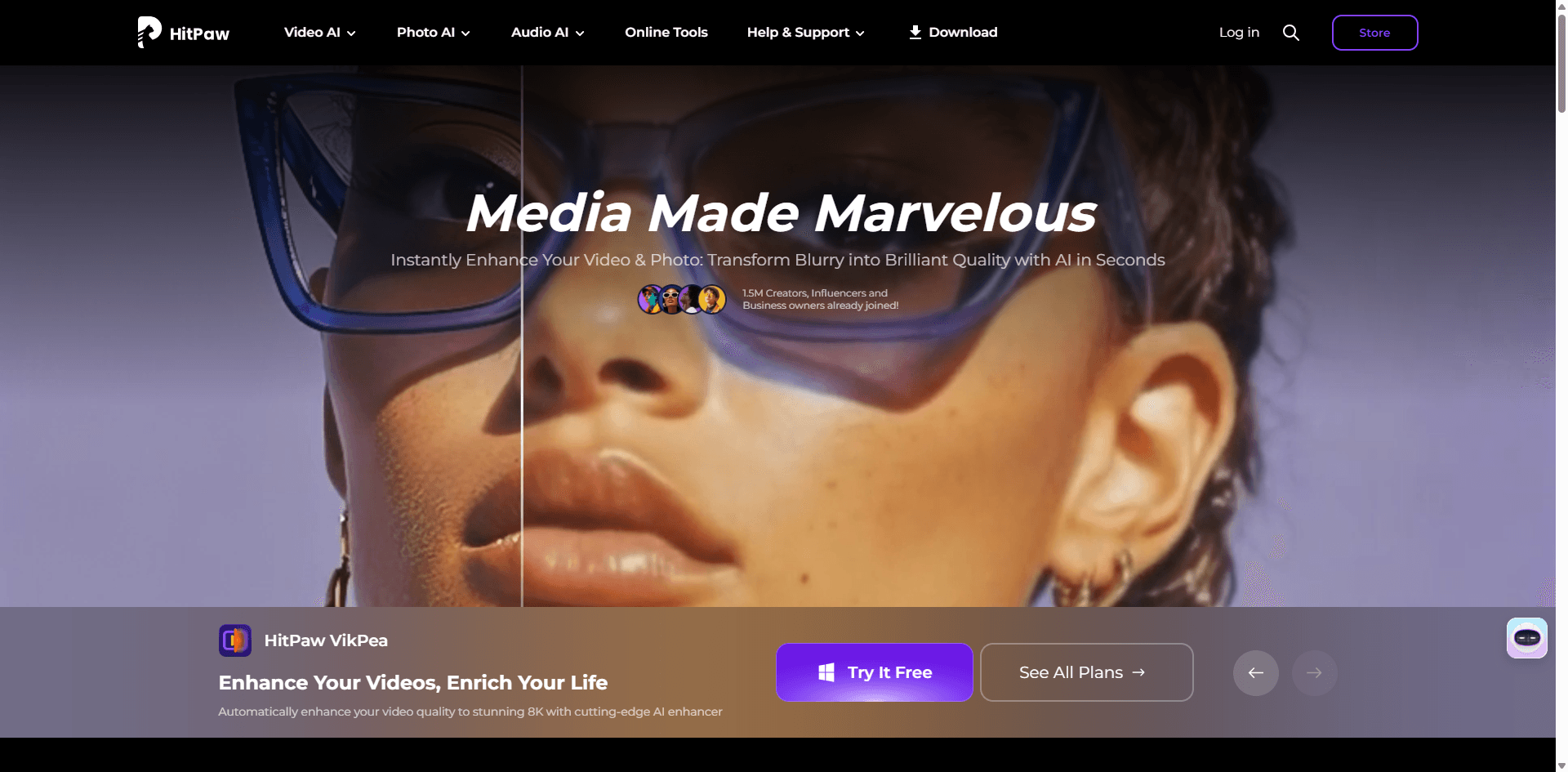
🔗 Site Oficial: https://www.hitpaw.com/remove-watermark.html
Serei honesto - eu estava cético sobre o HitPaw no início. O site parece com qualquer outra ferramenta "alimentada por IA" fazendo grandes promessas. Mas depois de processar cerca de 50+ vídeos do Sora através dele, este é o que eu continuo voltando.
Por que é minha ferramenta preferida:
A detecção de IA genuinamente me impressionou. Eu testei com marcas d'água de canto, sobreposições centrais e até logos semitransparentes. Ele lidou com todos eles sem deixar artefatos estranhos ou marcas de desfoque. O algoritmo parece analisar os pixels ao redor e reconstrói a área naturalmente - não apenas desfocando ou clonando como ferramentas mais baratas.
O processamento em lote é um salva-vidas. Se você tem vários vídeos com marcas d'água semelhantes, você pode enfileirar 20+ vídeos e deixar rodar durante a noite. Processei um projeto inteiro de cliente (32 clipes curtos) em cerca de 4 horas enquanto dormia.
O sistema de pré-visualização merece menção. Você pode percorrer seu vídeo quadro a quadro antes de exportar para detectar quaisquer problemas. Isso me salvou duas vezes de exportar vídeos onde a marca d'água se movia e a IA não a rastreava corretamente.
O suporte a formatos é sólido - MP4, MOV, AVI, MKV, FLV, e até alguns formatos mais antigos como WMV. Joguei um vídeo Sora 4K 60fps nele e ele lidou com a exportação sem perder quadros ou esmagar a taxa de bits.
Desempenho no mundo real:
- Vídeo 1080p de 1 minuto: 2-3 minutos de tempo de processamento
- Vídeo 4K de 1 minuto: 5-7 minutos (com aceleração de GPU ligada)
- Vídeo 1080p de 10 minutos: Cerca de 18 minutos
- Remoção de marca d'água de canto: 95% de taxa de sucesso
- Marca d'água central: 85% de taxa de sucesso (às vezes precisa de retoque)
O que poderia ser melhor:
O preço mensal é salgado se você estiver fazendo apenas trabalhos ocasionais. Eu gostaria que eles tivessem uma opção de pagamento por uso para pessoas que precisam uma ou duas vezes por ano. O plano anual faz muito mais sentido se você estiver fazendo trabalho regular.
Sem versão móvel ou web. Você PRECISA de um computador com especificações decentes. Tentei no meu laptop antigo de 2015 e demorou uma eternidade - quase inutilizável. No meu desktop mais novo com uma GTX 1660, ele voa.
O rastreamento de marca d'água para logos em movimento funciona cerca de 75% das vezes. Para marcas d'água com movimento rápido, você pode precisar ajustar manualmente alguns quadros.
Para quem é: Criadores de conteúdo fazendo remoção regular de marca d'água, agências lidando com trabalho de clientes, qualquer pessoa que valorize seu tempo acima de aprender software complexo
Quem deve pular: Usuários casuais que precisam de remoção uma ou duas vezes, pessoas com orçamentos apertados, qualquer um sem um computador decente (4GB RAM mínimo, 8GB recomendado)
Detalhamento de preço:
- Mensal: $29.95 (honestamente superfaturado)
- Anual: $79.95 (sai por $6.66/mês - valor muito melhor)
- Vitalício: $99.95 (melhor negócio se você for usar a longo prazo)
Minha experiência real: Usei por cerca de 3 meses nos meus projetos de vídeo freelance. Paguei pelo plano anual depois que o teste me convenceu. O investimento valeu a pena pelo tempo economizado - eu costumava gastar 30 minutos por vídeo no Premiere fazendo remoção manual, agora são 5 minutos no total com HitPaw.
Avaliação: 9.5/10 - A única razão para não ser 10 é o preço para usuários mensais
2. Apowersoft Watermark Remover - Melhor para Iniciantes
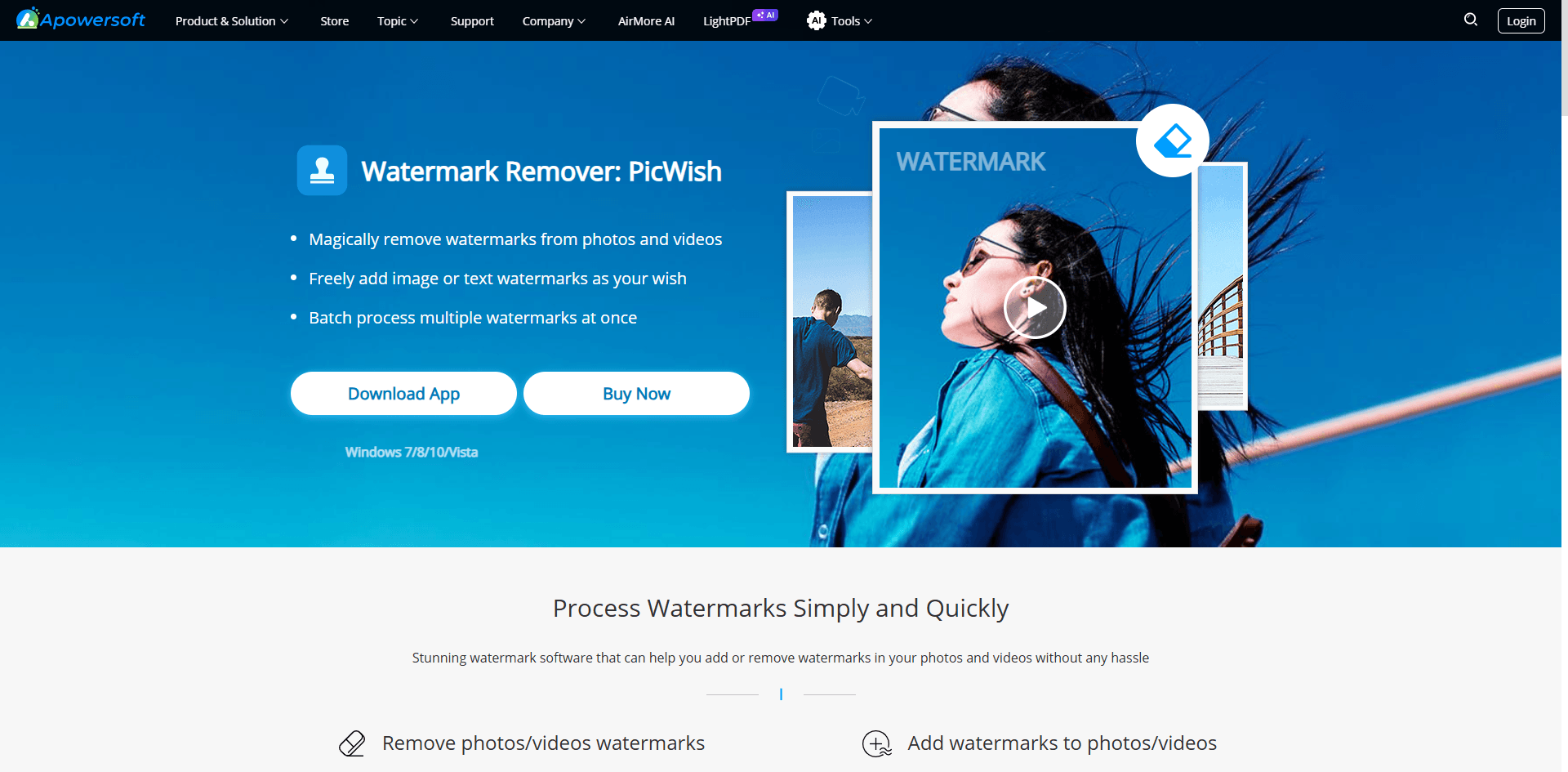
🔗 Site Oficial:https://www.apowersoft.com/watermark-remover
Esta é a ferramenta que recomendo aos meus amigos que não entendem muito de tecnologia. Minha vizinha (que ainda me pergunta como anexar arquivos em e-mails) usou isso com sucesso para limpar seus vídeos do Sora para o Instagram da pequena empresa dela.
O fator simplicidade:
Arraste e solte seu vídeo. Clique na marca d'água. Clique em remover. Exportar. É literalmente isso. Sem menus confusos, sem configurações avançadas para estragar tudo, sem opções de "predefinição de renderização" que fazem você questionar suas escolhas.
A interface usa botões grandes e amigáveis e rótulos claros. É como o software parecia antes de todos tentarem ser "minimalistas" e removerem todo o texto útil.
Abordagem Nuvem vs Desktop:
Aqui está algo interessante - você pode usar a versão web ou baixar o aplicativo. A versão web é perfeita para trabalhos rápidos e únicos. Apenas envie, remova, baixe. Sem instalação, sem compromisso. Funciona em Chromebooks, tablets, até mesmo no navegador do seu telefone (embora eu não recomendaria editar vídeo em um telefone).
O aplicativo de desktop é basicamente a mesma interface, mas processa localmente, então é mais rápido e mais privado se você estiver preocupado em enviar vídeos para os servidores deles.
Modos de remoção explicados:
Eles oferecem quatro abordagens diferentes, o que é realmente útil para diferentes tipos de marcas d'água:
- Preenchimento Suave - Melhor para marcas d'água sobre fundos sólidos (como céu ou paredes). A IA analisa as cores ao redor e preenche naturalmente.
- Desfoque Gaussiano - Rápido e prático. Desfoca a área da marca d'água. Funciona se você for postar nas redes sociais onde a qualidade não é crítica. Usei isso para Instagram Stories onde a compressão esconde o desfoque de qualquer maneira.
- Preenchimento de Borda - Bom para marcas d'água perto da borda do quadro. Estende os pixels da borda mais próxima para dentro.
- Mosaico - Raramente uso este. Pixeliza a área da marca d'água. Útil apenas se você estiver censurando algo intencionalmente.
Teste no mundo real:
Testei isso em 15 vídeos diferentes do Sora durante um fim de semana:
- Logotipos simples de canto: Funcionou perfeitamente todas as vezes
- Marcas d'água sobre fundos complexos (como rostos ou texto): Variável - talvez 60% de taxa de sucesso
- Marcas d'água grandes no centro: Teve dificuldade, deixou marcas visíveis
- Múltiplas marcas d'água pequenas: Lidou bem com múltiplas caixas de seleção
A velocidade de processamento foi aceitável, mas não incrível. Um vídeo de 2 minutos em 1080p levou cerca de 4-5 minutos na versão web, mais rápido com o aplicativo de desktop.
A realidade da versão gratuita:
Eles anunciam uma "versão gratuita", mas aqui está o que isso realmente significa:
- Você pode processar vídeos... mas eles adicionam a própria marca d'água deles
- Tamanho do arquivo limitado a 100MB (aproximadamente 2-3 minutos de vídeo 1080p)
- Limitado a 2 vídeos por dia
- Saída limitada à resolução 720p
Então é isso, é mais um teste do que verdadeiramente "grátis". Ainda útil para testar se funciona com sua marca d'água específica antes de pagar.
Quando vale a pena fazer o upgrade:
A versão Pro por $19.95/mês remove todas essas limitações. Honestamente? Se você só remove marcas d'água ocasionalmente (como uma vez por mês), compre um mês quando precisar, depois cancele. Eles facilitam o cancelamento, o que eu aprecio.
Cenário real onde isso brilhou:
Eu tive um trabalho urgente de cliente - precisava remover logotipos de 8 vídeos de demonstração de produtos até o final do dia. A simplicidade do Apowersoft significou que terminei em menos de uma hora, incluindo o tempo de exportação. Com o Premiere, eu ainda estaria no vídeo 3.
Para quem é: Iniciantes, pessoas que precisam de remoção ocasional, proprietários de pequenas empresas, gerentes de mídia social que valorizam a velocidade acima da perfeição
Quem deve pular: Editores profissionais (usem o Premiere em vez disso), qualquer pessoa que precise de qualidade imaculada, pessoas com grandes arquivos 4K (os tempos de upload/download acabam com você)
Preços:
- Grátis (limitado, com marca d'água)
- Pro Mensal: $19.95
- Anual: $59.95 ($5/mês - negócio muito melhor)
- Vitalício: $89.95
Minha experiência: Usei por um mês quando minha assinatura do Premiere expirou. Fez o trabalho, embora eu sentisse falta do controle fino. Perfeito para o que é - uma ferramenta simples e acessível que não finge ser mais do que isso.
Avaliação: 8.5/10 - Perde pontos pelo nível "grátis" enganoso, mas ganha pontos por ser realmente fácil de usar
3. Adobe Premiere Pro - A Rota Profissional (Mas Provavelmente Um Exagero)
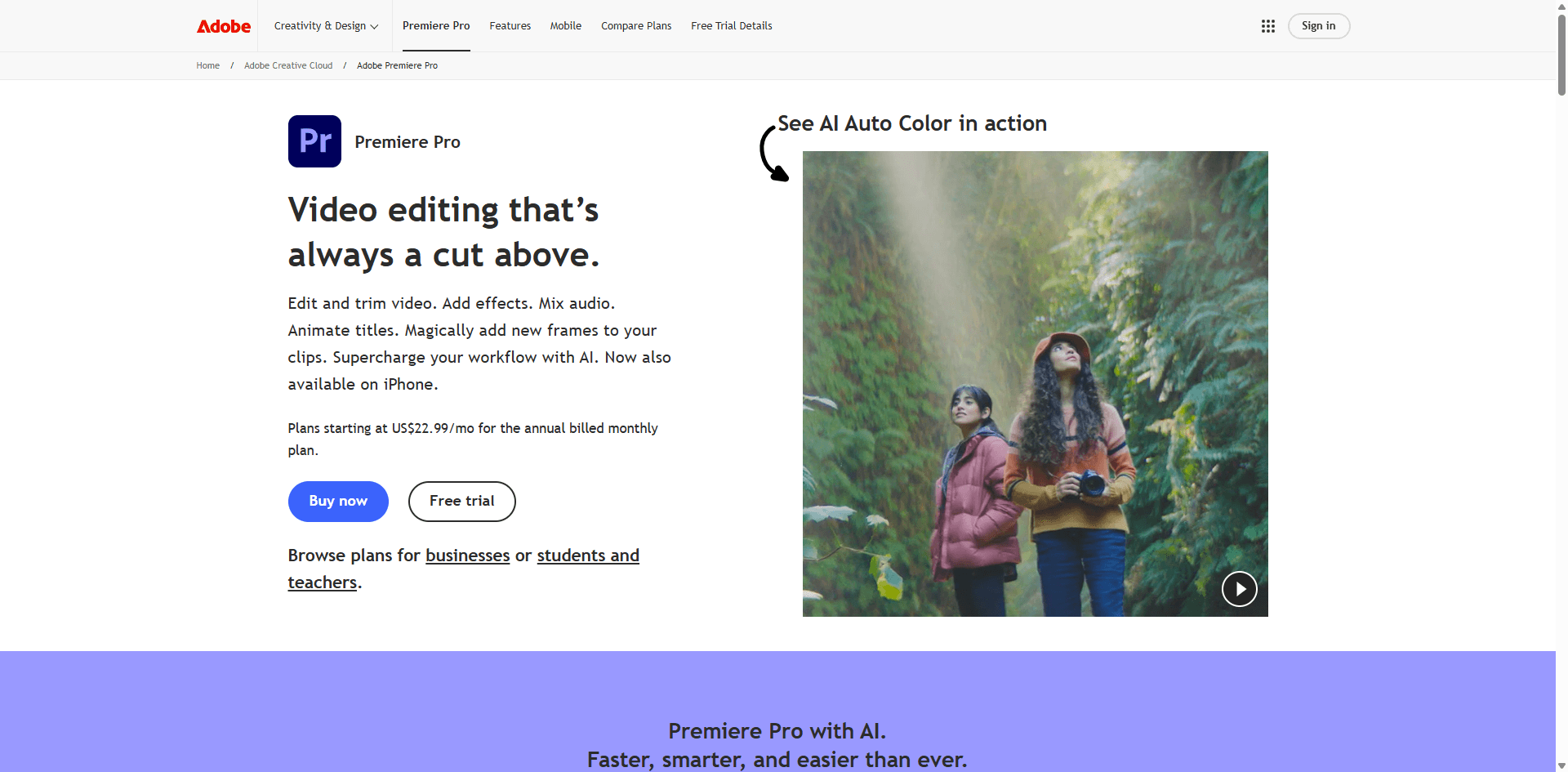
🔗 Site Oficial:https://www.adobe.com/products/premiere.html
Olha, eu uso o Premiere quase diariamente. É meu editor de vídeo principal. Mas recomendá-lo apenas para remoção de marca d'água parece sugerir que alguém compre uma Ferrari para ir ao supermercado. Pode fazer o trabalho? Com certeza. É necessário? Provavelmente não.
Por que o Premiere é diferente:
Diferente das ferramentas de IA que detectam e removem marcas d'água automaticamente, o Premiere faz você fazer isso manualmente. Você está essencialmente usando o Preenchimento Sensível ao Conteúdo (emprestado do Photoshop) para preencher inteligentemente a área da marca d'água analisando os quadros ao redor.
O poder aqui é o controle. Você pode ajustar cada aspecto:
- Formato exato da máscara ao redor da marca d'água
- Ajustes quadro a quadro, se necessário
- Controle de difusão e opacidade
- Rastreamento de movimento para marcas d'água móveis
- Múltiplas camadas de efeitos se a marca d'água for teimosa
A ferramenta de Preenchimento Sensível ao Conteúdo em ação:
A Adobe adicionou este recurso há alguns anos e é genuinamente impressionante. Ele analisa não apenas o quadro atual, mas quadros adjacentes na sua linha do tempo para entender o que "deveria" estar lá.
Testei em um vídeo do Sora com uma marca d'água central sobre o rosto de alguém. A IA reconstruiu características faciais, manteve a textura da pele e até preservou a iluminação corretamente. Isso é algo com que as ferramentas de um clique lutam.
A curva de aprendizado é real:
A primeira vez que tentei remover marca d'água no Premiere (anos atrás, projeto diferente), gastei 2 horas em um clipe de 30 segundos e ainda tive artefatos visíveis. Agora que sei o que estou fazendo, a mesma tarefa leva talvez 15-20 minutos.
Você precisa entender:
- Como funcionam as máscaras
- Rastreamento de máscara e keyframes
- Ordem de renderização de efeitos
- Codecs de exportação e configurações
- Espaço de cor e profundidade de bits
Este não é um software de "clicar e pronto". É um software de edição profissional que por acaso tem recursos de remoção de marca d'água.
Quando o Premiere faz sentido:
Você já é assinante do Creative Cloud (então não é um custo extra), você já está editando os vídeos por outros motivos (correção de cor, transições, etc.), você precisa dos melhores resultados de qualidade absoluta, a marca d'água está sobre movimento complexo ou rostos, você está confortável com software de edição profissional
Quando é um exagero ridículo:
Só precisa remover um logotipo de canto de um vídeo, não planeja aprender edição de vídeo, está com um prazo apertado, não tem um computador potente (o Premiere consome muitos recursos), consciente do orçamento
Números reais de desempenho:
O hardware importa MUITO com o Premiere. Aqui está minha experiência em máquinas diferentes:
Meu equipamento principal (Ryzen 9, 32GB RAM, RTX 3070):
- Vídeo 1080p com marca d'água simples: 10-15 minutos de tempo total
- Vídeo 4K com rastreamento necessário: 30-45 minutos
- Tempos de renderização: 2-5 minutos dependendo dos efeitos
Meu laptop (i5, 16GB RAM, gráficos integrados):
- Mesmo vídeo 1080p: 25-35 minutos
- 4K: Esqueça, a linha do tempo simplesmente trava
- Tempos de renderização: 10-15 minutos com muito barulho da ventoinha
O detalhamento do custo da assinatura:
É aqui que o Premiere fica caro rápido:
- Plano de fotografia (Premiere + Lightroom): US$ 22,99/mês - decente se você também edita fotos
- Aplicativo único (apenas Premiere): US$ 31,99/mês
- Todos os Apps (toda a Creative Cloud): US$ 54,99/mês
Não existe opção de "pague uma vez e possua". Você para de pagar, você perde o acesso aos seus projetos. A Adobe está realmente comprometida com esse modelo de assinatura.
Análise de custo honesta:
Se você está APENAS removendo marcas d'água, precisaria remover MUITAS delas para justificar US$ 23-32/mês. Com o HitPaw a US$ 80/ano, o Premiere custa 3-4x mais para a mesma tarefa básica.
Mas se você também está fazendo:
- Edição de vídeo para YouTube, TikTok ou clientes
- Correção e graduação de cores (Color Grading)
- Edição e mixagem de áudio
- Motion graphics (com After Effects)
- Edição de fotos (Lightroom/Photoshop)
Então a assinatura da Creative Cloud começa a fazer sentido como um kit de ferramentas criativas geral.
Meu fluxo de trabalho atual:
Quando preciso remover marcas d'água de vídeos do Sora para trabalho de clientes:
- Importar vídeo para o Premiere (já o tenho aberto para edição de qualquer maneira)
- Criar uma sequência aninhada
- Usar a ferramenta caneta para mascarar ao redor da marca d'água
- Aplicar o efeito Preenchimento Sensível ao Conteúdo (Content-Aware Fill)
- Deixar analisar (leva 2-5 minutos)
- Percorrer o vídeo para verificar os resultados
- Ajustar a máscara ou reexecutar se necessário
- Continuar com o resto das minhas edições (música, transições, color grading)
Tempo total: 15-25 minutos incluindo o restante da minha edição
Se eu estivesse APENAS removendo a marca d'água e não fazendo mais nada no vídeo, eu usaria o HitPaw. É mais rápido.
Para quem é: Editores de vídeo profissionais, criadores de conteúdo já no ecossistema Adobe, pessoas que precisam de máxima qualidade e controle, qualquer pessoa fazendo trabalho de vídeo complexo além de apenas remoção de marca d'água
Quem deve pular: Iniciantes (curva de aprendizado íngreme), usuários casuais (não vale o custo), qualquer pessoa querendo resultados rápidos (muito intensivo em tempo), pessoas com computadores mais antigos (requisitos de sistema são pesados)
Checagem de realidade dos requisitos do sistema:
- Mínimo: 8GB de RAM (mas você vai sofrer)
- Recomendado: 16GB de RAM no mínimo, 32GB é melhor
- GPU com 2GB de VRAM no mínimo
- SSD rápido para disco de rascunho (scratch disk)
- Processador multi-core (6+ núcleos recomendados)
Meu veredito: Se você já tem, use-o. Se não tem, não assine apenas para remoção de marca d'água. Existem opções melhores, mais baratas e mais rápidas para essa tarefa específica.
Classificação: 9/10 para qualidade e controle, mas 4/10 para custo-benefício se a remoção de marca d'água for seu único caso de uso
4. Media.io Watermark Remover - Opção Online Rápida
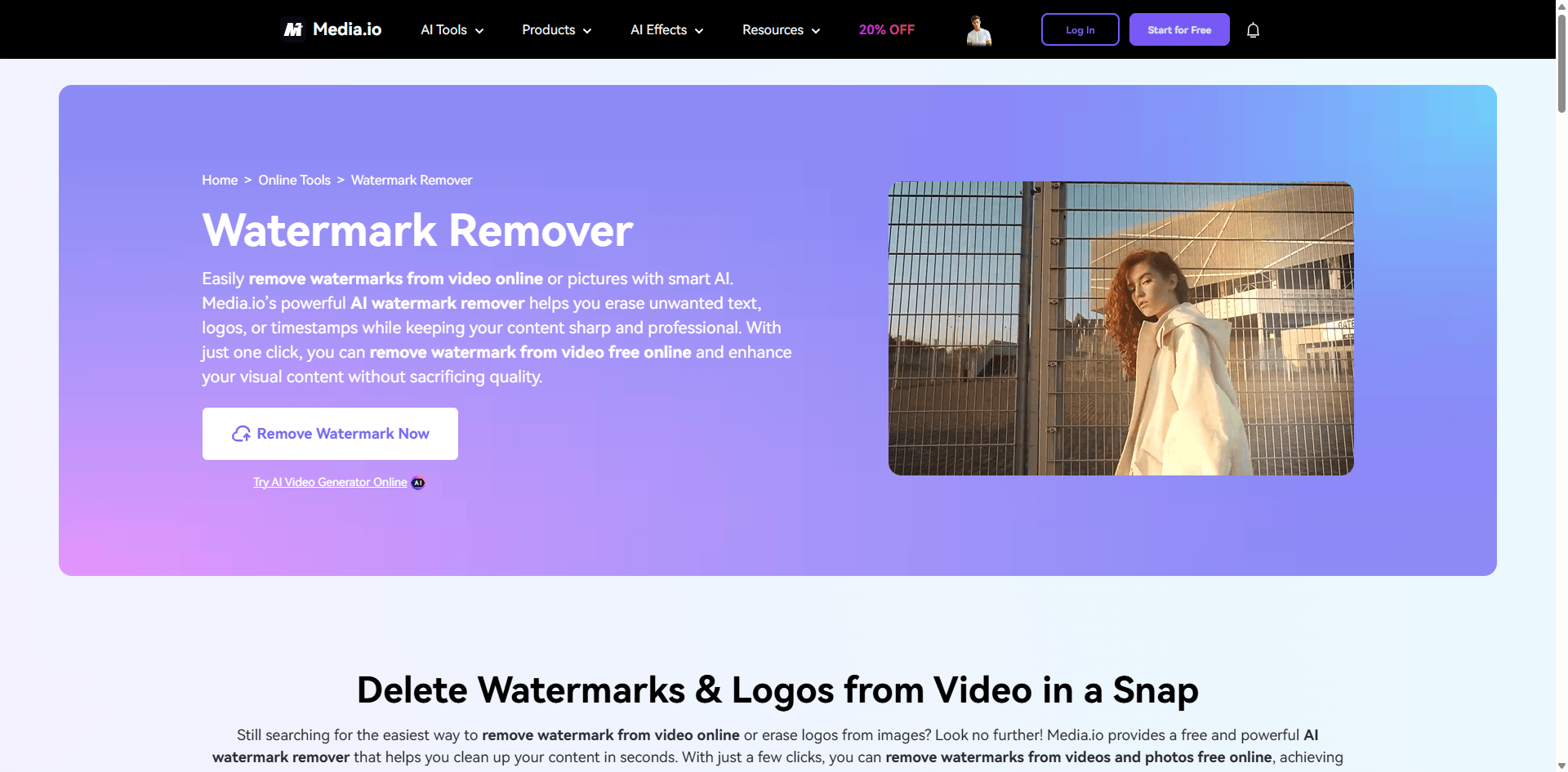
🔗 Site Oficial:https://www.media.io/watermark-remover.html
Às vezes você está viajando, em um computador da biblioteca, ou simplesmente não quer instalar mais um software. É aí que o Media.io entra. É totalmente baseado em navegador, o que é tanto sua maior vantagem quanto sua principal limitação.
O fator conveniência:
Eu testei isso em três cenários diferentes:
1. No meu desktop principal com internet rápida
2. No meu laptop em uma cafeteria (WiFi medíocre)
3. No meu iPad Pro
A experiência no desktop foi suave. O upload levou cerca de 2 minutos para um vídeo de 200MB, processamento mais 3 minutos, download 1 minuto. Tempo total: cerca de 6 minutos para uma remoção simples de marca d'água.
Cafeteria? Doloroso. O upload levou 8 minutos, depois o processamento, depois o download. Pedi um segundo latte esperando por isso. Se sua internet é ruim, essa ferramenta vai te frustrar.
O iPad na verdade funcionou bem para vídeos pequenos. A interface é amigável ao toque, o que me surpreendeu. Embora digitar o nome do arquivo de exportação com o teclado na tela me lembrou porque odeio produtividade móvel.
Como realmente funciona:
A interface é extremamente simples:
- Clique em "Upload Video" (ou arraste e solte)
- O vídeo carrega no player deles
- Use a ferramenta de caixa para selecionar a área da marca d'água
- Pode adicionar várias caixas se a marca d'água se mover ou se tiver vários logotipos
- Clique em "Remove" (Remover) e aguarde
- Pré-visualize o resultado no navegador
- Baixe o vídeo limpo
A IA parece decente - não tão boa quanto o HitPaw, mas melhor do que eu esperava para uma ferramenta web gratuita. Lidou muito bem com marcas d'água nos cantos. Teve dificuldades com marcas d'água sobre rostos ou movimentos complexos.
Limitações do nível gratuito (as letras miúdas):
Eles anunciam "remoção gratuita de marca d'água", mas aqui está a realidade:
- Tamanho do arquivo: máx. 100MB (cerca de 1-2 minutos de vídeo 1080p)
- Qualidade de saída: máximo 720p
- Eles adicionam uma pequena marca d'água do Media.io (irônico)
- Limitado a 5 vídeos por dia
- Processamento mais lento (usuários gratuitos vão para uma fila)
Então é grátis para testar, não grátis para uso real.
O Premium é realmente razoável:
Por US$ 14,99/mês, é mais barato que a maioria das alternativas de desktop. Você recebe:
- Arquivos de até 1GB (cerca de 15-20 minutos de 1080p)
- Saída Full 1080p (sem suporte a 4K, no entanto)
- Sem marca d'água na saída
- Processamento mais rápido (fila prioritária)
- 100 vídeos por mês
Assinei por um mês quando precisei processar rapidamente um monte de vídeos enquanto viajava. Fez o que eu precisava, cancelei depois. Sem reclamações sobre o processo de cancelamento.
A dependência da internet é real:
Esta não é a ferramenta se você estiver trabalhando offline, tiver internet instável, for paranoico sobre uploads na nuvem, estiver em uma conexão limitada
Preocupações com privacidade:
Seus vídeos vão para os servidores deles. Eles afirmam excluir após 24 horas. Eu geralmente confio neles (é uma empresa legítima), mas se você estiver trabalhando com conteúdo confidencial de clientes ou se NDAs estiverem envolvidos, ferramentas de desktop são mais seguras.
Melhores casos de uso onde isso brilha:
Edição rápida necessária em um computador que não é seu, viajando apenas com um tablet ou Chromebook, testando a remoção de marca d'água antes de se comprometer com software pago, removendo marcas d'água de clipes curtos (menos de 5 minutos), conteúdo de mídia social onde 1080p é suficiente
Onde deixa a desejar:
Vídeos longos (tempos de upload/download acabam com você), conteúdo 4K (não suportado), trabalho offline, conteúdo sensível à privacidade, uso profissional consistente (ferramentas de desktop têm melhor custo-benefício)
Cenário do mundo real:
Estava visitando a família no Dia de Ação de Graças. O cliente enviou um pedido urgente para limpar 3 vídeos do Sora para a apresentação de segunda-feira. Só tinha meu laptop antigo que não roda software pesado. O Media.io me salvou. Processei todos os 3 vídeos no WiFi dos meus pais em cerca de 45 minutos no total.
Peculiaridades técnicas que notei:
Funciona melhor no Chrome (teve falhas no Firefox), precisa de uma conexão estável (interrupções reiniciam o upload), o player de pré-visualização às vezes trava em dispositivos mais antigos, o nome do arquivo de exportação padrão é uma string aleatória (renomeie-o)
Para quem é: Viajantes e trabalhadores remotos, pessoas com computadores de baixo desempenho, usuários de Chromebook, qualquer pessoa que precise de uma remoção rápida e única, estudantes ou entusiastas
Quem deve evitar: Editores profissionais (muito limitado), usuários preocupados com a privacidade, pessoas com internet lenta, qualquer pessoa trabalhando com conteúdo 4K
Preço:
- Gratuito: 720p, com marca d'água, limite de 100MB
- Premium: $14.99/mês ou $59.99/ano
- Créditos: Pode comprar créditos em vez de uma assinatura
Meu veredito: Perfeito para casos de uso específicos, mas não é uma solução definitiva. Mantenha-o como carta na manga para emergências.
Avaliação: 7.5/10 - Ótimo para o que se propõe, mas a dependência da internet e os limites de tamanho de arquivo são restrições reais
5. Wondershare Filmora - A Opção Intermediária
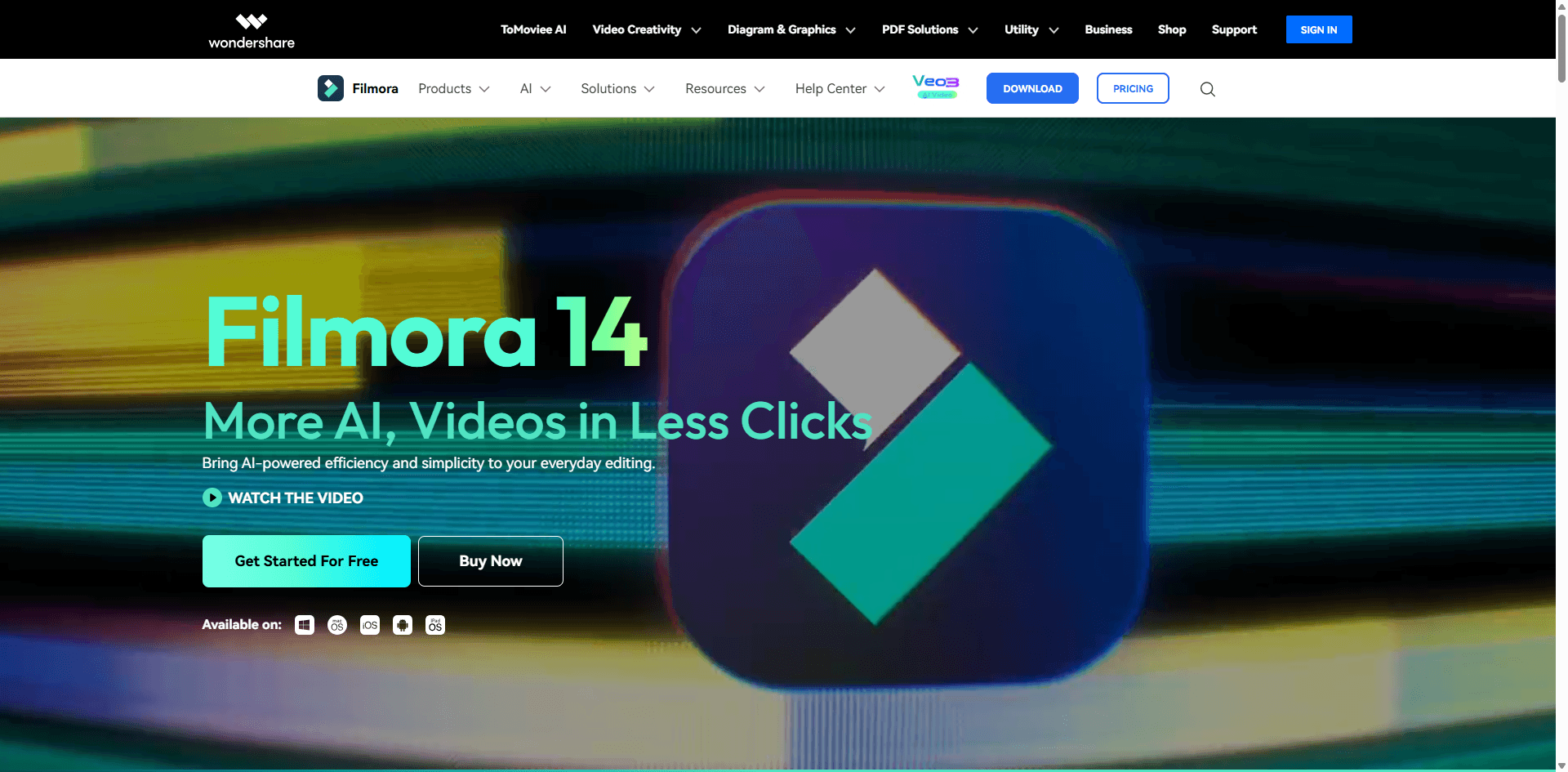
🔗 Site Oficial:https://filmora.wondershare.com/
O Filmora está tentando ser o "Premiere Pro para pessoas normais", e honestamente, eles estão fazendo um trabalho decente. É como se a Adobe fizesse um software pensando em seres humanos comuns em vez de editores profissionais.
O que o Filmora realmente é:
Pense nele como uma suíte completa de edição de vídeo que, por acaso, tem recursos de remoção de marca d'água. Você não está apenas comprando um removedor de marca d'água - você está comprando um software de edição com transições, efeitos, títulos, color grading, ferramentas de áudio e, sim, remoção de marca d'água.
A ferramenta de remoção de marca d'água:
Localizado em Efeitos > Utilitários > Ferramentas de Mosaico/Desfoque, ou o recurso mais novo Remover Objetos impulsionado por IA (adicionado no Filmora 12).
Eu testei ambos os métodos:
- Método antigo (Desfoque/Mosaico): Funciona, mas parece óbvio. Bom para Instagram Stories, não para algo profissional.
- Novo método com IA: Realmente impressionante. Não tem a qualidade do HitPaw, mas é muito melhor do que eu esperava de um software de edição.
O recurso de remoção por IA é basicamente um HitPaw-leve embutido no editor. Funciona de forma semelhante - selecione a área, deixe analisar, renderize o resultado. A taxa de sucesso foi de cerca de 75% nos meus testes.
Por que eu realmente uso o Filmora para alguns projetos:
A questão é a seguinte - se eu preciso tanto remover uma marca d'água QUANTO editar o vídeo, o Filmora faz sentido.
Exemplo de fluxo de trabalho:
- Remover marca d'água do Sora usando a ferramenta de IA (5 minutos)
- Adicionar minha intro e encerramento (2 minutos)
- Fazer color grading da filmagem (3 minutos)
- Adicionar música de fundo (2 minutos)
- Adicionar texto de terço inferior (1 minuto)
- Exportar (5 minutos)
Total: Cerca de 18 minutos para um vídeo editado completo. Se eu usasse ferramentas separadas para remoção de marca d'água e edição, demoraria mais.
Teste de desempenho real:
Eu processei 10 vídeos diferentes através do Filmora:
Marcas d'água simples (logotipos de canto):
- Taxa de sucesso: 80%
- Qualidade: Boa, artefatos mínimos
- Tempo de processamento: 3-5 minutos por vídeo
Marcas d'água complexas (centro, sobre rostos):
- Taxa de sucesso: 60%
- Qualidade: Inconsistente, às vezes precisou de desfoque manual
- Tempo de processamento: 5-10 minutos incluindo correções
Os recursos de edição que você também ganha:
Mais de 300 efeitos e transições (alguns parecem datados, alguns são ótimos), ferramentas decentes de color grading (não nível Premiere, mas boas o suficiente), edição de áudio incluindo remoção de ruído, gravação de tela integrada, rastreamento de movimento, tela verde/chroma key, rampa de velocidade e efeitos de tempo
É genuinamente útil se você está criando conteúdo para YouTube, TikTok ou redes sociais.
A confusão da assinatura:
O preço da Wondershare é intencionalmente confuso, então deixe-me explicar:
Plano Anual: $49.99/ano
- Acesso total ao software
- Todos os efeitos incluídos
- Atualizações gratuitas por um ano
- Após o término do ano, o software ainda funciona, mas sem atualizações
Plano Perpétuo: $79.99 pagamento único
- Pague uma vez, possua para sempre
- Atualizações para aquela versão principal
- Taxa de atualização para a próxima versão principal (geralmente $30-40)
Filmora Pro: $155.88/ano
- Color grading avançado
- Melhor rastreamento de movimento
- Ferramentas de edição mais precisas
- Honestamente, se você precisa desse nível, apenas pegue o Premiere
Eu escolhi o plano anual. Por $50/ano ($4.16/mês), é mais barato que uma assinatura da Netflix e eu uso muito mais.
Os requisitos do sistema são razoáveis:
Ao contrário da fome por recursos do Premiere, o Filmora roda decentemente em:
- 8GB de RAM (embora 16GB seja melhor)
- Intel i3 ou equivalente (i5+ recomendado)
- Gráficos integrados funcionam (GPU dedicada ajuda)
- 10GB de espaço livre em disco
Meu laptop de 2019 o roda bem. Não é ultra rápido, mas é utilizável.
Onde o Filmora decepciona:
A remoção de marca d'água não é tão confiável quanto ferramentas dedicadas, a exportação às vezes falha em vídeos mais longos (salve seu projeto constantemente), alguns efeitos parecem cafonas e datados, o color grading é básico comparado ao Premiere, a linha do tempo pode ficar lenta com muitos efeitos
Onde o Filmora se destaca:
Realmente fácil de aprender (levei uma tarde), ótimo para conteúdo de mídia social, estável e não trava com frequência (ao contrário do Premiere em dias ruins), a biblioteca de efeitos é enorme, o preço é muito razoável, atualizações regulares adicionando novos recursos
Para quem é: YouTubers e criadores de conteúdo, proprietários de pequenas empresas que fazem seu próprio conteúdo, qualquer pessoa que queira uma solução tudo-em-um, pessoas evoluindo do iMovie ou Windows Video Editor, criadores conscientes do orçamento
Quem deve evitar: Editores profissionais (você precisa do Premiere), qualquer pessoa que precise apenas de remoção de marca d'água (ferramentas dedicadas são melhores), pessoas com computadores muito antigos, perfeccionistas que precisam de controle absoluto
Meu caso de uso real:
Eu tenho tanto o Premiere quanto o Filmora instalados. Para vídeos rápidos do YouTube onde preciso remover uma marca d'água e fazer edições básicas, uso o Filmora. É mais rápido e fácil. Para trabalhos de clientes ou projetos complexos, uso o Premiere.
O Filmora é meu editor "bom o suficiente", e às vezes "bom o suficiente" é perfeito.
Avaliação: 8/10 - Ferramenta sólida e completa que faz muitas coisas bem, mas não é a melhor absoluta em nenhuma coisa específica
6. Remove.bg Video - Removedor de Logotipo Especializado
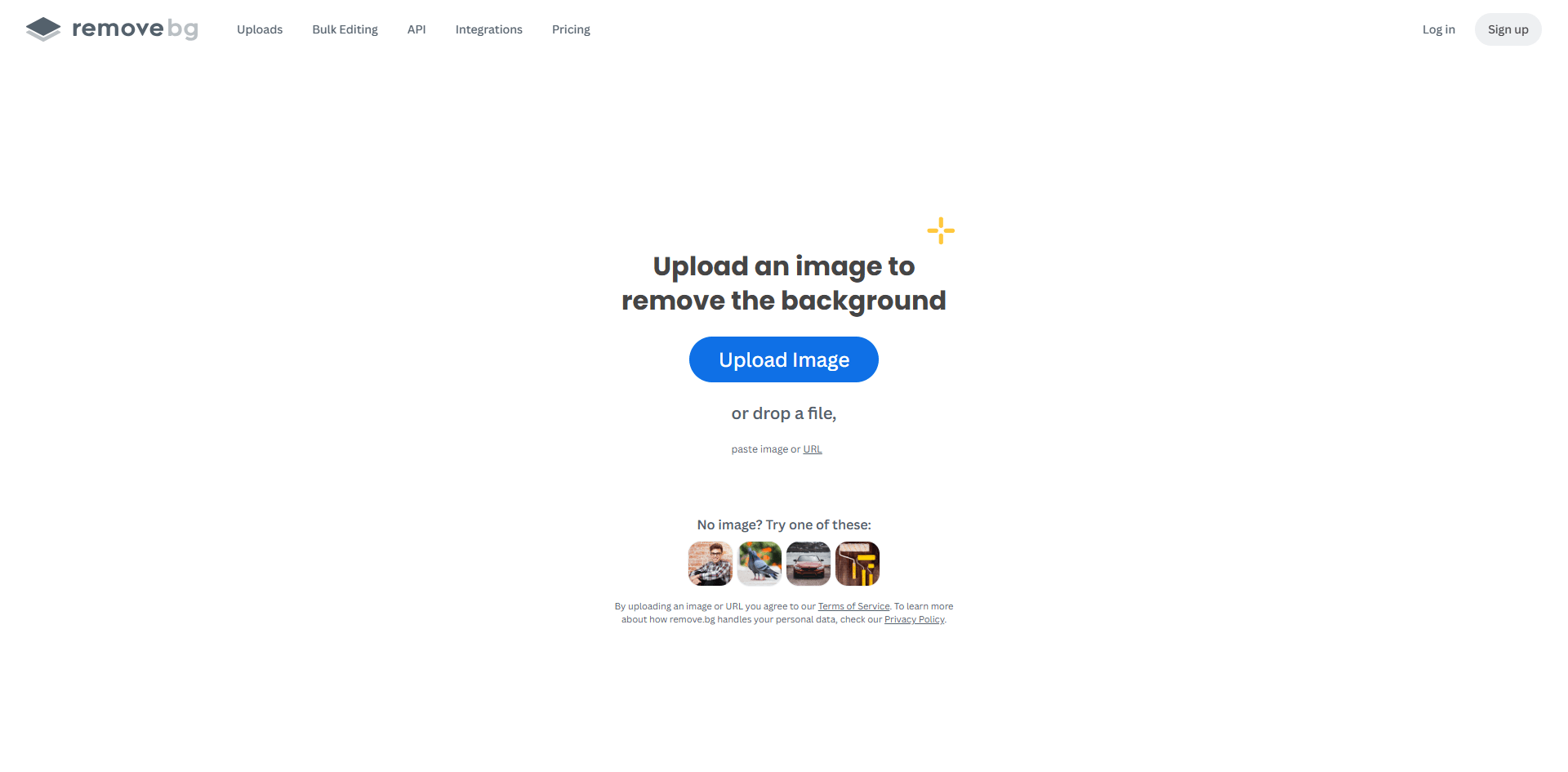
🔗 Site Oficial:https://www.remove.bg/upload
Este é diferente. O Remove.bg é famoso por remover fundos de fotos (e eles são ótimos nisso). A ferramenta de vídeo deles é... bem, é especializada. Muito boa em uma coisa específica, medíocre em todo o resto.
O que o Remove.bg realmente faz:
Ele não remove marcas d'água da maneira tradicional. Em vez disso, remove qualquer coisa que reconheça como um "objeto em primeiro plano", incluindo logotipos e gráficos. Pense nisso como a ferramenta de fotos deles, mas quadro a quadro.
Quando funciona brilhantemente:
Marcas d'água estilo logotipo com bordas claras (como um logotipo de marca no canto), marcas d'água em fundos simples e contrastantes, gráficos animados ou sobreposições, marcas d'água estilo PNG semitransparente
Testei em um vídeo do Sora com um logotipo de canto limpo em um fundo de céu azul. Funcionou perfeitamente. A IA detectou o logotipo como um objeto em primeiro plano e o removeu limpamente em todos os quadros.
Quando falha completamente:
Marcas d'água de texto (ele se confunde), marcas d'água integradas à cena, qualquer coisa em fundos complexos, marcas d'água que não têm formato de logotipo
Testado em um vídeo Sora com marca d'água de texto dizendo "Created with Sora AI" - falha total. Removeu partes aleatórias do fundo e deixou o texto.
O fluxo de trabalho é estranho:
Carregar vídeo > IA processa e remove o que acha que são objetos em primeiro plano > Você baixa e reza para que tenha removido o que você queria
Não há opção de "selecionar marca d'água". A IA decide o que remover. Às vezes é brilhante, às vezes remove seu sujeito real em vez da marca d'água.
O preço é baseado em créditos:
Eles não fazem assinaturas para vídeo. Você compra créditos:
- 1 crédito = 1 segundo de vídeo
- Créditos começam em $9 por 200 segundos (3,3 minutos)
- $39 por 1.000 segundos (16,6 minutos)
- $249 por 10.000 segundos (2,7 horas)
Para um vídeo típico do Sora de 1 minuto, você gastaria cerca de $2,70. Isso é realmente barato se funcionar, caro se não funcionar.
API disponível para desenvolvedores:
Se você está criando um aplicativo ou automação, o Remove.bg tem uma API. Eu não usei pessoalmente, mas amigos desenvolvedores dizem que é bem documentada e confiável.
Minha avaliação honesta:
Esta é uma ferramenta de nicho. Se sua marca d'água for um logotipo limpo em um fundo simples, o Remove.bg pode ser perfeito e econômico. Mas é basicamente 50/50 se funcionará para sua marca d'água específica.
Eu recomendaria:
- Teste com a prévia gratuita (eles mostram 5 segundos)
- Se funcionar, compre o mínimo de créditos
- Processe seu vídeo
- Se falhar, passe para uma ferramenta diferente
Não compre um monte de créditos antecipadamente. Teste primeiro.
Para quem é: Pessoas com marcas d'água estilo logotipo, desenvolvedores que precisam de acesso à API, usuários confortáveis com resultados imprevisíveis, qualquer pessoa com necessidades simples de remoção de marca d'água
Quem deve pular: Qualquer pessoa com marcas d'água de texto, pessoas que precisam de resultados confiáveis, usuários com marcas d'água em fundos complexos, qualquer pessoa que queira selecionar a área de remoção manualmente
Avaliação: 6.5/10 - Incrível quando funciona, frustrante quando não funciona. Muito especializado para uso geral.
7. DaVinci Resolve - A Opção Profissional Gratuita
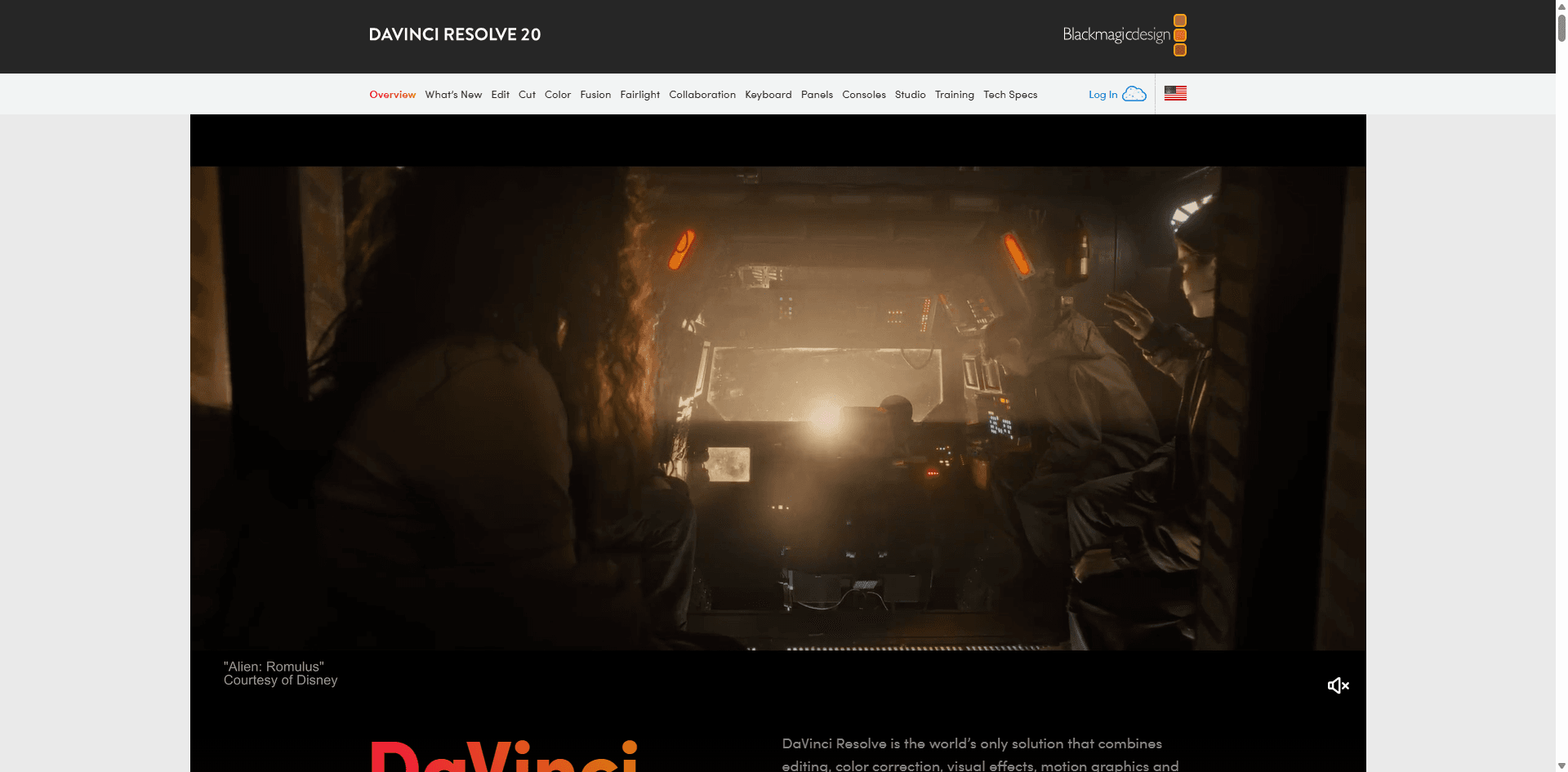
🔗 Site Oficial:https://www.blackmagicdesign.com/products/davinciresolve
Guardei a melhor opção gratuita para o final. DaVinci Resolve é um software profissional de nível Hollywood que é, de alguma forma, completamente gratuito. Deixe-me repetir isso: GRATUITO. Sem marcas d'água, sem limitações, sem assinatura. É basicamente o concorrente sério do Premiere Pro que a Blackmagic Design distribui para vender suas câmeras.
Por que o DaVinci é lendário:
Filmes como Duna, The Mandalorian e toneladas de outras produções de Hollywood são editados e coloridos no Resolve. Você está obtendo o mesmo software que os profissionais usam. De graça.
A remoção de marca d'água usa uma combinação de mascaramento manual e a ferramenta Object Removal (semelhante ao Content-Aware Fill do Premiere).
A curva de aprendizado brutal:
Não vou amenizar isso - o Resolve é DIFÍCIL de aprender se você é novo na edição de vídeo. A interface é projetada para editores profissionais que sabem o que significam nós, LUTs e espaços de cor.
A primeira vez que o abri (cerca de 5 anos atrás), fiquei olhando para a interface por 10 minutos tentando descobrir onde importar um vídeo. Existem várias "páginas" (Edit, Color, Fusion, Fairlight) e você precisa entender o que cada uma faz.
Quanto tempo para se tornar competente:
Se você está começando do zero no conhecimento de edição de vídeo:
- Edição básica: 10-20 horas de aprendizado
- Remoção de marca d'água: 15-25 horas (inclui aprender mascaramento e rastreamento)
- Nível profissional: 100+ horas
Não estou tentando te assustar, mas seja realista. Este não é um projeto de aprendizado de fim de semana.
O fluxo de trabalho de remoção de marca d'água:
Muito mais complexo do que o "clicar e pronto" do HitPaw:
1.Importar vídeo para o Media Pool
2.Criar linha do tempo e adicionar vídeo
3.Mudar para a página Edit
4.Adicionar clipe de ajuste ou usar edição baseada em nós
5.Usar a ferramenta caneta para criar máscara ao redor da marca d'água
6.Habilitar rastreamento se a marca d'água se mover
7.Aplicar rastreador de superfície ou rastreador de ponto
8.Deixar analisar o movimento (leva tempo)
9.Usar carimbo ou ferramenta de remoção de objeto
10.Visualizar e ajustar
11.Renderizar usando a página Deliver
São 11 passos contra 4 passos do HitPaw. Mas a qualidade? Absolutamente impecável quando feito corretamente.
Requisitos de sistema são sérios:
O Resolve exige mais recursos do que o Premiere:
Mínimo (você vai sofrer):
- 16GB RAM
- GPU com 4GB VRAM
- CPU de 8 núcleos
- SSD Rápido
Recomendado (experiência fluida):
- 32GB RAM mínimo
- GPU com 8GB+ VRAM (NVIDIA preferida)
- CPU de 12+ núcleos
- SSD NVMe para cache
- Segundo monitor dedicado ajuda
No meu desktop (32GB RAM, RTX 3070), roda lindamente. No meu laptop (16GB RAM, gráficos integrados), mal roda.
Grátis vs Studio ($295):
A versão gratuita tem tudo o que você precisa para remoção de marca d'água. A versão Studio adiciona:
- Melhor redução de ruído
- Efeitos mais avançados
- Ferramentas HDR
- Recursos colaborativos
- Melhor suporte a codecs
Para remoção de marca d'água, a versão gratuita é boa.
Por que eu realmente uso o Resolve:
Quando preciso da melhor qualidade absoluta e tenho tempo, o Resolve é minha escolha. O rastreamento é mais preciso que o do Premiere, a remoção de objetos é um pouco melhor e as ferramentas de gradação de cores são inigualáveis se eu também estiver colorindo a filmagem.
Exemplo: Vídeo de cliente onde a marca d'água estava sobre o rosto de alguém em um plano falando para a câmera. O Resolve rastreou perfeitamente e reconstruiu as características faciais naturalmente. O HitPaw deixou uma suavização estranha.
Recursos de aprendizado:
A Blackmagic Design oferece treinamento oficial GRATUITO:
- Treinamento DaVinci Resolve (livro em PDF gratuito)
- Canal oficial no YouTube com tutoriais
- Programa de certificação (pago, mas completo)
O YouTube também tem toneladas de tutoriais. Canais como "Learn Color Grading" e "Casey Faris" são ótimos.
A comunidade é incrível:
Por ser gratuito, o Resolve tem uma enorme comunidade de usuários. Os fóruns oficiais são ativos e as pessoas realmente ajudam umas às outras. Eu postei perguntas e obtive respostas úteis em poucas horas.
Papo reto sobre investimento de tempo:
Tempo de processamento no Resolve:
- Aprendizado: 15-25 horas de investimento inicial
- Remoção real da marca d'água: 20-45 minutos por vídeo, uma vez que você saiba o que está fazendo
- Exportação/renderização: 2-10 minutos dependendo da duração
Comparado ao HitPaw:
- Aprendizado: 10 minutos
- Remoção real: 5 minutos
- Exportação: 2-5 minutos
Você troca tempo adiantado por qualidade e controle definitivos.
Para quem é: Pessoas dispostas a investir tempo aprendendo, profissionais conscientes do orçamento, qualquer pessoa que queira ferramentas de nível Hollywood, usuários com computadores potentes, pessoas que gostam de aprender software complexo
Quem deve pular: Usuários casuais que precisam de resultados rápidos, qualquer pessoa sem um bom computador, pessoas com prazos apertados, usuários que desejam simplicidade em vez de controle, qualquer pessoa que não esteja disposta a aprender
Minha recomendação:
Se você tem tempo e um bom computador, aprenda o Resolve. É uma habilidade profissional genuína que pode ser monetizada. Eu consegui trabalho freelancer especificamente porque sei usar o Resolve.
Mas se você só precisa remover algumas marcas d'água esta semana, use o HitPaw ou o Apowersoft.
Avaliação: 9/10 em recursos e valor (é GRÁTIS), mas 4/10 em facilidade para iniciantes. Geral: 10/10 se você estiver disposto a aprender.
Comparação Rápida de Ferramentas
Ainda não tem certeza de qual escolher? Aqui está minha rápida árvore de decisão:
Precisa fazer rápido e a qualidade importa? → HitPaw ($80/ano)
Iniciante total ou habilidades técnicas nível vovó? → Apowersoft ($60/ano)
Já edita vídeos profissionalmente? → Premiere Pro (se for assinante) ou DaVinci (grátis)
Viajando ou no computador de outra pessoa? → Media.io ($15/mês ou teste grátis)
Quer uma suíte de edição completa, não apenas remoção? → Filmora ($50/ano)
Marca d'água de logotipo em fundo simples? → Remove.bg ($9+ créditos)
Quer a melhor qualidade e tem tempo para aprender? → DaVinci Resolve (GRÁTIS!)
Sem grana, mas paciente? → DaVinci Resolve (GRÁTIS, mas curva de aprendizado íngreme)
Tabela Detalhada de Comparação
| Ferramenta | Preço/Ano | Tempo de Configuração | Velocidade de Processamento | Qualidade | Melhor Para | Ponto Negativo |
| HitPaw | $80 | 5 min | ⚡⚡⚡ Rápido | ⭐⭐⭐⭐⭐ | Usuários comuns | Mensal = $360 |
| Apowersoft | $60 | 2 min | ⚡⚡ Médio | ⭐⭐⭐⭐ | Iniciantes | Versão gratuita tem marca d'água |
| Premiere Pro | $264-660 | Horas | ⚡⚡ Médio | ⭐⭐⭐⭐⭐ | Profissionais | Custo + curva de aprendizado |
| Media.io | $60-180 | 1 min | ⚡⚡⚡ Rápido* | ⭐⭐⭐ | Viajantes | *Depende da internet |
| Filmora | $50 | 30 min | ⚡⚡⚡ Rápido | ⭐⭐⭐⭐ | Criadores de conteúdo | Menos preciso que ferramentas dedicadas |
| Remove.bg | Pagar por uso | 1 min | ⚡⚡⚡⚡ Muito rápido | ⭐⭐⭐ | Remoção de logotipo | Resultados inconsistentes |
| DaVinci | $0 | Horas | ⚡⚡ Médio | ⭐⭐⭐⭐⭐ | Aprendizes pacientes | Curva de aprendizado íngreme Rankings de Valor: 1.DaVinci Resolve (GRÁTIS + qualidade de Hollywood) 2.HitPaw (Melhor relação facilidade/qualidade) 3.Filmora (Pacote de edição + remoção) 4.Apowersoft (Interface mais simples) 5.Media.io (Opção de emergência) 6.Premiere Pro (Apenas se já for assinante) 7.Remove.bg (Muito especializado) |
Métodos de Remoção Passo a Passo
Vamos percorrer os métodos mais eficazes para remover marcas d'água de vídeos da Sora AI.
Método 1: Remoção Automática com IA (HitPaw)
Este é o método mais rápido e fácil para a maioria dos usuários.
Passo 1: Instalar e Iniciar
- Baixe o HitPaw Watermark Remover do site oficial
- Instale e abra o aplicativo
- Selecione o modo "Video Watermark Remover" (Removedor de Marca d'Água de Vídeo)
Passo 2: Importar o Seu Vídeo Sora
- Clique em "Add Video" (Adicionar Vídeo) ou arraste e solte seu arquivo
- Formatos suportados: MP4, MOV, AVI, MKV, FLV
- Tamanho máximo do arquivo: 5GB
Passo 3: Selecionar a Área da Marca d'Água
- Reproduza o vídeo para localizar a marca d'água
- Use a ferramenta de caixa de seleção para marcar a marca d'água
- Ajuste a seleção para cobrir toda a marca d'água
- Para marcas d'água em movimento, ative "Track Movement" (Rastrear Movimento)
Passo 4: Escolher o Modo de Remoção
- Modelo de IA: Melhor para a maioria das marcas d'água (recomendado)
- Preenchimento Suave: Para fundos de cor sólida
- Desfoque Gaussiano: Quando um leve desfoque é aceitável
- Mosaico: Rápido, mas menos refinado
Passo 5: Pré-visualizar e Exportar
- Clique em "Remove Now" (Remover Agora) para processar
- Pré-visualize o resultado no player
- Se estiver satisfeito, clique em "Export" (Exportar)
- Escolha o formato de saída e a qualidade
- Salve no local desejado
Tempo de Processamento: 2-5 minutos para um vídeo de 1 minuto
Dicas Profissionais:
- Ative a aceleração de hardware nas configurações para um processamento mais rápido
- Use as configurações de qualidade mais alta para exportações finais
- Salve os arquivos originais antes do processamento
Método 2: Remoção Manual Profissional (Adobe Premiere Pro)
Para controle máximo e melhor qualidade, use esta abordagem profissional.
Passo 1: Importação e Configuração
- Crie um novo projeto no Premiere Pro
- Importe seu vídeo Sora para a linha do tempo
- Ajuste as configurações da sequência para corresponder às propriedades do vídeo
Passo 2: Criar uma Máscara
- Selecione o clipe de vídeo na linha do tempo
- Vá para o painel Controle de Efeitos (Effect Controls)
- Clique na ferramenta Caneta para criar uma máscara ao redor da marca d'água
- Adicione pontos de máscara para contornar a marca d'água com precisão
Passo 3: Aplicar Preenchimento Sensível ao Conteúdo
- Clique com o botão direito no clipe mascarado
- Selecione "Nest" (Aninhar) para criar uma sequência aninhada
- Vá para Janela > Gráficos Essenciais (Essential Graphics)
- Aplique o efeito "Content-Aware Fill" (Preenchimento Sensível ao Conteúdo) à máscara
Passo 4: Rastrear Movimento (Se Necessário)
- Se a marca d'água se mover, ative o rastreamento de máscara
- Clique em "Track Selected Mask Forward" (Rastrear Máscara Selecionada Avançar)
- O Premiere analisará e seguirá o movimento
- Revise e ajuste os pontos de rastreamento manualmente
Passo 5: Ajuste Fino e Exportação
- Percorra a linha do tempo para verificar todos os quadros
- Ajuste a suavização (feathering) (20-30px recomendado)
- Ajuste a opacidade se necessário
- Exporte com configurações ideais (H.264, alta taxa de bits)
Tempo de Processamento: 15-30 minutos dependendo da complexidade
Técnicas Avançadas:
- Use várias máscaras para marcas d'água complexas
- Aplique desfoque gaussiano para suavizar as bordas
- Use quadros-chave (keyframes) para remoção parcial
- Empilhe efeitos para melhores resultados
Método 3: Remoção Online Rápida (Media.io)
Perfeito para edições rápidas quando você não tem acesso a software profissional.
Passo 1: Acessar a Ferramenta
- Acesse media.io/watermark-remover
- Nenhum registro necessário para uso básico
- Clique em "Remove Watermark Now" (Remover Marca d'Água Agora)
Passo 2: Enviar Vídeo
- Clique em "Choose Video" (Escolher Vídeo) ou arraste e solte
- Suporta MP4, MOV, WebM, MKV
- Nível gratuito: tamanho de arquivo de até 100MB
- Aguarde a conclusão do envio
Passo 3: Marcar a Marca d'Água
- O vídeo será carregado no editor
- Use a ferramenta de retângulo para selecionar a área da marca d'água
- Arraste para cobrir toda a marca d'água
- Clique em "+" para adicionar várias caixas se necessário
Passo 4: Processar e Baixar
- Clique no botão "Remove Watermark" (Remover Marca d'Água)
- A IA processará o vídeo (1-3 minutos)
- Pré-visualize o resultado
- Clique em "Download" para salvar
- Escolha a resolução (720p grátis, 1080p premium)
Limitações:
- A versão gratuita adiciona uma pequena marca d'água
- Limite de tamanho de arquivo de 100MB no nível gratuito
- Resolução mais baixa em downloads gratuitos
- Conexão com a internet necessária
Comparação entre Opções Gratuitas e Pagas
Melhores Soluções Gratuitas
1.DaVinci Resolve (Totalmente Gratuito)
- ✅ Sem marcas d'água ou limitações
- ✅ Recursos de nível profissional
- ❌ Exige uma curva de aprendizado acentuada
2.Ferramentas Online (Níveis Gratuitos Limitados)
- ✅ Nenhuma instalação necessária
- ✅ Rápido para remoções simples
- ❌ Geralmente adicionam sua própria marca d'água
- ❌ Restrições de tamanho de arquivo e qualidade
3.Ferramentas de Código Aberto
- ✅ Gratuito e de código aberto
- ❌ Exigem conhecimento técnico
- ❌ Trabalho manual quadro a quadro
Quando Investir em Ferramentas Pagas
Considere opções pagas se você:
- Precisa de remoção regular de marcas d'água
- Exige saídas de alta qualidade
- Deseja recursos de processamento em lote
- Precisa de suporte ao cliente
- Trabalha com arquivos grandes ou de alta resolução
- Valoriza a eficiência de tempo
Cálculo de ROI: Se você remover mais de 5 marcas d'água por mês, uma ferramenta paga geralmente economiza tempo suficiente para justificar o custo.
Dicas para Melhores Resultados
1. Escolha a Ferramenta Certa para o Seu Tipo de Marca d'Água
- Logotipos nos cantos: Qualquer ferramenta de IA funciona bem
- Marcas d'água centrais: Use ferramentas profissionais (Premiere, DaVinci)
- Marcas d'água em movimento: Exigem recursos de rastreamento
- Marcas d'água transparentes: Mais fáceis de remover do que as opacas
2. Preserve a Qualidade do Vídeo
- Sempre exporte na mesma resolução do original
- Use configurações de alta taxa de bits (10-20 Mbps para 1080p)
- Mantenha a taxa de quadros original
- Escolha o codec H.264 ou H.265 para compatibilidade
3. Erros Comuns a Evitar
❌ Seleção muito pequena: Não cobre toda a marca d'água ✅ Solução: Selecione uma área um pouco maior que a marca d'água
❌ Compressão excessiva: Resulta em saída pixelada ✅ Solução: Use as configurações de exportação de qualidade máxima
❌ Ignorar o fundo: A remoção cria manchas óbvias ✅ Solução: Use técnicas de difusão e mesclagem
❌ Processar prévias com marca d'água: Algumas ferramentas adicionam marcas d'água ✅ Solução: Faça upgrade ou use alternativas verdadeiramente gratuitas
4. Checklist de Preservação da Qualidade
- [ ] Resolução original mantida
- [ ] Taxa de quadros inalterada
- [ ] Bitrate definido como alto
- [ ] Sem artefatos visíveis na área de remoção
- [ ] Qualidade de áudio preservada
- [ ] Perfil de cores intacto
- [ ] Formato de exportação compatível com o uso pretendido
5. Estratégias para Economizar Tempo
- Use processamento em lote para múltiplos vídeos
- Salve configurações predefinidas para tipos consistentes de marca d'água
- Crie modelos para áreas de remoção usadas com frequência
- Ative a aceleração de hardware
- Use arquivos proxy para edição em 4K
Soluções Alternativas para Remoção de Marca D'água
Às vezes, remover marcas d'água não é a melhor abordagem. Aqui estão alternativas criativas:
1. Recorte Estratégico
Em vez de remover, recorte o vídeo para excluir a área da marca d'água:
- Melhor para marcas d'água nos cantos
- Sem perda de qualidade
- Rápido e simples
- Considere a composição antes de recortar
Quando usar: A marca d'água está em uma área não essencial
2. Técnicas Criativas de Sobreposição
Cubra a marca d'água com sua própria marca ou elementos gráficos:
- Adicione seu logotipo sobre a marca d'água do Sora
- Use gráficos de terço inferior
- Inclua sobreposições de texto
- Aplique efeitos criativos
Quando usar: Criando conteúdo de marca
3. Ajustes de Proporção de Tela
Converta o vídeo para uma proporção de tela diferente:
- 16:9 para 9:16 (para redes sociais)
- 16:9 para 1:1 (formato quadrado)
- Pode excluir naturalmente a posição da marca d'água
Quando usar: Reutilizar para diferentes plataformas
4. Transparência e Atribuição
Aceite a marca d'água e adicione uma atribuição clara:
- Mencione "Criado com Sora AI" na descrição
- Adicione um aviso no início do vídeo
- Use isso como parte de sua estratégia de conteúdo
Quando usar: Construindo confiança com o público
5. Solicitar Versões Sem Marca D'água
Algumas opções legítimas:
- Licenças comerciais da OpenAI (quando disponíveis)
- Parcerias oficiais ou planos empresariais
- Isenções educacionais ou de pesquisa
Quando usar: Projetos profissionais ou comerciais
Considerações Legais e Éticas
Certo, vamos falar sobre o elefante na sala. É legal remover marcas d'água do Sora? A resposta curta: é complicado.
O Que a OpenAI Realmente Diz
Os termos da OpenAI são bastante claros - essas marcas d'água devem permanecer. Removê-las e você está tecnicamente violando os Termos de Serviço deles. Eles poderiam banir sua conta? Sim, poderiam. Já ouvi falar disso acontecer? Na verdade não, mas a plataforma ainda é nova.
O que pode acontecer: Seu acesso ao Sora é cortado, você perde o acesso à sua conta, possíveis problemas legais se estiver usando comercialmente, plataformas podem sinalizar ou remover seu conteúdo
A Realidade sobre as Políticas das Plataformas
YouTube, TikTok, Instagram - todos estão implementando políticas de conteúdo de IA. O YouTube já faz você marcar aquela caixa de "Conteúdo Alterado". Remover a marca d'água não isenta você dessa exigência.
Posição do YouTube: Você DEVE divulgar mídia sintética ou arriscar a remoção
Instagram/Facebook: Começando a rotular automaticamente o conteúdo de IA de qualquer maneira
TikTok: As diretrizes da comunidade estão ficando mais rigorosas sobre isso
Quando Provavelmente Não Tem Problema
Olha, não sou advogado, mas aqui está quando a maioria das pessoas não se preocupa:
Apenas uso pessoal - apenas experimentando, não postando em lugar nenhum, apresentações internas da empresa onde todos sabem que é IA, projetos escolares com citações adequadas, combinando com seu próprio trabalho e adicionando atribuição
Quando Você Está Procurando Encrenca
Não remova marcas d'água se você estiver: fingindo que a filmagem de IA é real, criando notícias falsas ou conteúdo enganoso, usando para trabalho comercial sem licenciamento adequado, criando deepfakes de pessoas reais, postando em plataformas sem divulgação
Minha Opinião Sincera
Remover marcas d'água tecnicamente quebra as regras. Mas a questão maior é: você está sendo transparente com seu público? Se você remover a marca d'água, mas ainda disser às pessoas "ei, isso é gerado por IA", isso é muito melhor do que tentar passar como filmagem real.
A internet está ficando melhor em detectar conteúdo de IA de qualquer maneira. Essas marcas d'água podem nem importar em um ano.
Conclusão: Use seu julgamento. Se o que você está fazendo parece sorrateiro ou enganoso, provavelmente é.
Perguntas Frequentes
É legal remover marcas d'água de vídeos do Sora AI?
Tecnicamente? Você está violando os Termos de Serviço da OpenAI. A polícia vai aparecer? Não. Mas sua conta do Sora pode ser banida. A área cinzenta legal é maior se você estiver fazendo trabalho comercial ou tentando passar conteúdo de IA como filmagem real. Para coisas pessoais onde você ainda é transparente sobre ser IA? A maioria das pessoas não se preocupa muito. Ainda assim, verifique os termos atuais - as coisas mudam rápido.
Os removedores de marca d'água gratuitos funcionam tão bem quanto os pagos?
Resposta curta: na verdade, não. Ferramentas gratuitas geralmente adicionam sua própria marca d'água (o que anula o propósito), limitam o tamanho do arquivo ou produzem qualidade inferior. A exceção é o DaVinci Resolve - totalmente gratuito e de nível profissional, mas você precisará investir tempo aprendendo. Se você estiver removendo mais do que algumas marcas d'água, ferramentas pagas economizam tempo suficiente para justificar o custo.
A remoção de marcas d'água afeta a qualidade do vídeo?
Sim, geralmente um pouco. Quanto depende da sua ferramenta e configurações. Ferramentas de desfoque baratas são óbvias. Boas ferramentas com IA como o HitPaw mal afetam a qualidade. Dica profissional: sempre exporte na mesma resolução e bitrate do original. Não comprima demais tentando economizar tamanho de arquivo - ficará horrível.
Posso remover marcas d'água de vídeos do Sora para o YouTube?
Tecnicamente sim, mas você ainda deve divulgar que o conteúdo é gerado por IA. O YouTube exige que os criadores marquem a caixa "Conteúdo Alterado" para mídia sintética. Remover a marca d'água não elimina sua responsabilidade de ser transparente com os espectadores. A falha em divulgar adequadamente conteúdo gerado por IA pode violar as políticas do YouTube e resultar na remoção do vídeo ou penalidades ao canal.
Qual é a maneira mais rápida de remover uma marca d'água do Sora?
O método mais rápido é usar ferramentas online com IA como Media.io ou HitPaw. Para uma marca d'água simples no canto, essas ferramentas podem processar vídeos em 2-5 minutos com apenas alguns cliques. No entanto, para resultados de melhor qualidade, ferramentas profissionais como Adobe Premiere Pro ou DaVinci Resolve oferecem resultados superiores, mas requerem mais tempo e experiência.
Os removedores de marca d'água funcionam em vídeos com mais de 5 minutos?
Sim, mas o tempo de processamento aumenta com a duração do vídeo. A maioria das ferramentas pagas lida bem com vídeos longos, embora algumas ferramentas online gratuitas tenham limites de tempo (frequentemente 5-10 minutos no máximo). Para vídeos mais longos, aplicativos de desktop como HitPaw, Filmora ou softwares profissionais são escolhas melhores. Recursos de processamento em lote também podem ajudar com múltiplos clipes.
O Sora consegue detectar se eu removi a marca d'água?
Atualmente, o Sora não consegue detectar diretamente a remoção da marca d'água no próprio arquivo de vídeo. No entanto, a análise de metadados pode revelar modificações. Mais importante, remover marcas d'água viola os termos de uso, e a OpenAI pode implementar rastreamento de conteúdo no futuro. Considere as implicações éticas e legais em vez da detecção técnica.
E se a marca d'água se mover ao longo do vídeo?
Marcas d'água em movimento exigem ferramentas com recursos de rastreamento. O Adobe Premiere Pro e o DaVinci Resolve oferecem rastreamento de movimento que segue a marca d'água quadro a quadro. Algumas ferramentas de IA como o HitPaw também incluem rastreamento automático de movimento. Esses recursos são tipicamente encontrados em ferramentas premium, em vez de opções gratuitas ou básicas.
Existem alternativas à remoção de marcas d'água do Sora?
Sim, existem várias alternativas: recortar estrategicamente o vídeo para excluir a área da marca d'água, adicionar suas próprias sobreposições ou marca para cobri-la, converter para diferentes proporções de tela que ocultem a marca d'água, ou aceitar a transparência mantendo a marca d'água e atribuindo claramente a natureza gerada por IA do seu conteúdo. Essas abordagens geralmente funcionam melhor do que a remoção.
Como removo marcas d'água mantendo a ética?
Sempre divulgue conteúdo gerado por IA independentemente da presença da marca d'água, siga as diretrizes da plataforma para mídia sintética, adicione atribuição clara nas descrições dos vídeos, considere seu público e o potencial de má interpretação, use marcas d'água removidas apenas para contextos apropriados (uso pessoal, atribuição adequada) e, em caso de dúvida, consulte os termos da OpenAI e as regulamentações relevantes.
Posso usar vídeos do Sora sem marca d'água comercialmente?
As políticas de uso comercial dependem dos termos de licenciamento atuais da OpenAI. Geralmente, o uso comercial do conteúdo do Sora requer licenciamento adequado e conformidade com as restrições de uso. Verifique os termos mais recentes da OpenAI sobre aplicações comerciais. Mesmo com as marcas d'água removidas, você ainda está vinculado aos acordos de uso, e o uso comercial não licenciado pode ter consequências legais.
Qual ferramenta é a melhor para iniciantes?
Para iniciantes completos, o Apowersoft Watermark Remover ou o Media.io oferecem a experiência mais amigável com interfaces simples de arrastar e soltar e controles intuitivos. Essas ferramentas não exigem conhecimento de edição de vídeo. No entanto, se você estiver disposto a investir tempo aprendendo, o DaVinci Resolve oferece resultados profissionais gratuitamente, embora com uma curva de aprendizado mais íngreme.
Conclusão
Então é isso - sete ferramentas que realmente funcionam para remover marcas d'água do Sora, além da conversa franca sobre se você deve ou não fazer isso.
Minhas recomendações rápidas:
- Precisa de rapidez? HitPaw ou Media.io
- Quer resultados profissionais? Adobe Premiere ou DaVinci (gratuito, mas complexo)
- Iniciante total? Apowersoft é o mais fácil
- Orçamento limitado? DaVinci Resolve se você der conta da curva de aprendizado
Mas aqui vai meu conselho real: pense bem antes de remover essas marcas d'água. O cenário de conteúdo de IA está mudando rapidamente. As plataformas estão ficando mais rigorosas, o público se importa mais com a autenticidade e, honestamente? Ser transparente sobre o uso de IA muitas vezes funciona melhor do que tentar escondê-lo.
Às vezes, a jogada inteligente é contornar a marca d'água - cortá-la, cobri-la com sua marca ou simplesmente assumi-la e adicionar uma nota dizendo "Feito com Sora AI". Você ficaria surpreso com o quanto as pessoas apreciam a transparência.
O que quer que decida, mantenha a qualidade alta, siga as regras da plataforma e não use conteúdo de IA para enganar as pessoas. É aí que você cruza a linha de "usuário de ferramenta criativa" para o território de "problema em potencial".
Precisa de ajuda para começar? Baixe o HitPaw para o teste gratuito, use-o em um vídeo e veja se atende às suas necessidades. Não faz sentido se comprometer com uma assinatura até saber que funciona para o seu tipo específico de marca d'água.
Boa sorte com seus vídeos!
Mais Recursos:
- Site Oficial do OpenAI Sora
- Dicas de Edição de Vídeo
- Diretrizes de Conteúdo de IA
Falando sério: Este artigo é apenas informativo. Eu não sou seu advogado. Verifique os termos atuais da OpenAI, suas leis locais e as políticas da plataforma antes de remover marcas d'água. Em caso de dúvida, consulte um profissional jurídico.
