15 Melhores Ferramentas de IA de Imagem para Vídeo Gratuitas em 2025 (Testadas e Classificadas)
Última atualização: 2025-11-23 00:08:26
Última Atualização: 13 de outubro de 2025
Olha, serei franco com você. Animar imagens costumava custar centenas por mês ou exigir habilidades de software de nível Hollywood. Agora? Você pode fazer isso de graça — se souber quais ferramentas realmente funcionam e quais estão apenas desperdiçando seu tempo.
Passei uma semana inteira grudado no meu laptop testando essas ferramentas. Fiz mais de 100 vídeos. Alguns me deixaram de queixo caído. Outros me fizeram querer jogar meu computador pela janela. Mas ei, eu sofri com o lixo para que você não precisasse passar por isso.
Aqui está o que há neste guia (prometo que é realmente útil):
- As 15 ferramentas que não são totalmente inúteis na versão gratuita
- Conversa real sobre o que você pode realmente realizar sem pagar
- Quais são as melhores para sua situação específica — não, não apenas "todas são ótimas!"
- Os truques que aprendi depois de desperdiçar metade dos meus créditos gratuitos em experimentos falhos
🏆 Precisa de uma resposta agora? O Runway ML oferece 125 créditos gratuitos (cerca de 30 segundos de vídeo), tem aparência profissional e não estampa uma marca d'água gigante no seu trabalho. Comece por aí. Mas, honestamente, dependendo do que você precisa, pode haver opções melhores abaixo.
Tabela de Comparação Rápida
As 15 Ferramentas Que Realmente Funcionam (Análises Reais)
Certo, é aqui que entro nos detalhes. Não vou enfeitar nada—se uma ferramenta me irritou, você saberá. Se me impressionou, você saberá disso também.
1.Runway ML - A Que Faz Você Parecer Profissional
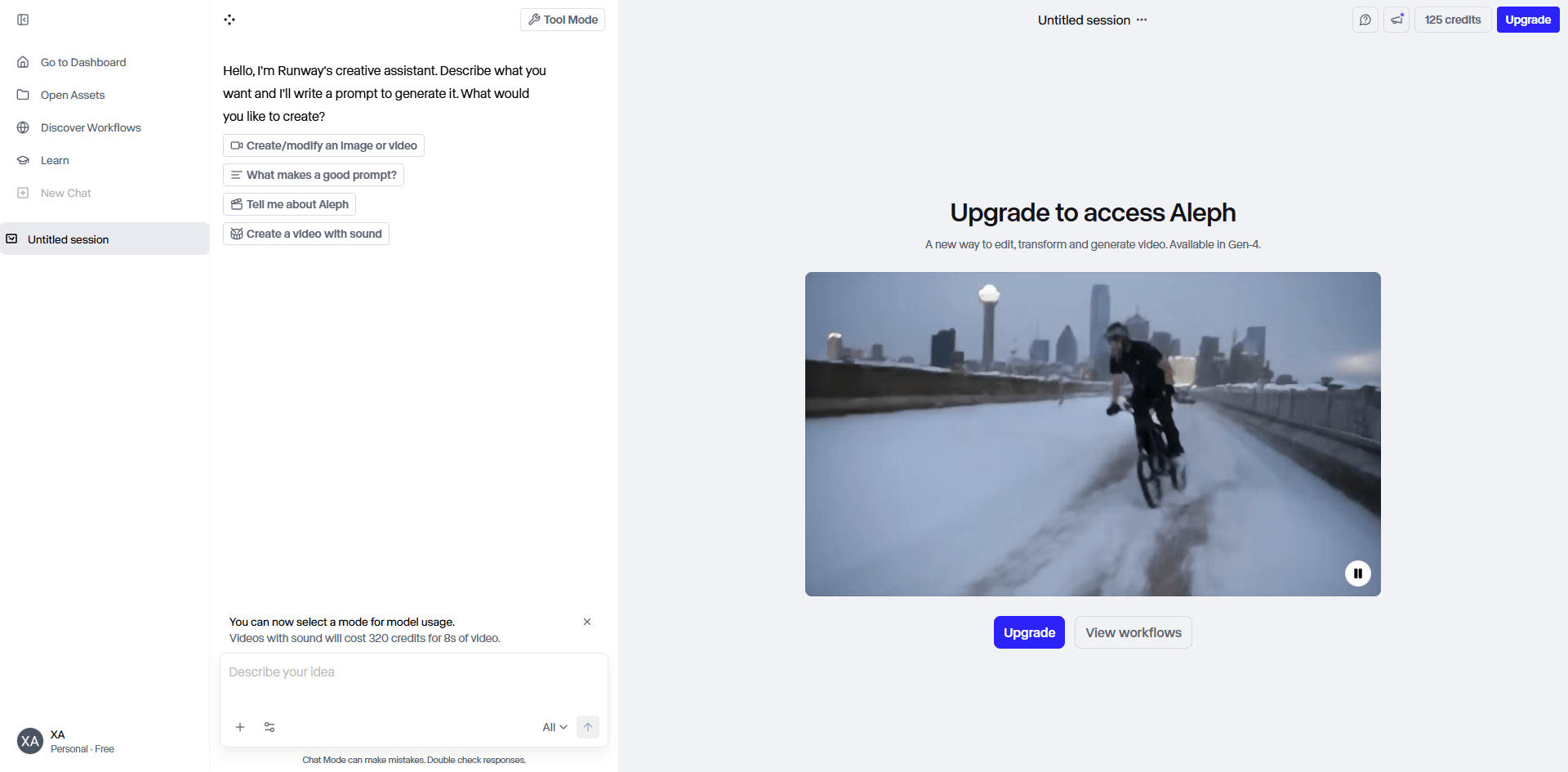
O negócio sobre o Runway é o seguinte: é caro assim que seus créditos gratuitos acabam, mas esses créditos gratuitos permitem criar coisas que parecem ter custado dinheiro. E isso importa.
⭐⭐⭐⭐⭐ (4.8/5)
Testei esta primeiro porque todos continuam falando sobre ela. Acontece que eles têm razão. Os modelos Gen-3 e Gen-4 produzem vídeos que não gritam imediatamente "Eu fiz isso com IA". Isso é raro.
O que a torna especial:
- O Motion Brush permite que você literalmente pinte quais partes devem se mover (recurso genial)
- Controles de câmera que realmente funcionam como movimentos de câmera reais
- A IA entende física melhor do que outras ferramentas—água parece água, não uma gelatina estranha se transformando
- Você pode adicionar prompts de texto para guiar o que acontece
- Saída em 1080p para não parecer que você filmou com uma batata
- Realmente exporta sem estampar o logotipo deles em todos os lugares
O que você recebe de graça:
- 125 créditos quando você se cadastra
- Cada vídeo custa 4 créditos (então cerca de 31 gerações)
- Os vídeos têm 4-5 segundos cada
- Sem marca d'água (isso é enorme)
- Resolução total de 1080p
A parte boa: ✅ Melhor qualidade que testei—nada mais chegou perto
✅ O Motion Brush é viciante depois que você entende como funciona
✅ Os resultados parecem profissionais o suficiente para trabalhos reais de clientes
✅ Eles continuam atualizando (o Gen-4 saiu depois que comecei a testar)
✅ A interface faz sentido depois de 10 minutos
✅ Sem marca d'água significa que você pode realmente usar isso
A parte chata: ❌ Você vai queimar esses créditos rápido se estiver experimentando
❌ Às vezes leva 20 minutos durante horários de pico (vá fazer um café)
❌ O Motion Brush não funciona muito bem em rostos—fica estranho
❌ Os planos pagos começam em $12/mês e vão até $76/mês (ai)
Use isto se: Você precisa impressionar alguém. Apresentação de cliente, peça de portfólio ou qualquer coisa onde "bom o suficiente" não seja bom o suficiente.
Como realmente usar:
Cadastre-se em runway.com. Navegue até "Image to Video". Faça upload da sua imagem (paisagens e fotos de produtos funcionam melhor).
Opcional, mas recomendado: adicione um prompt de texto. Seja específico. "Camera slowly pans right" (câmera faz panorâmica lenta para a direita) funciona melhor do que "make it move" (faça mover).
Aqui é onde fica divertido—o Motion Brush. Clique nele e, em seguida, pinte literalmente sobre as partes que deseja animar. Nuvens? Pinte-as. Água? Pinte-a. Cabelo? Você pode tentar, mas pode ficar estranho (confie em mim nessa).
Clique em gerar. Espere 10-20 minutos. Baixe.
Minha experiência real:
O primeiro vídeo que fiz foi uma paisagem com nuvens. Levou 15 minutos para gerar. Quando finalmente carregou, eu literalmente disse "uau" em voz alta. As nuvens se moviam naturalmente, as árvores balançavam levemente, a água ondulava. Parecia real.
Depois tentei em um retrato. O Motion Brush fez o cabelo da pessoa parecer tentáculos estranhos. Lição aprendida: use isso para ambientes e objetos inanimados, não para rostos em close.
Queimei metade dos meus créditos gratuitos em uma tarde apenas brincando com isso. Sem arrependimentos—aprendi o que funciona.
Experimente o Runway ML:https://app.runwayml.com/
2.Pika Labs - O de Uso Diário
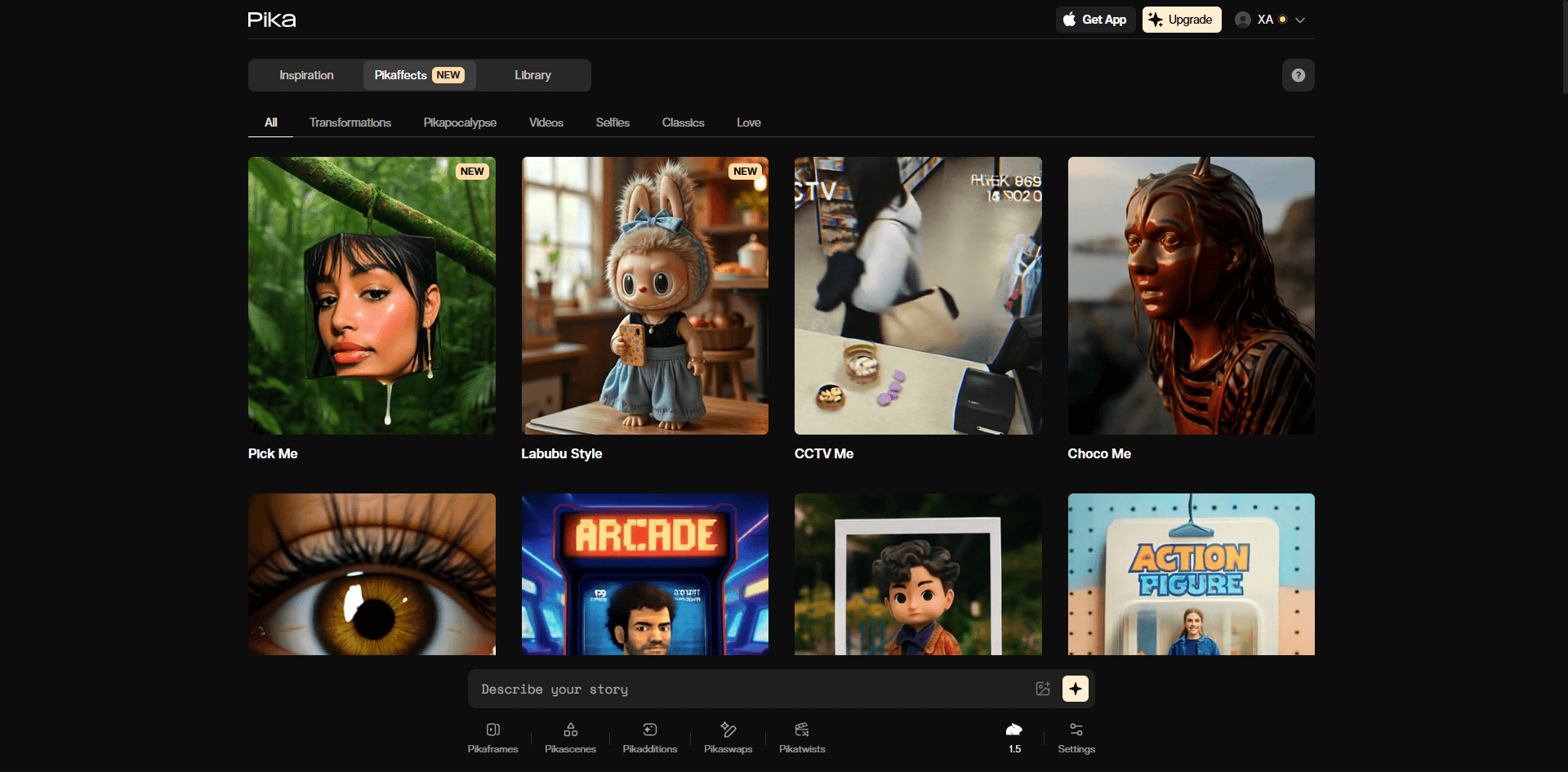
Se o Runway é a câmera chique que você aluga para ocasiões especiais, o Pika é a confiável que você realmente usa todos os dias.
⭐⭐⭐⭐½ (4.5/5)
O Pika lhe dá 30 créditos para começar, e depois recarrega mais 30 todos os dias. Esse é o divisor de águas. Você pode fazer isso funcionar a longo prazo sem pagar.
Principais recursos:
- Escreva exatamente o que você quer que aconteça e ele geralmente obedece
- Controles de câmera (zoom, pan, rotacionar) realmente funcionam
- Pode animar regiões específicas da sua imagem
- Escolha 24fps para movimentos mais suaves
- Funciona no Discord ou no site deles (eu prefiro o site)
- Os vídeos podem ser estendidos para 4 segundos
O que você recebe de graça:
- 30 créditos inicialmente
- Mais 30 créditos a cada 24 horas (para sempre, aparentemente)
- Qualidade de 720p-1080p
- Sem marca d'água
- 3 segundos por vídeo
- Recargas diárias significam que você nunca fica completamente travado
Por que continuo usando: ✅ Créditos diários significam que posso experimentar sem culpa
✅ Ele realmente segue instruções—diga "camera zooms in slowly" (câmera aproxima lentamente) e ele faz isso
✅ Geração rápida (geralmente 3-5 minutos)
✅ A qualidade é sólida, só não chega ao nível do Runway
✅ A comunidade do Discord compartilha boas dicas
✅ Bom equilíbrio entre controle e simplicidade
O que é chato: ❌ Apenas 3 segundos por vídeo (notavelmente mais curto que os concorrentes)
❌ Às vezes o movimento parece flutuante ou não natural
❌ A interface do Discord me confundiu no início
❌ Não consegue fazer animação complexa de personagens muito bem
Melhor para: Criar conteúdo para redes sociais regularmente. Se você posta conteúdo em vídeo algumas vezes por semana, esses créditos diários se acumulam.
Como usar:
Vá para pika.art/login. Faça upload da sua imagem. É aqui que o Pika brilha—escreva um prompt específico.
Exemplos que funcionaram para mim:
- "camera slowly orbits left, character's hair flowing" (câmera orbita lentamente para a esquerda, cabelo do personagem fluindo)
- "zoom out revealing full scene, clouds drifting" (zoom out revelando a cena completa, nuvens à deriva)
- "pan right across landscape, subtle movement in trees" (panorâmica para a direita através da paisagem, movimento sutil nas árvores)
Adicione "-fps 24" ao seu prompt para resultados mais suaves.
Gere. Espere cerca de 5 minutos. Pronto.
A verdade sobre meus testes:
Usei o Pika por uma semana direto criando conteúdo social. As recargas diárias significavam que eu podia tentar abordagens diferentes sem me estressar em ficar sem créditos. Alguns vídeos ficaram perfeitos na primeira tentativa. Outros levaram 3-4 tentativas para acertar.
O controle do prompt foi o que me convenceu. Quando pedi para um cavalo trotar, ele trotou (pareceu um pouco estranho, mas tentou). Quando quis que o tráfego ao fundo se movesse, ele se moveu. Outras ferramentas apenas animam aleatoriamente e esperam que você goste.
Experimente o Pika Labs:https://pika.art/
3.Luma Dream Machine - Quando Você Precisa Se Exibir
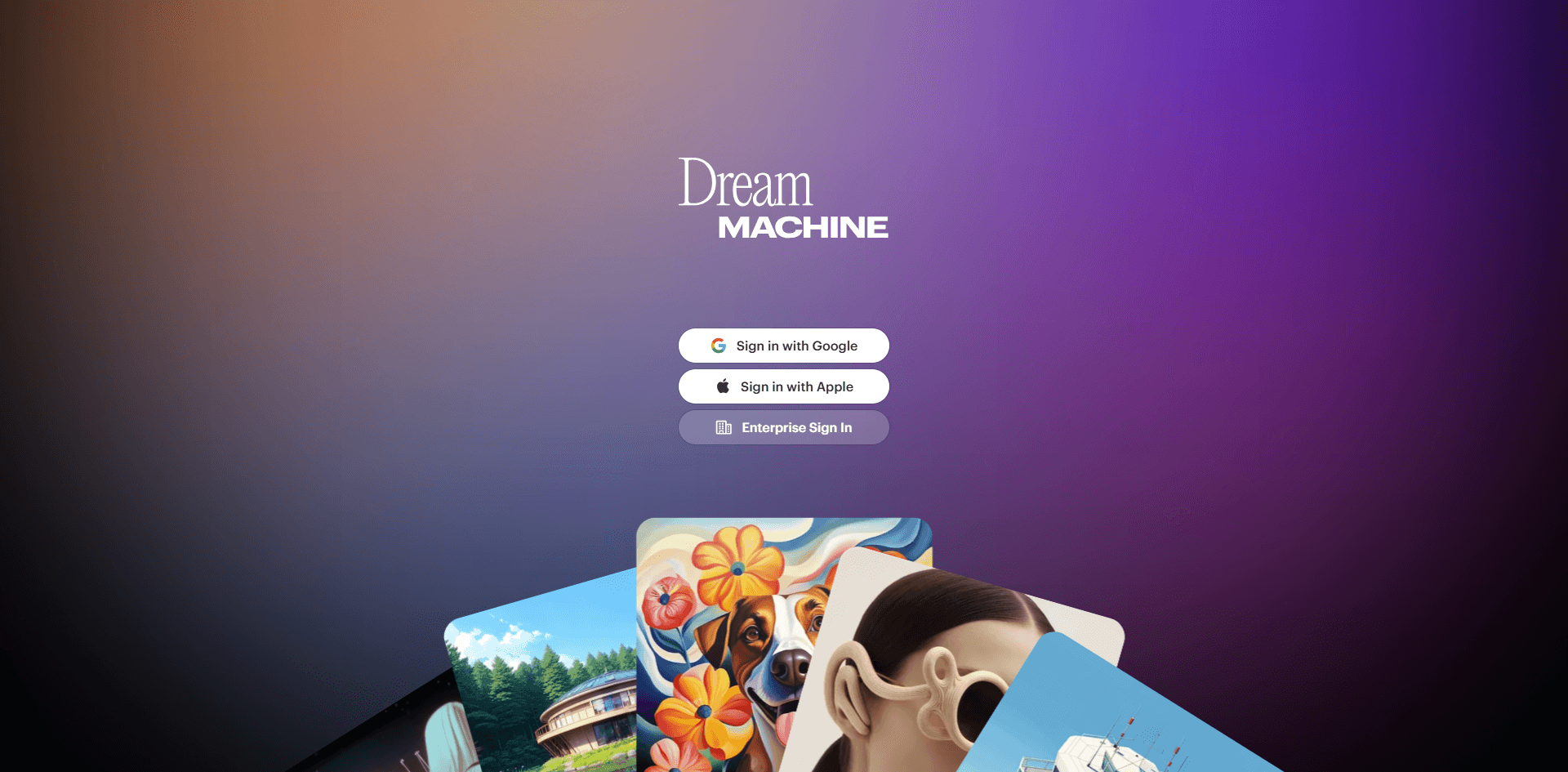
O Luma é aquele amigo que tira fotos incríveis, mas só posta uma vez por mês. Qualidade acima de quantidade.
⭐⭐⭐⭐½ (4.4/5)
O plano gratuito é mesquinho—não vou mentir. Mas os vídeos que ele cria são impressionantes. Tipo, de cair o queixo às vezes.
O que ele faz bem:
- Física que faz sentido (finalmente!)
- Desfoque de movimento e efeitos de iluminação que parecem naturais
- Até 1080p sem artefatos
- 120 quadros para um movimento extremamente suave
- Pode estender vídeos para clipes mais longos
- Lida com prompts de imagem e texto
Choque de realidade do plano gratuito:
- Gerações muito limitadas (eles não especificam o número exato)
- Saída em 1080p
- Sem marca d'água
- 5 segundos por vídeo
- Você vai ficar sem rápido
As partes incríveis: ✅ O movimento mais realista que vi em qualquer ferramenta
✅ Água, fumaça e tecidos parecem incríveis
✅ Movimentos de câmera parecem cinematográficos, não robóticos
✅ Ótimo para planos de estabelecimento e cenas paisagísticas
✅ Geração rápida comparada ao Runway
✅ Profissional o suficiente para qualquer coisa
As partes frustrantes: ❌ Créditos gratuitos desaparecem tão rápido que dói
❌ Menos controle sobre o que se move e como
❌ Pode ser imprevisível com imagens complexas
❌ Basicamente te força a fazer um upgrade se você gostar
Use isto quando: Você tem uma ou duas tomadas realmente importantes e precisa que fiquem perfeitas. Portfólio para entrevista de emprego, apresentação para cliente, a cena final do seu vídeo.
Como usar:
Cadastre-se em lumalabs.ai. Faça o upload da sua melhor imagem (guarde isto para as boas, sério).
Escreva um prompt simples e claro descrevendo a cena.
Gere. Espere alguns minutos. Torça para que fique bom, porque você não tem muitas tentativas.
Minha experiência:
Deixei o Luma para depois de ter praticado com outras ferramentas. Boa decisão. Minha primeira geração foi uma cena de praia — ondas quebrando, céu se movendo sutilmente. Ficou tão bom que verifiquei para ter certeza de que não estava apenas reproduzindo minha imagem original em loop.
Então meus créditos acabaram depois de uns 5 vídeos e fiquei triste.
Se você está apenas começando, talvez não comece por aqui. Você desperdiçará suas tentativas limitadas enquanto aprende. Use Pika ou Haiper para praticar, depois volte para o Luma quando souber o que está fazendo.
Experimente o Luma Dream Machine:https://lumalabs.ai/dream-machine
4.Haiper AI - Por Onde Iniciantes Devem Começar
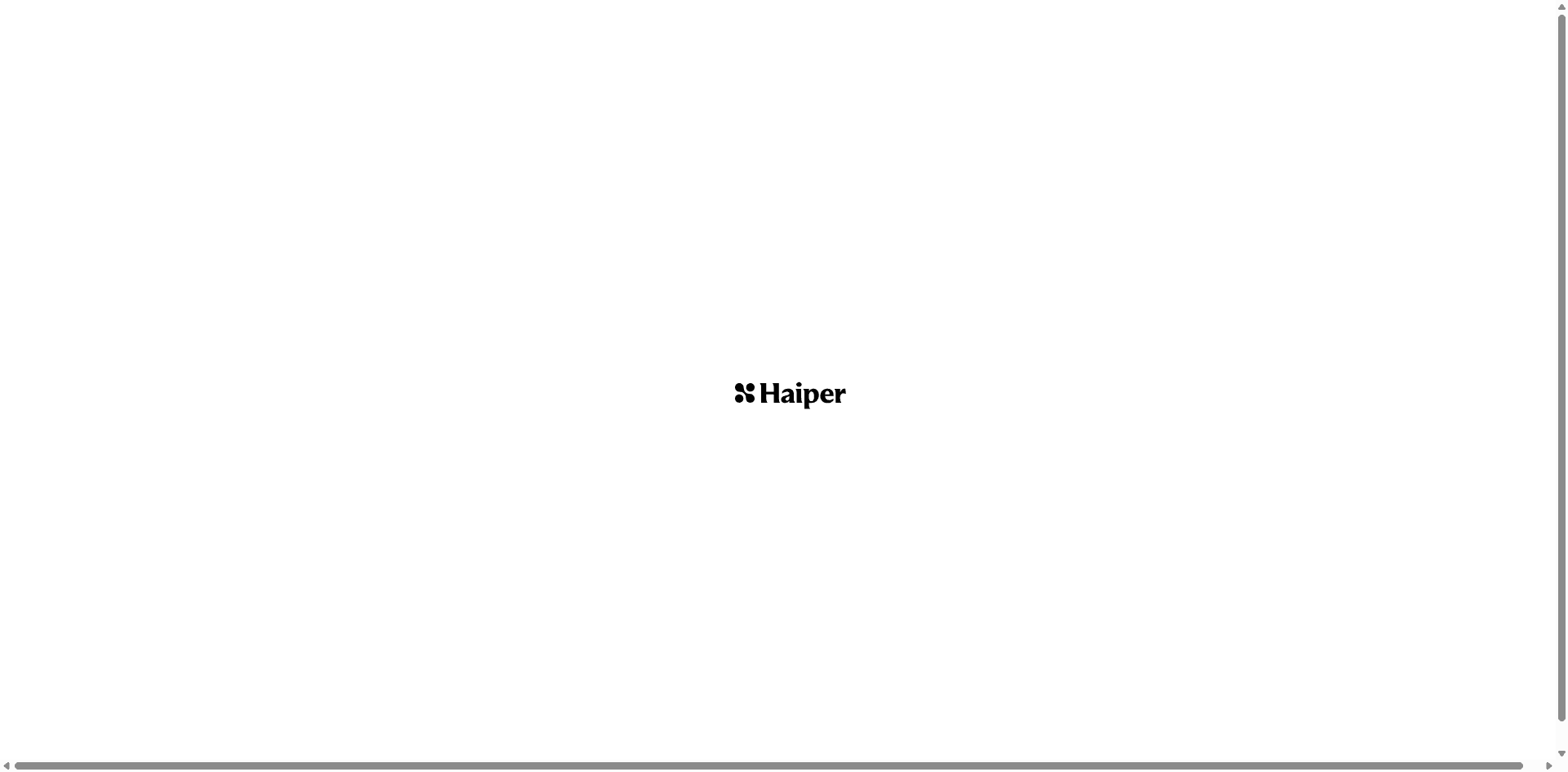
O Haiper não vai te deixar de queixo caído, mas também não vai te confundir. Isso é realmente valioso.
⭐⭐⭐⭐ (4.0/5)
O que você recebe:
- Interface limpa e simples
- Imagem para vídeo e texto para vídeo
- Transformação de vídeo para vídeo
- Transições de múltiplos keyframes
- Dois modos: alta fidelidade ou movimento aprimorado
- Vídeos de 2, 4 ou 8 segundos
Nível gratuito:
- 5 gerações todos os dias
- Mais 300 créditos únicos
- Resolução 720p
- Tem marca d'água (que chato)
- Até 8 segundos (o mais longo que testei)
- Uso comercial não permitido
Coisas boas: ✅ Interface mais fácil que testei
✅ 5 gerações diárias = sem pressão
✅ Vídeos de 8 segundos (a maioria das ferramentas limita a 4-5)
✅ Rápido o suficiente para experimentar
✅ Dois modos diferentes para necessidades diferentes
✅ Ótimo para aprender como tudo isso funciona
Coisas não tão boas: ❌ A marca d'água estraga para uso profissional
❌ A qualidade não é tão nítida quanto a dos principais concorrentes
❌ Às vezes tem dificuldade com movimentos detalhados
❌ Não dá para fazer muitos vídeos de uma vez
❌ Aquela marca d'água, no entanto (tive que mencionar duas vezes)
Perfeito para: Sua primeira vez tentando vídeo com IA, ou para fazer storyboard de ideias antes de usar uma ferramenta melhor para o resultado final.
Usando:
Acesse haiper.ai. Clique em image-to-video. Faça o upload.
Escolha sua duração (geralmente escolhi 8 segundos para máximo proveito).
Escolha "high-fidelity" para cenas detalhadas ou "enhanced motion" para mais movimento.
Adicione um prompt se quiser. Gere.
O que aconteceu quando testei:
Comecei por aqui porque imaginei que faria besteira. E fiz. Mas não importou porque eu tinha 5 tentativas gratuitas todos os dias.
Os vídeos ficaram... bons. Não incríveis, não terríveis. A duração de 8 segundos ajudou porque a maioria das ferramentas só oferece 3-4 segundos. Mas aquela marca d'água significa que não posso usar isso para nada sério.
Usei por uma semana para entender como os prompts funcionam e que tipos de imagens animam bem. Depois "me graduei" para ferramentas melhores.
Experimente o Haiper AI:https://haiper.ai/
5.Kling AI - O Lento, Mas Bonito
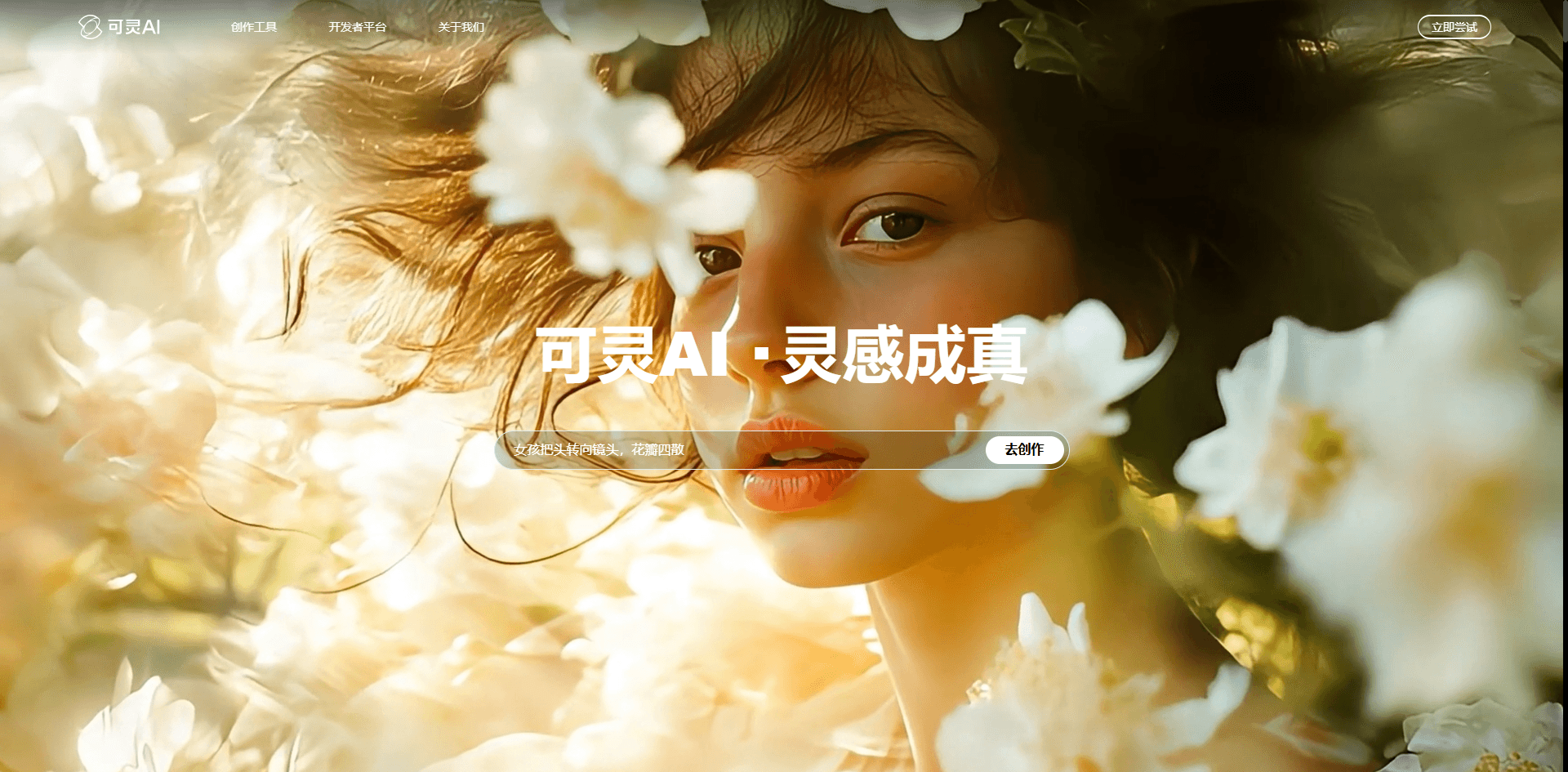
O Kling é como aquele amigo artista que demora uma eternidade, mas os resultados valem a espera. Geralmente.
⭐⭐⭐⭐ (4.0/5)
Recursos especiais:
- Ferramenta Elements (upload de várias imagens de referência)
- Consistência de personagem entre vídeos
- Modos Professional e Standard
- Referências de objetos para adereços
- Duas versões diferentes de modelo
Situação do nível gratuito:
- Créditos mensais limitados no plano Básico
- Saída em 1080p disponível
- Sem marca d'água
- 5 segundos por vídeo
- Pode levar HORAS para gerar no nível gratuito
As coisas impressionantes: ✅ Quando funciona, a qualidade é excepcional
✅ O recurso Elements é único — mantém o mesmo personagem entre tomadas
✅ Ótimo para animar pessoas e personagens
✅ Resultados do modo Professional parecem caros
✅ Múltiplos modelos para experimentar
As coisas dolorosas: ❌ O tempo de geração é brutal (1-3 horas às vezes)
❌ Nível gratuito preso com modelos mais antigos para texto-para-vídeo
❌ Sem áudio (tem que adicionar isso em outro lugar)
❌ Créditos desaparecem rápido
❌ Sério, os tempos de espera testarão sua paciência
Use isto se: Você está planejando com antecedência e pode iniciar gerações antes de dormir ou durante o trabalho. Não é para situações do tipo "preciso disso agora".
O processo:
Cadastre-se em klingai.com. Faça o upload da sua imagem.
Opcional: faça upload de "Elements" — imagens de referência adicionais para manter a consistência.
Escolha o modo Standard ou Professional (Professional fica melhor, custa mais créditos).
Adicione seu prompt. Clique em gerar.
Vá fazer literalmente qualquer outra coisa por 1 a 3 horas.
Experiência real:
Na primeira vez usando o Kling, iniciei uma geração às 14h. Verifiquei às 15h — ainda processando. Verifiquei às 16h — ainda indo. Recebi por volta das 17h.
MAS. Quando finalmente terminou, a qualidade era incrível. O rosto do personagem permaneceu consistente, os movimentos pareciam naturais, sem deformações estranhas.
Aprendi a iniciar os vídeos do Kling antes do almoço, verificar depois do almoço. Ou iniciá-los à noite, verificar de manhã. Você não pode ficar sentado esperando.
Experimente o Kling AI:https://klingai.com/
6.Leonardo AI - A Escolha do Artista
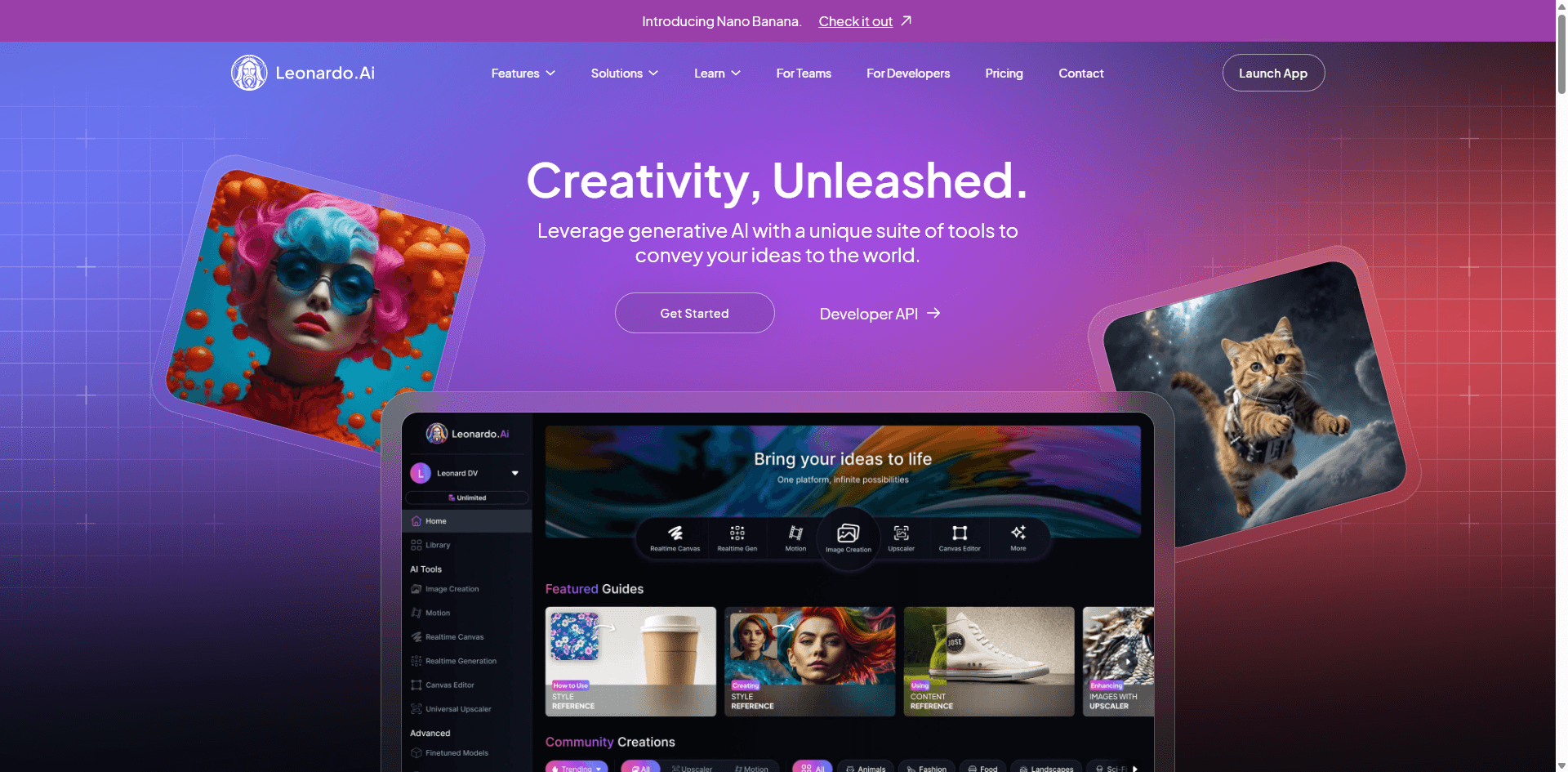
O Leonardo é para pessoas que se importam mais com estilo do que com realismo estrito.
⭐⭐⭐⭐ (3.9/5)
O que é legal:
- 150 tokens são renovados todos os dias
- Múltiplos modelos de IA
- Opções de estilo artístico
- Controles de movimento
- Editor Canvas para trabalho de preparação
- Modelos feitos pela comunidade
Tokens gratuitos:
- 150 por dia (renova à meia-noite)
- Vídeos diferentes custam quantidades diferentes
- 720p-1080p dependendo do modelo
- Sem marca d'água
- Cerca de 4 segundos
- Uso comercial permitido com atribuição
Por que os artistas gostam: ✅ Tokens diários significam acesso consistente
✅ Variedade artística supera os concorrentes
✅ Bom para coisas experimentais
✅ Comunidade forte compartilhando técnicas
✅ Pode gerar imagens E animá-las aqui
✅ Mais tolerante com estilos de arte estranhos
O que irrita: ❌ Sistema de tokens é confuso no início
❌ Qualidade varia muito entre modelos
❌ Não é o melhor para fotorrealismo
❌ Alguns recursos precisam de nível pago
❌ Tempo de geração é imprevisível
Melhor para: Projetos criativos, conteúdo estilizado, ilustrações, qualquer coisa onde a interpretação artística supere a fotografia realista.
Como funciona:
Crie uma conta em leonardo.ai.
Você pode fazer upload de uma imagem ou gerar uma usando as ferramentas de imagem do Leonardo (o que é realmente muito legal — um fluxo de trabalho tudo-em-um).
Escolha um modelo. Existem vários. Eu geralmente testava 2-3 diferentes para ver qual estilo se encaixava.
Ajuste as configurações de movimento. Gere usando seus tokens diários.
Notas de teste:
O Leonardo me surpreendeu. Eu não esperava muito, mas a flexibilidade artística foi ótima. Fiz algumas animações estilo anime, alguns efeitos de pintura, algumas coisas abstratas.
Não é a ferramenta para vídeos corporativos realistas. Mas para trabalhos criativos? Realmente sólida.
A renovação diária de tokens me salvou. Eu podia experimentar todos os dias sem ficar completamente zerado.
Experimente o Leonardo AI:https://leonardo.ai/
7.PixVerse - O Demônio da Velocidade
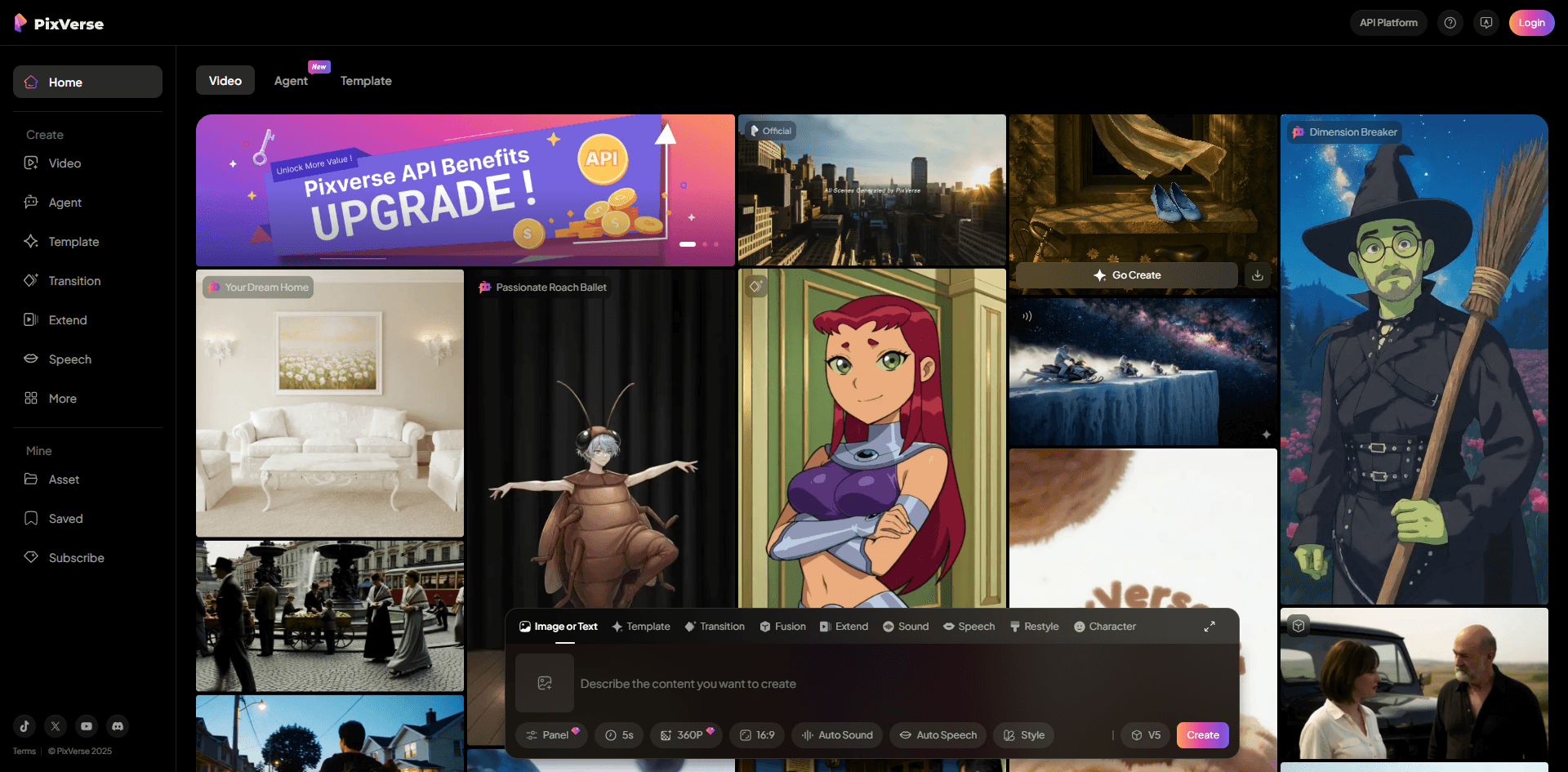
O PixVerse vence em uma coisa: ser rápido. E às vezes é exatamente disso que você precisa.
⭐⭐⭐⭐ (3.8/5)
Recursos:
- Geração rápida (sério, muito rápida)
- Entradas de texto e imagem
- Síntese de fala integrada
- Geração de efeitos sonoros
- Ferramenta de upscaling
- Função de reestilização
Plano gratuito:
- Nível básico com vídeos limitados
- Resolução 720p
- Sem marca d'água
- Máximo de 8 segundos
- Tempo de resposta muito rápido
A parte rápida: ✅ Geração mais rápida que testei (3-5 minutos)
✅ Ferramentas de áudio integradas são úteis
✅ O upscaling ajuda a melhorar a qualidade
✅ Bom para testar ideias rapidamente
✅ Interface simples
✅ Preços flexíveis se você fizer upgrade
A parte lenta: ❌ Máximo de 8 segundos (precisa combinar clipes para vídeos mais longos)
❌ A qualidade é boa, não ótima
❌ Recursos de áudio custam créditos extras
❌ A síntese de voz soa robótica
❌ Queima créditos rápido se você usar todos os recursos
Use quando: Você estiver fazendo brainstorming e precisar ver várias opções rapidamente, ou quando estiver com um prazo apertado.
O fluxo de trabalho:
Cadastre-se em pixverse.ai. Faça upload ou crie a partir de texto.
Adicione o prompt. Escolha a duração (até 8 segundos).
Opcional: adicione fala ou efeitos sonoros (custa mais créditos).
Gere. Espere 3-5 minutos. Pronto.
Meus testes:
Usei isso quando precisei testar 5 abordagens diferentes rapidamente. Outras ferramentas teriam levado uma hora. O PixVerse fez isso em 20 minutos.
A qualidade foi decente. Não no nível do Runway, mas aceitável. A velocidade compensou a lacuna de qualidade quando eu estava apenas testando conceitos.
O recurso de fala foi... ok. Soava como direções de GPS. Mas tê-lo integrado foi conveniente.
Experimente o PixVerse:https://pixverse.ai/
8.Vidnoz - A Ferramenta do Criador Paciente
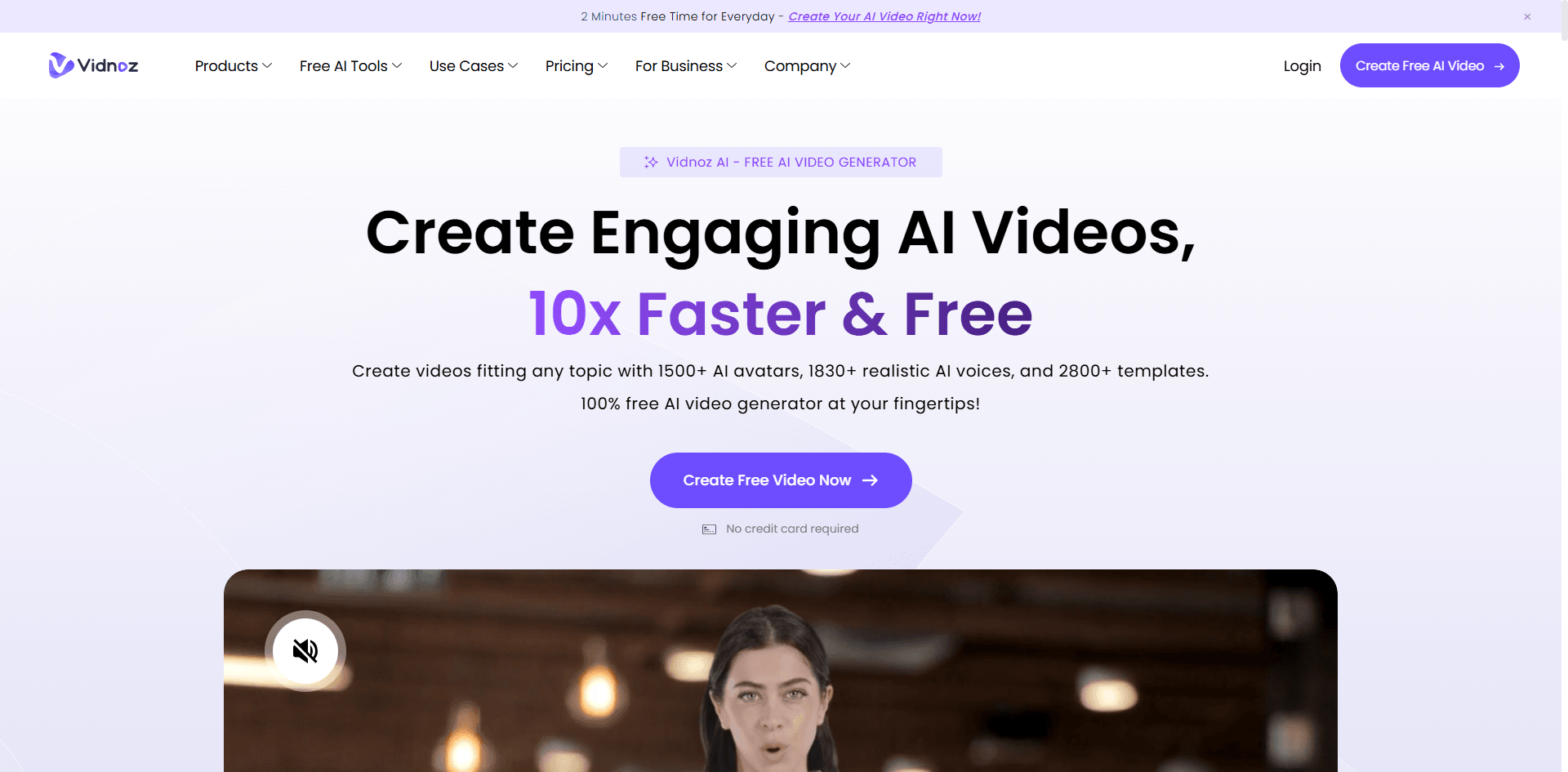
O Vidnoz oferece exatamente um vídeo gratuito por dia. Para sempre.
⭐⭐⭐½ (3.5/5)
O que você recebe:
- 1 geração gratuita diariamente
- Mais de 30 filtros de estilo
- Editor de vídeo integrado
- Múltiplas proporções de aspecto
- Prompts de estilo
- Opções de modelo
Oferta diária gratuita:
- Literalmente 1 vídeo por dia
- 720p
- Possui marca d'água
- Duração varia
- Requer cadastro
- Não requer cartão de crédito
O bom: ✅ Grátis para sempre (isso é raro)
✅ Toneladas de filtros de estilo para experimentar
✅ O editor integrado é útil
✅ Funciona para conteúdo educacional
✅ Acesso consistente
✅ Sem pressão para fazer upgrade
O ruim: ❌ UM por dia (caps lock para ênfase)
❌ A marca d'água é irritante
❌ A qualidade é mediana
❌ Personalização limitada
❌ Parece mais baseado em modelos
Funciona para: Pessoas que planejam com antecedência, educadores, qualquer pessoa criando conteúdo lentamente ao longo do tempo.
Estratégia:
Registre-se em vidnoz.com. A cada dia, faça o upload de uma imagem.
Escolha entre os mais de 30 filtros deles (alguns são interessantes, alguns são datados).
Adicione um prompt. Gere seu vídeo gratuito diário.
Opcional: use o editor deles para dar polimento.
Experiência:
O limite de um por dia me forçou a ser estratégico. Na verdade, não foi terrível — me fez pensar antes de gerar, em vez de spamar tentativas.
A qualidade foi ok. Os filtros de estilo adicionaram personalidade, mas pareciam um pouco 2020. O editor foi legal para ajustes rápidos sem abrir outro programa.
Funciona se você for paciente. Não funciona se você precisar de 10 vídeos até sexta-feira.
Experimente o Vidnoz:https://www.vidnoz.com/image-to-video-ai.html
9.Genmo - Para Coisas Criativas Bizarras
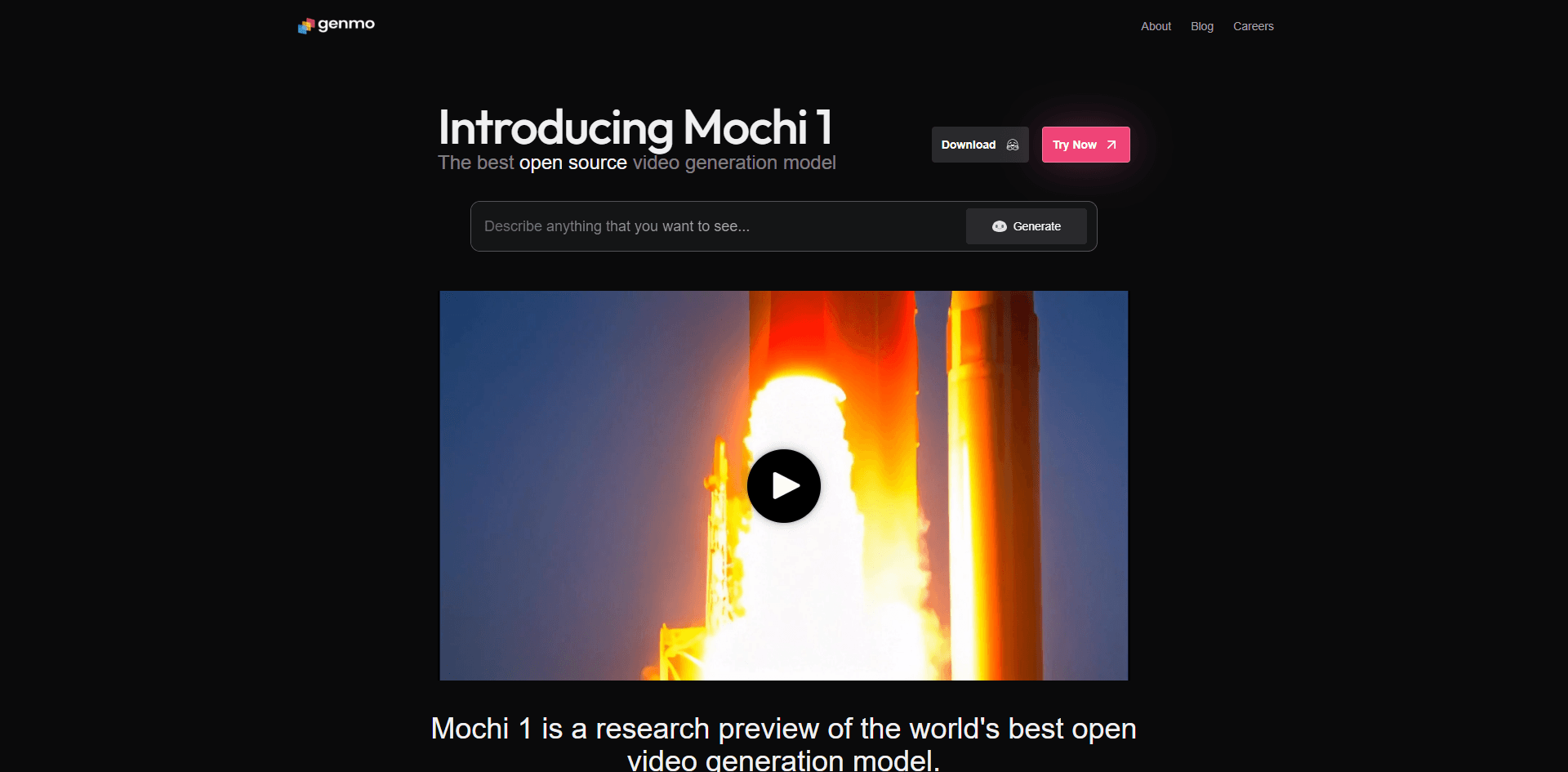
O Genmo faz as coisas de forma diferente. Às vezes isso é bom.
⭐⭐⭐½ (3.5/5)
Recursos:
- Transformações criativas
- Efeitos artísticos
- Múltiplas opções de modelos
- Entradas de imagem e texto
- Personalização de efeitos
Acesso gratuito:
- Gerações limitadas
- Saída em 720p
- Sem marca d'água
- 4 segundos
- Conta básica necessária
Prós: ✅ Efeitos criativos únicos
✅ Bom para arte experimental
✅ Transformações interessantes
✅ Sem marca d'água
✅ Diferente de tudo o mais
Contras: ❌ Créditos gratuitos muito limitados
❌ Menos fotorrealista
❌ Pode ser imprevisível
❌ Comunidade de usuários menor
❌ Menos tutoriais disponíveis
Perfeito para: Artistas fazendo trabalhos abstratos, projetos experimentais, qualquer coisa onde "estranho" é, na verdade, o que você quer.
Experimente o Genmo:https://genmo.ai/
10.Pollo AI - O Menu Degustação
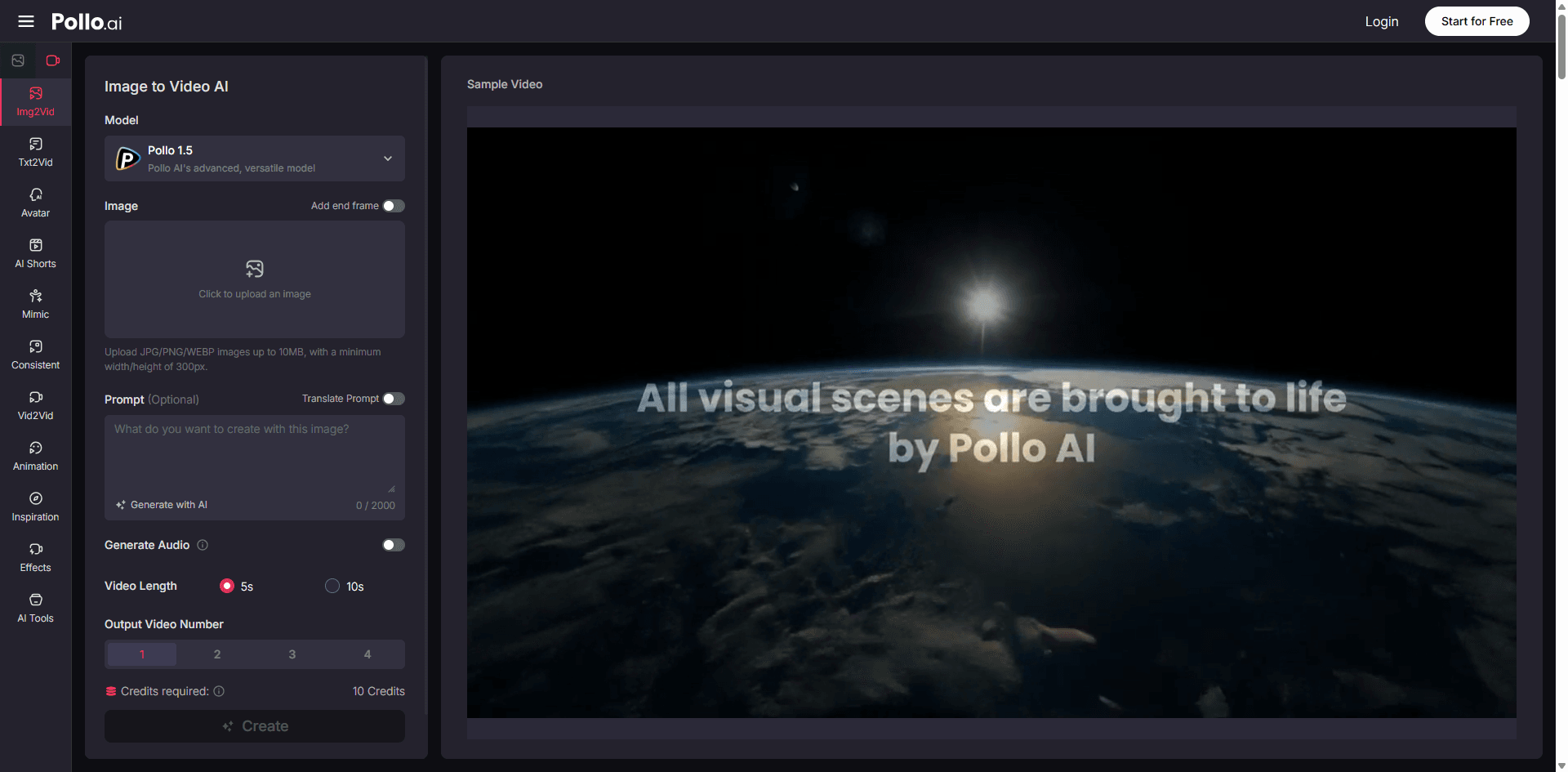
O Pollo não cria sua própria IA. Ele lhe dá acesso à de todos os outros.
⭐⭐⭐½ (3.5/5)
O que há dentro:
- Múltiplos modelos (Veo 3, Kling, outros)
- Imagem e texto-para-vídeo
- Ferramentas de consistência de personagem
- Transformação de vídeo
- Criação de avatar
- Geração de áudio
Avaliação gratuita:
- Créditos de teste para experimentar
- Até 1080p (depende do modelo)
- Sem marca d'água
- Duração varia por modelo
- Um cadastro, múltiplas ferramentas
Benefícios: ✅ Experimente múltiplos modelos sem contas separadas
✅ Compare resultados facilmente
✅ Uma plataforma para tudo
✅ Atualizações regulares com novos modelos
✅ Encontre seu estilo favorito
Desvantagens: ❌ Créditos de teste limitados
❌ Confuso sobre qual modelo escolher
❌ Nem todos os recursos no nível gratuito
❌ Custos aumentam se você precisar de múltiplos modelos regularmente
Bom para: Pessoas que querem testar diferentes modelos de IA antes de se comprometerem com uma plataforma.
Experimente o Pollo AI:https://pollo.ai/image-to-video
11.Akool - 4K Parece Sofisticado
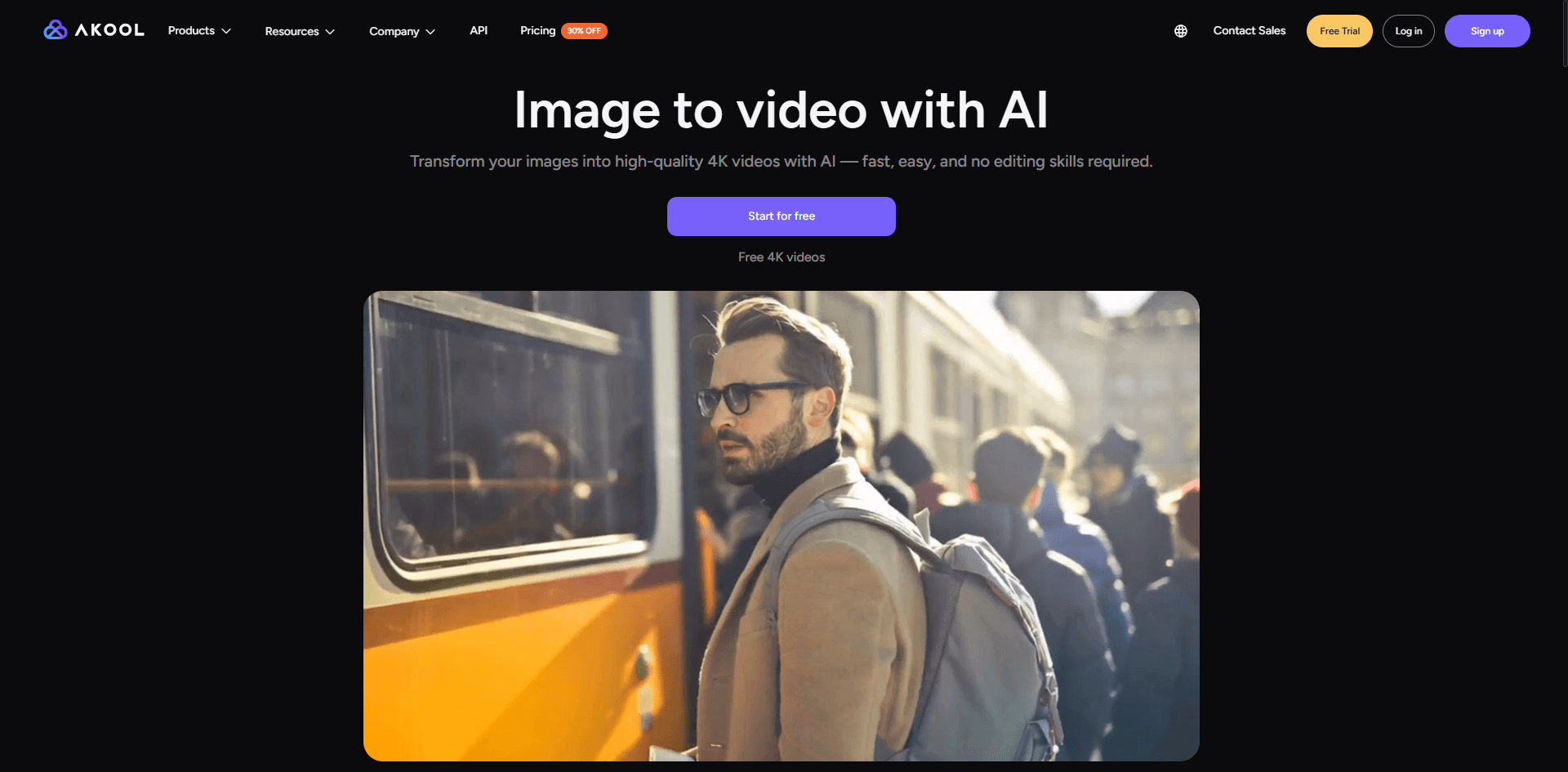
O Akool promove o 4K como seu ponto de venda. Mas usuários gratuitos... bem.
⭐⭐⭐ (3.2/5)
Recursos:
- Suporte a resolução 4K
- Tecnologia de consistência facial
- Animação facial
- Integração de narração
- Efeitos visuais
- Geração rápida (10-30 segundos)
Plano gratuito:
- Acesso limitado
- Até 4K (na teoria)
- Marca d'água (na prática)
- Clipes curtos
- Conta necessária
Pontos positivos: ✅ Opção 4K existe
✅ Geração realmente rápida
✅ Bom para animação de retratos
✅ Consistência facial funciona
✅ Ferramentas de áudio incluídas
Pontos negativos: ❌ Marca d'água no plano gratuito
❌ Acesso gratuito muito limitado
❌ Melhor para rostos do que para paisagens
❌ Qualidade inconsistente
❌ Mensagens de upgrade insistentes
Use para: Testar se você precisa de 4K antes de pagar por isso em outro lugar.
Experimente o Akool:https://akool.com/apps/image-to-video
12.D-ID - Especialista em Cabeças Falantes
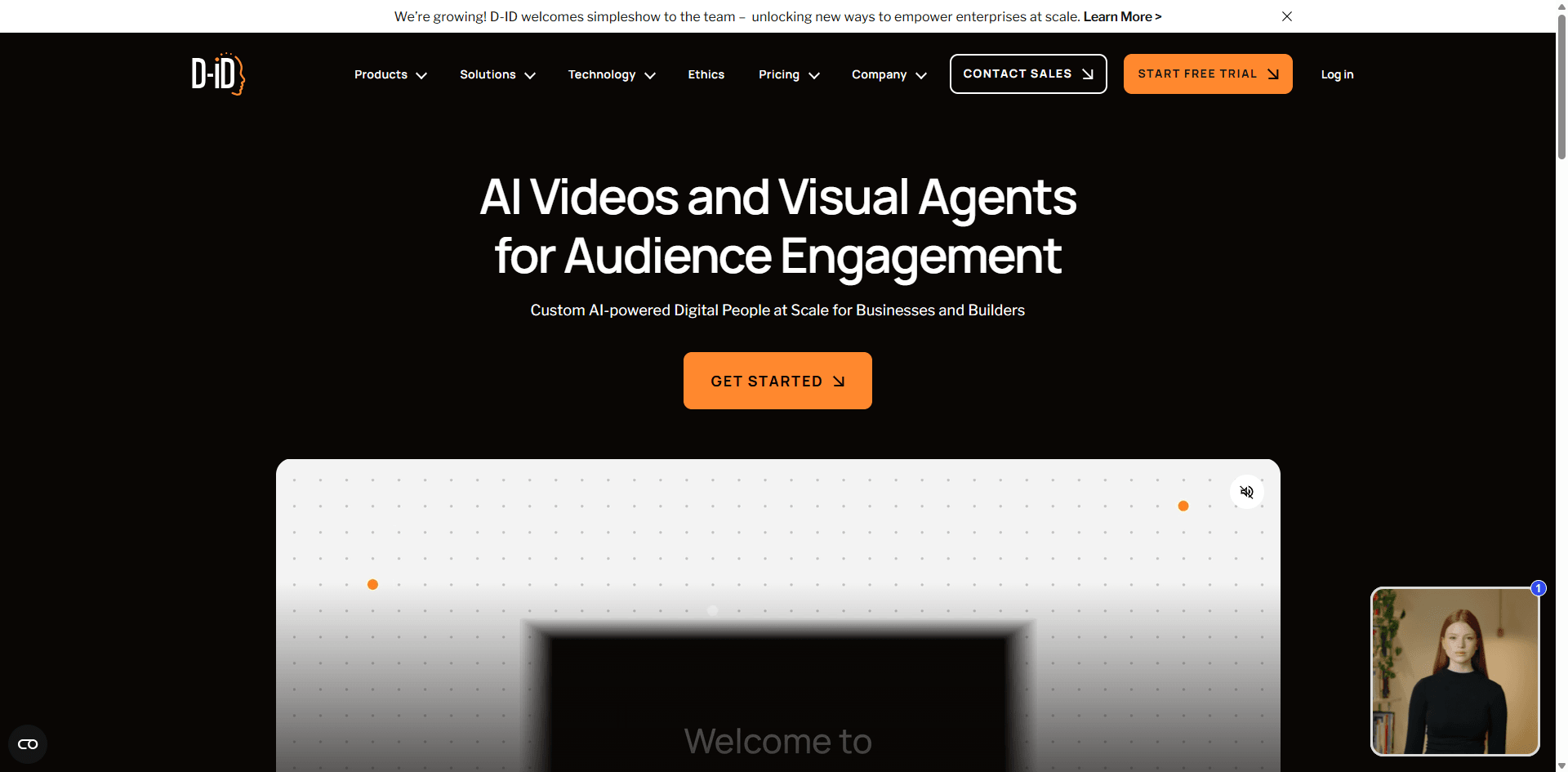
O D-ID faz uma coisa: faz fotos falarem. Se é isso que você precisa, ele é bom.
⭐⭐⭐ (3.0/5)
Recursos especializados:
- Animação de fala fotorrealista
- Integração de texto para fala (TTS)
- Múltiplos idiomas e vozes
- Controle de expressão
- Precisão de sincronização labial
Teste gratuito:
- 20 créditos para testar
- Saída em 720p
- Tem marca d'água
- Clipes curtos
- Cadastro necessário
Onde ele ganha: ✅ Melhor animação de cabeça falante que testei
✅ A sincronização labial realmente corresponde às palavras
✅ Muitas opções de idiomas
✅ Expressões naturais
✅ Bom para apresentações
Onde ele falha: ❌ Funciona apenas para retratos
❌ Créditos de teste limitados
❌ Marca d'água no nível gratuito
❌ Caro quando o teste gratuito termina
❌ Inútil se você não precisa de cabeças falantes
Uso específico: Apresentações, avatares de vídeo, fazer fotos históricas "falarem", conteúdo educacional com narração.
Experimente o D-ID:https://www.d-id.com/
13.CapCut - Conveniência Móvel
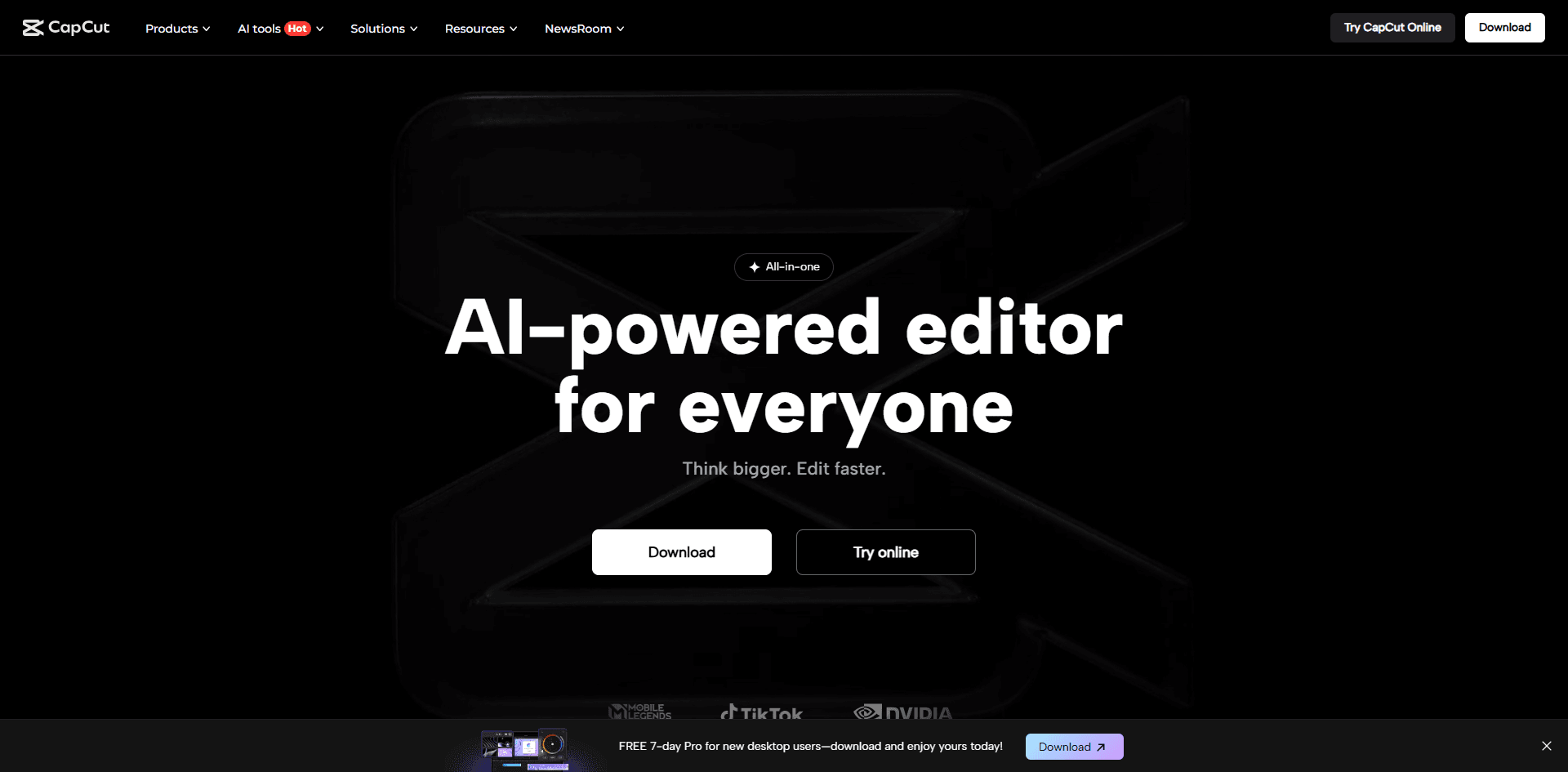
O CapCut adicionou recursos de IA ao seu aplicativo de edição. Eles são... básicos.
⭐⭐⭐ (3.0/5)
O que oferece:
- Aplicativos para celular e desktop
- Animação de IA básica
- Suíte completa de edição de vídeo
- Modelos
- Integração com redes sociais
- Exportação direta para plataformas
Versão gratuita:
- Recursos de IA limitados
- Até 1080p
- Marca d'água opcional
- Varia por recurso
- Conta necessária
Partes boas: ✅ Funciona no celular
✅ Editor completo incluído
✅ Ótimo para fluxo de trabalho de redes sociais
✅ Modelos agilizam as coisas
✅ Grande comunidade
✅ Recursos principais são gratuitos
Partes fracas: ❌ Animação de IA é básica
❌ Menos controle que ferramentas dedicadas
❌ Não é o foco principal do aplicativo
❌ Algumas IAs precisam de assinatura Pro
❌ Não pode competir com ferramentas especializadas
Use se: Você já usa o CapCut para edição e quer tudo em um só aplicativo.
Experimente o CapCut:https://www.capcut.com/
14.Canva Video - Mantenha a Simplicidade
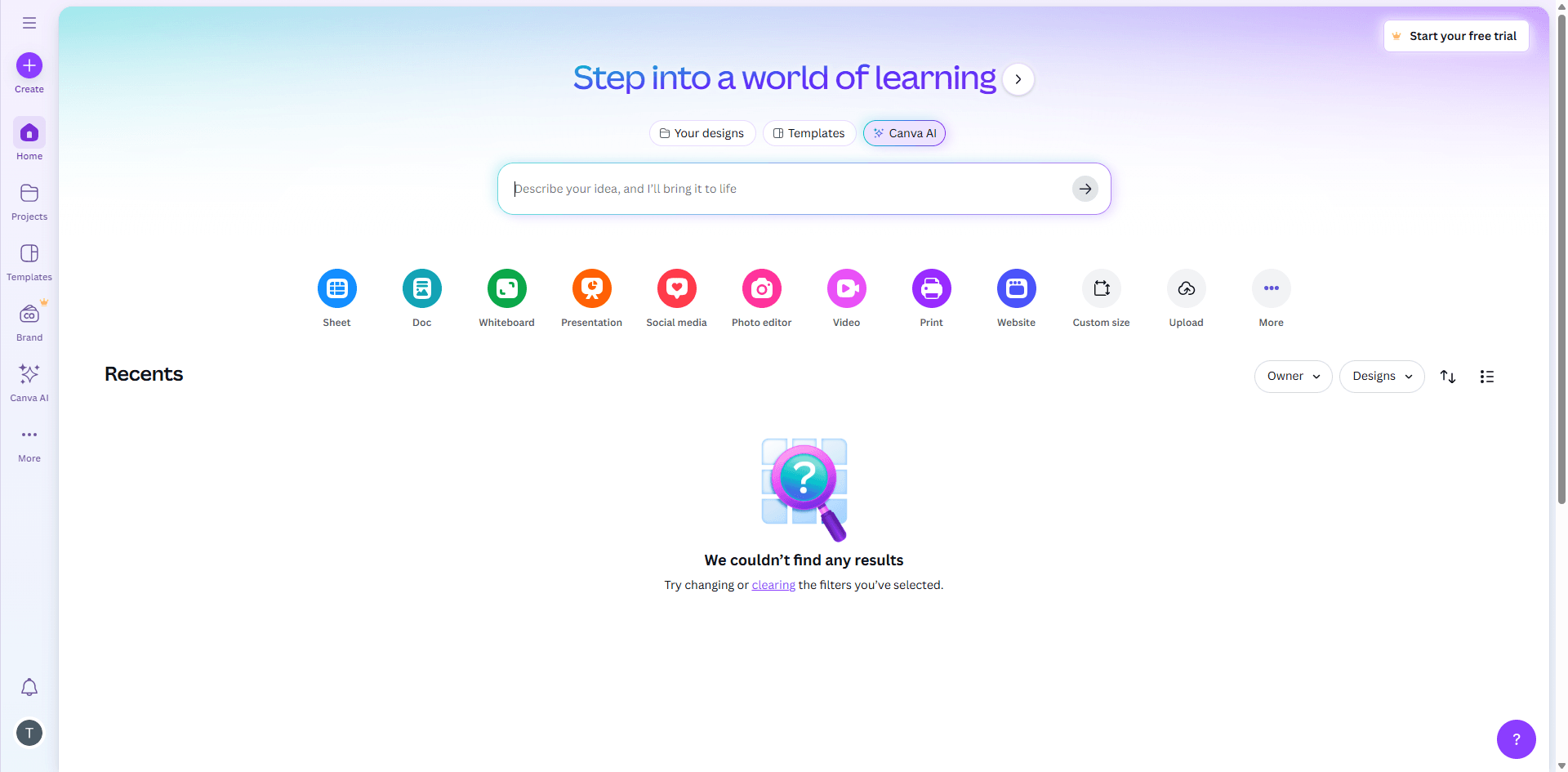
O Canva adicionou algum movimento à sua plataforma de design. É muito básico.
⭐⭐½ (2.5/5)
Recursos:
- Animações simples
- Biblioteca de modelos
- Integração de design
- Arrastar e soltar
- Compatível com kit de marca
Acesso gratuito:
- Animações limitadas
- Exportação em 1080p
- Sem marca d'água
- Clipes curtos
- Conta do Canva
Por que usar: ✅ Interface extremamente simples
✅ Já nas ferramentas de design do Canva
✅ Bom para movimento simples
✅ Familiar para usuários do Canva
✅ Modelos economizam tempo
Por que pular: ❌ Animações muito básicas
❌ Não é geração de vídeo por IA real
❌ Controle mínimo
❌ Mais motion graphics do que vídeo
❌ Não pode competir com ferramentas de IA reais
Bom para: Usuários do Canva que precisam de animações simples para apresentações. Não é para trabalhos sérios de vídeo com IA.
Experimente o Canva Video:https://www.canva.com/
15.Freepik AI - Sobrecarga de Opções
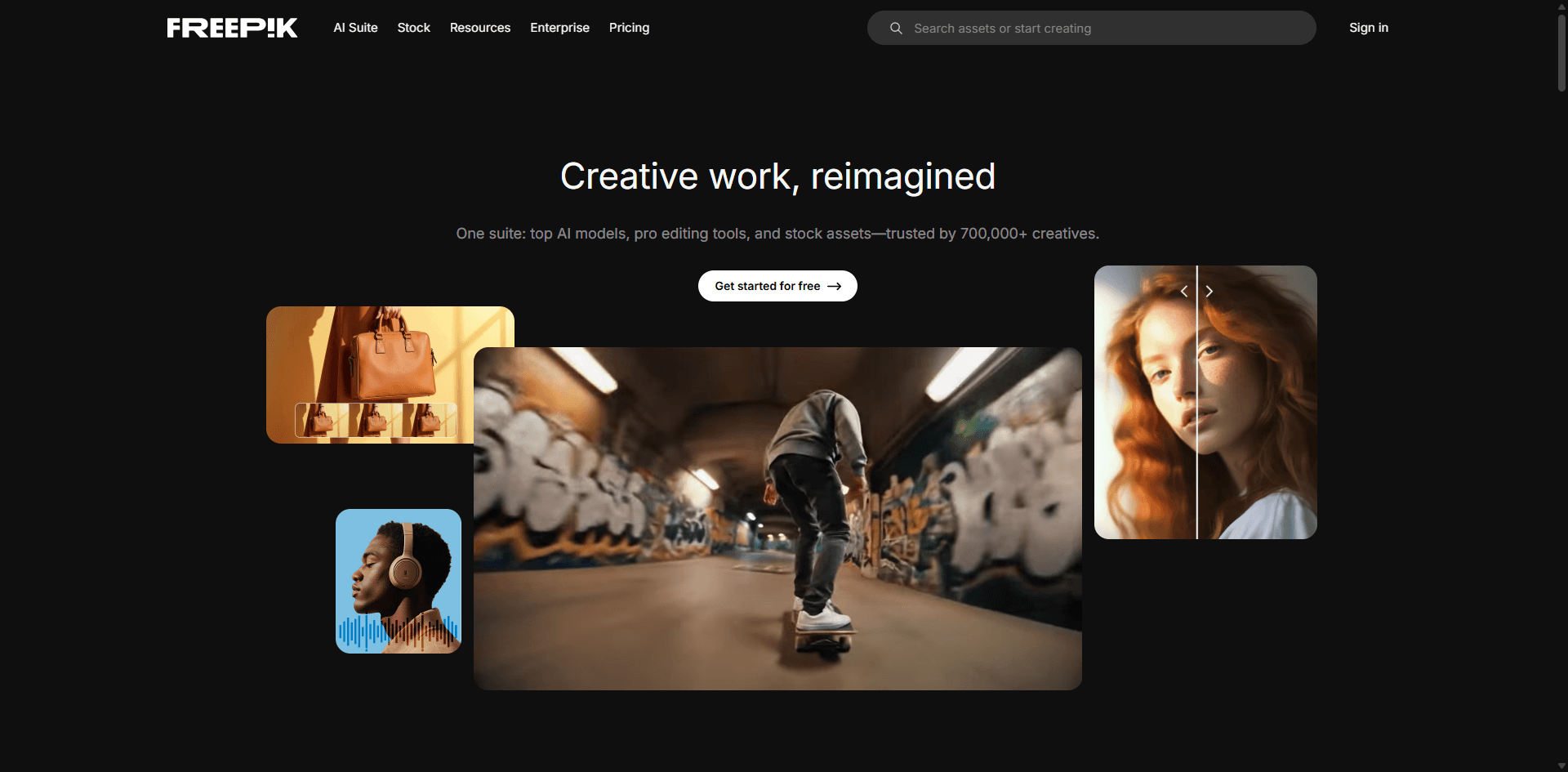
O Freepik reuniu vários modelos de IA em sua plataforma. Mais nem sempre é melhor, mas é interessante.
⭐⭐⭐⭐ (3.8/5)
O que está incluído:
- Múltiplos modelos de IA
- Integração Flux para imagens
- Alternância de modelos para comparação
- Biblioteca de conteúdo stock
- Modelos experimentais
Plano gratuito:
- Acesso limitado
- A qualidade varia por modelo
- Alguns têm marcas d'água
- A duração depende do modelo
- Conta necessária
Vantagens: ✅ Experimente múltiplos modelos em um só lugar
✅ Fácil de comparar resultados
✅ Integrado com conteúdo stock
✅ Novos modelos adicionados regularmente
✅ Boa geração de imagem também
Problemas: ❌ Efeitos sonoros não funcionam bem
❌ Confuso sobre qual modelo usar
❌ Créditos gratuitos limitados
❌ Sem experiência unificada
Funciona para: Criadores que querem opções e flexibilidade sem gerenciar múltiplas assinaturas.
Experimente o Freepik AI:https://www.freepik.com/
Como eu Realmente Testei Estes (A História Real)
Eu não apenas me cadastrei e dei por encerrado. Isso levou tempo real.
O que eu medi:
Qualidade - Parece real ou como uma cutscene de PS2?
Velocidade - Consigo resultados antes de esquecer por que eu precisava deles?
Facilidade de Uso - Isso confundirá meus pais? (Métrica importante)
Valor Gratuito - Dá para realmente fazer coisas úteis sem pagar?
Confiabilidade - Funciona consistentemente ou é cara ou coroa?
Recursos Especiais - O que torna isso diferente de todo o resto?
Meu processo:
Eu usei as mesmas 10 imagens de teste em todas as ferramentas:
- Retrato de uma pessoa
- Paisagem com água
- Cena urbana com carros
- Arte abstrata
- Foto de produto
- Cena de ação
- Cena noturna
- Detalhes em close-up
- Plano aberto de ambientação
- Algo com texto (para ver se quebra)
Cada ferramenta recebeu os mesmos prompts básicos para testar se realmente seguem as instruções.
Fiz de 3 a 5 vídeos por ferramenta para levar em conta a aleatoriedade.
Tentei quebrar as coisas de propósito para encontrar limitações.
Usei cada uma em um projeto real para entender as restrições práticas.
Usei apenas créditos gratuitos — sem trapacear com planos pagos.
Anotei tudo o que me frustrou.
Transparência total:
Algumas dessas ferramentas têm programas de afiliados. Posso receber uma pequena comissão se você se inscrever. Mas o negócio é o seguinte — cada classificação e opinião neste guia vem dos meus testes reais.
Passei tempo demais nisso para mentir sobre quais são ruins.
Se uma ferramenta está bem classificada, é porque eu genuinamente acho que é boa, não porque pagam mais. Se está mal classificada, bem, provavelmente desperdiçou 3 horas da minha terça-feira.
Como Escolher a Ferramenta Certa (Árvore de Decisão)
Pare de ler avaliações e apenas escolha uma. Veja como:
Para que você precisa disso?
Criando conteúdo para redes sociais regularmente? → Pika Labs. Créditos diários, geração rápida, bom controle. Você usará isso 3-4 vezes por semana sem ficar sem créditos.
Projeto único que precisa parecer caro? → Runway ML. Use esses créditos gratuitos em algo que importe. A diferença de qualidade é visível.
Aprendendo e experimentando? → Haiper AI. 5 gerações diárias significam que você pode errar sem estresse. Comece aqui se for novato.
Trabalho para clientes ou portfólio profissional? → Runway ML ou Luma Dream Machine. Estas são as únicas que não vão te envergonhar em ambientes profissionais.
Projetos artísticos/criativos? → Leonardo AI. Flexibilidade artística e tokens diários te dão espaço para experimentar.
Precisa para AGORA e não pode esperar? → PixVerse. Tempos de geração mais rápidos que testei.
Trabalhando no celular? → CapCut. Não é a melhor IA, mas a única opção que realmente funciona bem em telefones.
Orçamento: absolutamente zero para sempre? → Pika Labs (recargas diárias) ou Vidnoz (um por dia para sempre). Estes são sustentáveis a longo prazo.
Principais recursos para verificar:
Duração do vídeo - A maioria das ferramentas gratuitas oferece 3-5 segundos. Isso é na verdade o suficiente para clipes sociais ou para juntar em vídeos mais longos.
Marcas d'água - Fator decisivo para uso profissional. Runway, Pika, Leonardo e Luma não colocam marca d'água nos níveis gratuitos.
Qualidade - Você precisa de fotorrealismo (Runway, Luma) ou estilizado está bom (Leonardo, Genmo)?
Controles - Quer dirigir exatamente o que se move (Pika, Runway) ou aceita deixar a IA decidir (Luma, Haiper)?
Tempo de processamento - Pode esperar horas (Kling) ou precisa rápido (PixVerse)?
Uso comercial - Leia os termos. A maioria dos níveis gratuitos restringe o uso comercial. Se você está ganhando dinheiro com isso, reserve orçamento para planos pagos.
Sinais de alerta (fuja):
🚩 Requer cartão de crédito para teste "grátis"
🚩 Marca d'água cobre metade da tela
🚩 Limitações ocultas reveladas após o cadastro
🚩 Avaliações terríveis sobre cobranças
🚩 Sem política clara de uso de dados
Grátis vs. Pago: Papo Reto Sobre Dinheiro
Depois de testar ambos, aqui está quando pagar e quando o grátis serve.
O que o grátis realmente te oferece:
Realidade:
- 20-50 segundos de vídeo total por mês
- Qualidade 720p-1080p (bom para a maioria dos usos)
- Controles básicos
- Marcas d'água às vezes
- Processamento mais lento em horários de pico
- Suporte por e-mail se tiver sorte
Você pode legitimamente fazer essas coisas de graça:
- Testar conceitos e fazer storyboards
- Aprender como funciona vídeo com IA
- Criar conteúdo pessoal
- Construir um portfólio
- Criar 2-4 vídeos finais por mês
- Testar ferramentas diferentes antes de comprar
O que os planos pagos te dão:
Por US$ 10-100/mês:
- 200-2000+ segundos de vídeo
- Processamento prioritário (grande economia de tempo)
- Sem marcas d'água
- Resolução de até 4K
- Clipes mais longos (10+ segundos cada)
- Direitos comerciais
- Suporte ao cliente de verdade
- Recursos avançados desbloqueados
Quando pagar:
Faça o upgrade se você:
- Faz mais de 5 vídeos por mês
- Precisa de vídeos sem marca d'água para clientes
- Não pode esperar mais de 20 minutos por vídeo
- Precisa de direitos comerciais
- Gerencia um negócio de conteúdo
- Valoriza tempo mais que dinheiro
- Precisa de acesso confiável
- Quer controles avançados
Fique no grátis se você:
- Faz vídeos ocasionalmente
- Ainda está aprendendo
- Tem prazos flexíveis
- É apenas para coisas pessoais
- Consegue lidar com marcas d'água
- Não se importa em gerenciar várias contas gratuitas
- Não precisa de recursos sofisticados
- A grana está curta no momento
Comparação de preços:
| O que Você Recebe | Grátis | Pago ($10-25/mês) | Pago ($50-100/mês) |
| Segundos/mês | 20-50 | 200-600 | 1000-2000 |
| Resolução | 720p-1080p | 1080p | 1080p-4K |
| Marca d'água | Às vezes | Não | Não |
| Processamento | Fila lenta | Prioritário | Mais rápido |
| Uso comercial | Geralmente não | Sim | Sim |
| Suporte | Comunidade | Prioritário | |
| Recursos | Básico | A maioria | Todos |
Minha opinião sincera:
Hobbyistas: O grátis funciona. Você dará um jeito.
Criadores de conteúdo para redes sociais: Obtenha um plano básico ($10-25/mês) assim que estiver postando conteúdo de IA regularmente. Seu tempo vale mais do que $10.
Profissionais: O plano pago é inegociável. A remoção da marca d'água e os direitos comerciais por si só já o justificam. Reserve $50-100/mês se você levar a sério.
Empresas: Pague logo pelo enterprise. O custo por vídeo cai significativamente com o volume.
Como Essa Tecnologia Realmente Funciona (Versão Simples)
Você não precisa entender isso para usar as ferramentas, mas ajuda.
A ideia básica:
A IA aprende com milhões de vídeos. Ela descobre como as coisas se movem naturalmente — como a água ondula, como as pessoas andam, como as nuvens flutuam.
Quando você envia uma imagem, ela analisa a cena, identifica objetos e prevê qual movimento lógico deve acontecer. Em seguida, ela gera novos quadros mostrando esse movimento.
Pense nisso como um autocompletar para vídeo. Seu telefone prevê a próxima palavra porque viu milhões de mensagens de texto. Essas IAs preveem o próximo quadro porque viram milhões de vídeos.
Por que algumas ferramentas são melhores:
Dados de treinamento - Ferramentas treinadas em vídeos de maior qualidade produzem melhores resultados. Runway e Luma têm acesso a melhores dados de treinamento.
Poder de computação - Melhores resultados precisam de mais processamento. Os níveis gratuitos usam menos poder de computação, então a qualidade sofre ou o tempo de espera aumenta. Os níveis pagos dedicam mais GPUs ao seu vídeo.
Algoritmos mais novos - Gen-3, Gen-4, Kling 2.0 — modelos mais novos entendem melhor a física e o movimento porque a tecnologia continua melhorando.
Treinamento especializado - O D-ID foca apenas em rostos, por isso é melhor em rostos do que ferramentas de uso geral.
Com o que a IA ainda tem dificuldades:
- Mãos (elas sempre parecem estranhas)
- Texto em imagens (fica embaralhado)
- Interações complexas entre objetos
- Manter a consistência em clipes longos
- Entender o contexto além do que é visível
Entender esses limites ajuda você a evitar frustrações. Se seu vídeo parecer estranho, é provável que você tenha atingido uma dessas limitações.
Dicas Profissionais que Aprendi da Maneira Mais Difícil
Elas teriam me economizado horas se eu as conhecesse desde o início.
Dicas de preparação de imagem:
Comece com qualidade - Use pelo menos 1024x1024 pixels. Entradas de baixa resolução = saídas de baixa resolução. Nenhuma IA pode consertar isso.
Assuntos claros vencem - Imagens com pontos focais óbvios animam melhor. Cenas desordenadas e cheias confundem a IA.
A iluminação importa - Imagens bem iluminadas dão à IA melhores informações de profundidade. Fotos escuras e melancólicas podem funcionar, mas são mais difíceis.
Fundos simples - Fundos complexos se transformam e distorcem. Fundos limpos permanecem estáveis.
Deixe espaço para respirar - Não corte muito apertado. A IA precisa de contexto ao redor dos assuntos.
Melhores formatos - JPG e PNG funcionam em qualquer lugar. Fique com eles.
Proporções que funcionam - 16:9 (paisagem), 9:16 (vertical), 1:1 (quadrado). Proporções estranhas são cortadas de forma estranha.
Tamanho do arquivo - A maioria das ferramentas limita em 10-30MB. Comprima arquivos enormes primeiro.
Dicas de prompt (quando as ferramentas suportam prompts):
Seja específico - "Câmera gira lentamente para a direita, folhas caindo suavemente" vence "faça ficar legal"
Inclua velocidade - "Zoom lento" vs "zoom rápido" produzem resultados diferentes
Descreva o que se move - "Cabelo fluindo ao vento, tecido girando" diz à IA exatamente o que animar
Bons prompts que usei:
- "Câmera orbita no sentido anti-horário, cabelo flutuando lentamente"
- "Ondas suaves rolando em direção à costa, pássaros voando acima"
- "Personagem vira a cabeça para a esquerda, olhos seguindo o movimento"
Prompts ruins a evitar:
- "Anime isso" (muito vago)
- "Faça ficar incrível" (sem sentido para a IA)
- "Efeito de vídeo legal" (o que isso significa sequer?)
Configurações que importam:
Intensidade do movimento - Comece baixo. Movimento sutil parece natural. Alta intensidade parece que tudo está tendo uma convulsão.
Velocidade - Mais lento geralmente é melhor. Movimento rápido introduz artefatos.
Configurações de estilo - "Fotorrealista" para trabalho profissional, "Cinematográfico" para dramático, "Suave" para movimento natural.
Quando usar cada um:
- Retratos: baixa intensidade, movimento sutil
- Paisagens: média intensidade, foco em elementos naturais
- Ação: maior intensidade, enfatizar partes dinâmicas
Truques de pós-produção:
Use editores gratuitos (CapCut, DaVinci Resolve) para aperfeiçoar os resultados.
Adicione estabilização se houver trepidação.
Faça o color grading para definir o clima e a consistência.
Junte múltiplos clipes de 4 segundos em sequências mais longas.
Adicione música, efeitos sonoros ou narração para completar o vídeo.
Os segredos que ninguém menciona:
💡 Faça múltiplas versões - Gere 3-5 variações e escolha a melhor. As taxas de sucesso não são de 100%.
💡 Comece simples - Aprenda com imagens fáceis antes de tentar cenas complexas.
💡 Salve os acertos - Mantenha uma biblioteca de imagens que funcionaram bem. Reutilize-as para projetos diferentes.
💡 Horários fora de pico - Gere de manhã cedo ou tarde da noite para processamento mais rápido nos planos gratuitos.
💡 Recurso de extensão - Muitas ferramentas permitem estender clipes de 4 segundos para 8. Use isso para dobrar a duração do seu vídeo.
💡 Conhecimento da comunidade - Entre em servidores do Discord e comunidades do Reddit. Veja o que os outros descobriram.
💡 Documente o que funciona - Faça anotações sobre prompts e configurações bem-sucedidos para o seu estilo.
Problemas Comuns (E Soluções Reais)
Estes problemas me frustraram. Veja como eu os resolvi.
"O vídeo parece travado/com falhas"
Por que acontece:
- Fonte de baixa qualidade
- Muito movimento solicitado
- Cena complexa confundindo a IA
- Limites de processamento do plano gratuito
Correções que funcionaram:
- Diminua a intensidade do movimento
- Use imagens de resolução mais alta
- Simplifique a cena—remova a bagunça do fundo
- Gere novamente (a qualidade varia entre as tentativas)
- Exporte a 24fps no mínimo
"A animação não corresponde à minha imagem"
Por quê:
- Prompt vago
- A IA interpretou mal a cena
- Pediu um movimento irrealista
Soluções:
- Adicione prompts específicos e detalhados
- Seja explícito sobre o que deve/não deve se mover
- Verifique se sua imagem está nítida
- Tente ferramentas diferentes—cada uma tem pontos fortes diferentes
"Demora uma eternidade para gerar"
O que é normal:
- 5-10 min: Rápido (PixVerse, Pika)
- 10-20 min: Padrão (Runway, Leonardo)
- 20-60 min: Lento (Kling no plano gratuito)
- 1+ horas: Apenas durante horários de pico
Acelere o processo:
- Gere fora do horário de pico (2-6 da manhã no seu fuso horário)
- Use ferramentas mais rápidas (PixVerse, Haiper)
- Pague pelo processamento prioritário
- Inicie as gerações antes de precisar delas
"Acabaram os créditos gratuitos"
Soluções alternativas legítimas:
- Use várias ferramentas gratuitas—não dependa de apenas uma
- Espere pelas recargas diárias (Pika, Leonardo, Vidnoz)
- Seja estratégico—gere apenas com uma visão clara
- Crie as melhores imagens primeiro, depois anime
- Use uma ferramenta para testes, outra para as finais
Quando simplesmente pagar:
- Fazendo mais de 10 vídeos por mês
- O tempo vale mais que o dinheiro
- Precisa de acesso consistente e confiável
"A qualidade não é o que eu esperava"
Defina expectativas realistas:
- Planos gratuitos não são tão bons quanto os pagos
- Essa tecnologia ainda está evoluindo
- Algumas cenas simplesmente não funcionam bem
Melhorias:
- Comece com imagens melhores
- Reduza a complexidade do movimento
- Tente ferramentas diferentes na mesma imagem
- Dê polimento na pós-produção
- Use os pontos fortes de cada ferramenta (Runway para paisagens, D-ID para rostos)
"Não consigo me livrar da marca d'água"
Opções éticas:
- Use ferramentas sem marcas d'água (Runway, Pika, Leonardo)
- Faça upgrade para um plano pago
- Use com marca d'água para testes, pague para as finais
- Corte se a marca d'água estiver no canto e o enquadramento permitir
Nunca faça:
- Remover marcas d'água sem permissão
- Usar conteúdo com marca d'água comercialmente
- Violar os termos de serviço
Perguntas Frequentes (Perguntas Reais, Respostas Honestas)
Essas ferramentas são realmente gratuitas?
Sim e não. Elas oferecem planos gratuitos—sem necessidade de cartão de crédito inicialmente. Mas "grátis" significa coisas diferentes:
Algumas dão créditos limitados que acabam eventualmente (125 créditos do Runway). Outras fornecem recargas diárias (30 por dia no Pika). Algumas oferecem uma geração diária para sempre (Vidnoz).
Você pode absolutamente criar vídeos reais sem pagar. Mas os planos gratuitos têm limites: menos créditos, esperas mais longas, às vezes marcas d'água, uso comercial restrito.
Para uso casual? Totalmente gratuito funciona. Para usuários avançados? Você atingirá os limites rápido e precisará alternar entre várias ferramentas ou fazer um upgrade.
Ninguém está escondendo cobranças secretas. Mas escalar requer pagamento.
Posso usar esses vídeos para negócios?
Depende da ferramenta e do seu plano.
Geralmente: planos gratuitos restringem o uso comercial, planos pagos concedem direitos comerciais.
Exemplos:
- Runway ML e Pika Labs normalmente exigem assinaturas pagas para trabalhos comerciais
- Leonardo AI permite com a devida atribuição mesmo nos planos gratuitos
- Cada plataforma tem regras diferentes
Antes de usar qualquer vídeo comercialmente:
- Leia os termos específicos daquela ferramenta
- Verifique se a atribuição é necessária
- Procure por restrições da indústria (algumas banem uso político)
- Verifique os limites de volume
Criando trabalho para clientes ou conteúdo monetizado? Reserve orçamento para planos pagos desde o início. Usar vídeos de planos gratuitos comercialmente sem permissão arrisca problemas legais e remoções.
Na dúvida, envie um e-mail para o suporte deles. Tenha isso por escrito.
Preciso baixar software?
Não. A maioria roda inteiramente no seu navegador.
Ferramentas como Runway ML, Pika Labs, Haiper, Leonardo—são todas baseadas na web. Sem downloads. Funcionam em qualquer dispositivo com navegador e internet.
Exceções:
- CapCut oferece aplicativos tanto para web quanto para celular
- Pika Labs começou no Discord (agora tem web também)
A abordagem baseada na web significa que você não precisa de um computador potente. O processamento acontece nos servidores deles, não no seu laptop.
Seu computador só precisa:
- Rodar um navegador
- Fazer upload/download de arquivos
- Ter internet estável
Usei um laptop de 5 anos sem problemas. A IA roda nos servidores deles, não na sua máquina.
Quais formatos de imagem funcionam?
Universalmente suportados: JPG e PNG. Use estes.
Às vezes suportados: WEBP em algumas plataformas.
Não perca tempo com: TIFF, BMP, RAW—converta-os para JPG primeiro.
Especificações técnicas:
- Mínimo: 512x512 pixels (mas use pelo menos 1024x1024 para qualidade)
- Máximo: Geralmente 2048x2048
- Tamanho do arquivo: limite de 10-30MB na maioria das plataformas
- Proporções de aspecto: 16:9, 9:16, 1:1, 4:3 funcionam melhor
Minha recomendação: Use JPG ou PNG de 1024x1024+, mantenha abaixo de 10MB, atenha-se às proporções padrão.
Quanto tempo demora na verdade?
Varia muito com base na ferramenta, plano e sorte.
Dos meus testes:
Ferramentas rápidas (3-10 minutos):
- PixVerse
- Pika Labs
- Haiper AI
Padrão (10-20 minutos):
- Runway ML
- Leonardo AI
- Luma
Lentas (30-60 minutos):
- Kling AI
- Ferramentas durante horários de pico
Muito lentas (1-3 horas):
- Kling no plano gratuito quando está ocupado
- Qualquer ferramenta quando os servidores estão sobrecarregados
Dica profissional: Gere durante horários fora de pico (início da manhã, tarde da noite) para resultados mais rápidos nos planos gratuitos.
Assinantes pagos têm processamento prioritário, o que reduz significativamente o tempo de espera.
Se você tem um prazo apertado, use ferramentas mais rápidas ou pague pela prioridade.
Posso controlar o que se move?
Depende da ferramenta.
Controle avançado (Runway ML, Pika Labs):
- Pincel de movimento para pintar áreas específicas
- Controles de câmera (zoom, panorâmica, órbita)
- Controles deslizantes de intensidade de movimento
- Prompts de texto para instruções detalhadas
Controle básico (Leonardo, Haiper):
- Intensidade geral de movimento
- Movimentos de câmera simples
- Prompts básicos
Controle mínimo (Canva, Vidnoz):
- O que a IA decidir
Para controle máximo, use o Motion Brush da Runway ou os prompts detalhados do Pika. Você pode especificar exatamente o que se move, com que velocidade e em que direção.
Para menos controle, mas resultados mais rápidos, ferramentas como Luma e Haiper apenas animam automaticamente com base na cena.
Qual ferramenta para iniciantes completos?
Haiper AI vence para iniciantes.
Por quê:
- Interface mais simples que testei
- Opções claras, sem sobrecarregar
- 5 gerações diárias gratuitas (erros não custam nada)
- Processamento rápido (menos frustração)
- Dicas de ferramentas úteis
Segundo lugar: Leonardo AI - também amigável para iniciantes com recargas diárias de tokens.
Para usuários móveis: CapCut - baseado em aplicativo com modelos que guiam você.
Meu conselho: Comece com o Haiper para aprender o básico. Quando estiver confortável, mude para o Runway ML ou Pika Labs para mais controle.
Não comece com o Kling ou ferramentas complexas. Você desperdiçará créditos gratuitos aprendendo em vez de criar.
Eu preciso de um computador potente?
Não! Essa é a beleza disso.
O processamento acontece nos servidores deles na nuvem. Seu computador apenas carrega o site e baixa os arquivos.
Mínimo necessário:
- Qualquer computador dos últimos 5-7 anos
- 4GB de RAM (8GB é melhor para navegação fluida)
- Conexão de internet estável
- Navegador moderno (Chrome, Firefox, Safari, Edge)
Testei tudo em um laptop de 5 anos sem placa de vídeo. Zero problemas.
A potência do seu computador afeta apenas a fluidez com que o site roda e as velocidades de upload/download. O processamento real da IA acontece remotamente nos servidores caros deles.
Até tablets e celulares funcionam para a maioria das ferramentas baseadas na web.
Minha conclusão: O que realmente fazer
Depois de testar tudo isso, aqui está o que eu recomendaria.
Para situações diferentes:
🏆 Melhor no geral: Runway ML
Qualidade líder da indústria, recursos poderosos, créditos gratuitos generosos, sem marca d'água. Os 125 créditos dão a você o suficiente para criar mais de 30 segundos de conteúdo profissional. Se você testar apenas uma ferramenta, comece aqui.
🎯 Melhor para iniciantes: Haiper AI
Interface simples, 5 gerações diárias gratuitas, processamento rápido, tolerante. A marca d'água limita o uso profissional, mas para aprender? Perfeito.
💎 Melhor qualidade: Luma Dream Machine
Quando você precisa de resultados cinematográficos deslumbrantes e pode ser seletivo com os créditos. O realismo é inigualável.
📱 Melhor para redes sociais: Pika Labs
Recargas diárias de crédito, geração rápida, ótimo controle. Perfeito para criadores de conteúdo que postam regularmente.
🎨 Melhor para artistas: Leonardo AI
Variedade artística, tokens diários, geração de imagens integrada, flexibilidade criativa.
⚡ Melhor para velocidade: PixVerse
Geração mais rápida sem sacrificar completamente a qualidade. Ótimo para testes rápidos.
Minha estratégia recomendada:
Comece com o Haiper AI para aprender sem pressão. A interface simples e as gerações diárias gratuitas permitem que você experimente livremente.
Mude para o Pika Labs para a criação regular de conteúdo. Recargas diárias de crédito e boa qualidade o tornam sustentável para projetos contínuos.
Guarde o Runway ML para cenas importantes — trabalho de clientes, peças de portfólio, versões finais. Esses créditos gratuitos importam, então use-os estrategicamente.
Essa abordagem de três ferramentas cobre o aprendizado (Haiper), o trabalho diário (Pika) e a saída de qualidade (Runway) sem gastar dinheiro.
Conforme você cresce e entende suas necessidades, consolide para uma assinatura paga que corresponda ao seu fluxo de trabalho.
Apenas comece a criar
O negócio é o seguinte: acabei de gastar 6.000 palavras explicando essas ferramentas. Você poderia passar mais um dia lendo mais análises.
Ou você poderia escolher literalmente qualquer ferramenta desta lista, criar uma conta e fazer seu primeiro vídeo hoje.
Você aprenderá mais com 1 hora de experimentação prática do que com mais um dia de pesquisa.
A tecnologia está melhorando a cada mês. Ferramentas que são boas hoje serão melhores no mês que vem. Esperar pela ferramenta "perfeita" significa nunca começar.
Meu desafio para você: Pare de ler isso. Escolha uma ferramenta. Faça um vídeo agora mesmo. Não precisa ser bom. Apenas faça alguma coisa.
Aprenda fazendo, não pesquisando para sempre.
Pronto? Volte para cima e clique em um desses links. Ou apenas comece com este: Experimente o Runway ML
Outras coisas que você pode achar úteis
- Como criar vídeos com IA para redes sociais
- Tutorial completo do Runway ML
- Melhores ferramentas de IA para criadores de conteúdo
- Guia de edição de vídeo com IA
- Ganhando dinheiro com conteúdo gerado por IA
Este guia foi atualizado pela última vez em 13 de outubro de 2025. Eu o atualizo mensalmente porque essa tecnologia avança rápido e não quero lhe dar informações desatualizadas.
