15 Melhores Ferramentas de Edição de Vídeo com IA em 2025 (Testadas & Comparadas)
Última atualização: 2025-11-13 17:26:06
Olha, passei os últimos dois meses mergulhado em softwares de edição de vídeo, e preciso te contar uma coisa: estamos vivendo uma era diferente até mesmo de dois anos atrás.
Eu costumava passar tardes inteiras cortando um único episódio de podcast. Removendo manualmente cada “é...”. Ajustando os níveis de áudio clipe por clipe. Sincronizando B-roll quadro a quadro. Era exaustivo, e sinceramente? Grande parte desse trabalho era só... tarefa técnica chata que não tinha nada a ver com realmente deixar o vídeo melhor.
Então experimentei editar um vídeo simplesmente deletando palavras de uma transcrição. Sem mexer na linha do tempo. Sem cortar clipes. Só ctrl+delete como se estivesse editando um Google Doc. Esse momento realmente explodiu minha cabeça—no melhor sentido.
Aí fiquei curioso. Muito curioso. Testei mais de 20 ferramentas de edição de vídeo com IA, editando os mesmos projetos em diferentes plataformas para ver o que funcionava de verdade versus o que era só marketing. Algumas ferramentas realmente me salvaram horas. Outras eram tão frustrantes que prometiam mágica e entregavam mediocridade.
Aqui está o que aprendi, ferramenta por ferramenta, com a verdade crua sobre o que funciona e o que não funciona.
Meus três principais destaques:
- Descript - Melhor geral, especialmente para podcasts e entrevistas
- CapCut - Surpreendentemente bom e gratuito
- Pictory - Se você nunca editou vídeo antes, comece por aqui
O Que Realmente É Edição de Vídeo com IA?
Em vez de você fazer tudo manualmente, o software usa aprendizado de máquina para cuidar das partes chatas. Ele transcreve seu áudio automaticamente. Detecta mudanças de cena. Remove ruído de fundo. Gera legendas que são realmente precisas.
O principal é entender: a IA não toma decisões criativas por você (não muito bem, pelo menos). Ela só acelera todo o trabalho técnico e repetitivo que costumava consumir 70% do seu tempo de edição.
As funções de IA que realmente fazem diferença:
Legendas automáticas - O software escuta seu áudio e cria legendas sincronizadas. Ferramentas boas chegam a mais de 95% de precisão. Ferramentas ruins... bem, você vai corrigir cada terceira palavra.
Texto para vídeo - Você digita um roteiro, a IA escolhe imagens de banco e monta o vídeo. Funciona melhor para alguns temas do que outros (conteúdo empresarial genérico? Ótimo. Coisas técnicas de nicho? Nem tanto).
Remoção de fundo - Apague ou troque fundos sem precisar de tela verde. Essa ainda parece mágica para mim.
Remoção de palavras de preenchimento - A IA encontra e corta todos os “é...” e “aham” automaticamente. Só esse recurso provavelmente me salvou 30 horas nos últimos dois meses.
Detecção inteligente de cena - O software analisa seu vídeo e indica onde mudam as cenas, assim você não precisa ficar revisando uma hora de gravação procurando aquele momento.
Aqui está o benefício real: Um vídeo que antes eu levava 4 horas para editar, agora leva cerca de uma hora. E eu não sou nenhum mago da edição—só estou usando ferramentas melhores.
As 15 Ferramentas (Com Opiniões Reais)
1. Descript - Meu Top para a Maioria das Pessoas
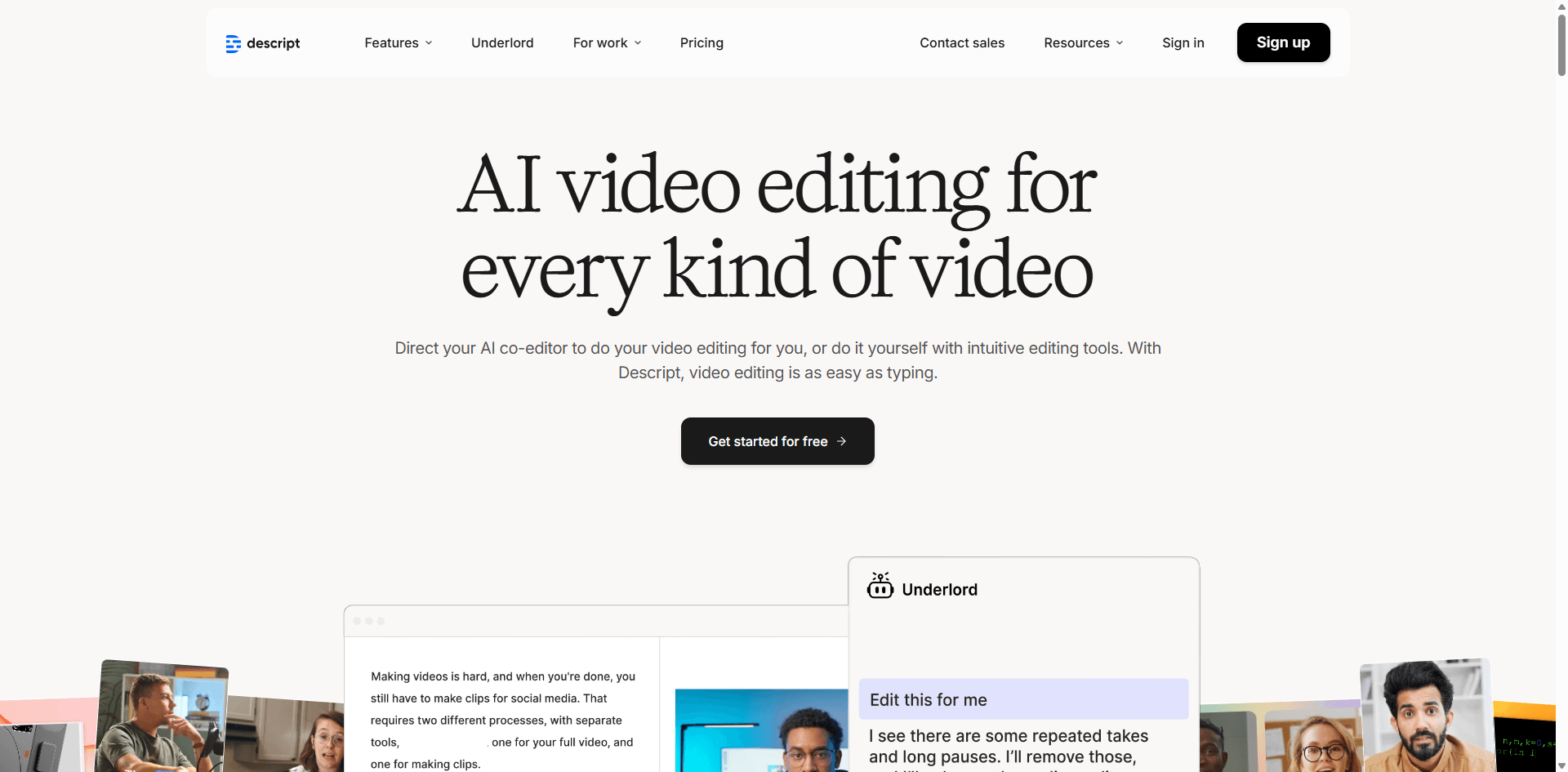
Descript mudou completamente como eu penso sobre edição de vídeo. Você edita a transcrição, e o vídeo muda automaticamente. Deletou uma frase? Aquela parte do vídeo desaparece. Reorganizou parágrafos? Os clipes de vídeo se rearranjam na hora.
Parece estranho até você tentar, e aí se pergunta por que todo editor não funciona assim.
No que ela é ótima:
- Edite vídeo como se fosse um documento de texto (isso muda o jogo de verdade)
- “Studio Sound” transforma áudio ruim em som profissional com um clique
- Remove palavras de preenchimento automaticamente e realmente funciona
- Correção de contato visual (faz parecer que você está olhando para a câmera ao ler roteiro)
- Clonagem de voz para corrigir erros sem precisar regravar
- Gravação de tela integrada
Preços:
- Grátis: 1 hora/mês
- Creator: US$ 12/mês (10 horas)
- Pro: US$ 24/mês (30 horas)
Os pontos negativos sinceros:
- Se você está acostumado com edição tradicional por linha do tempo, isso parece estranho no começo
- Consome muitos recursos—meu notebook mais antigo sofre com ele
- Exportar vídeos longos pode demorar
- Opções de correção de cor são bem básicas
Quem deve usar: Quem edita entrevistas, podcasts, vídeos de "talking head" ou tutoriais. Se seu conteúdo é principalmente pessoas falando, Descript vai mudar sua vida.
Editei uma entrevista de podcast de 45 minutos em menos de uma hora usando o Descript. Antes o mesmo projeto me tomava no mínimo 3-4 horas. Só o recurso de remoção de palavras de preenchimento provavelmente salvou meia hora.
2. Runway ML - Para Quando Você Quer Coisas Fora do Comum
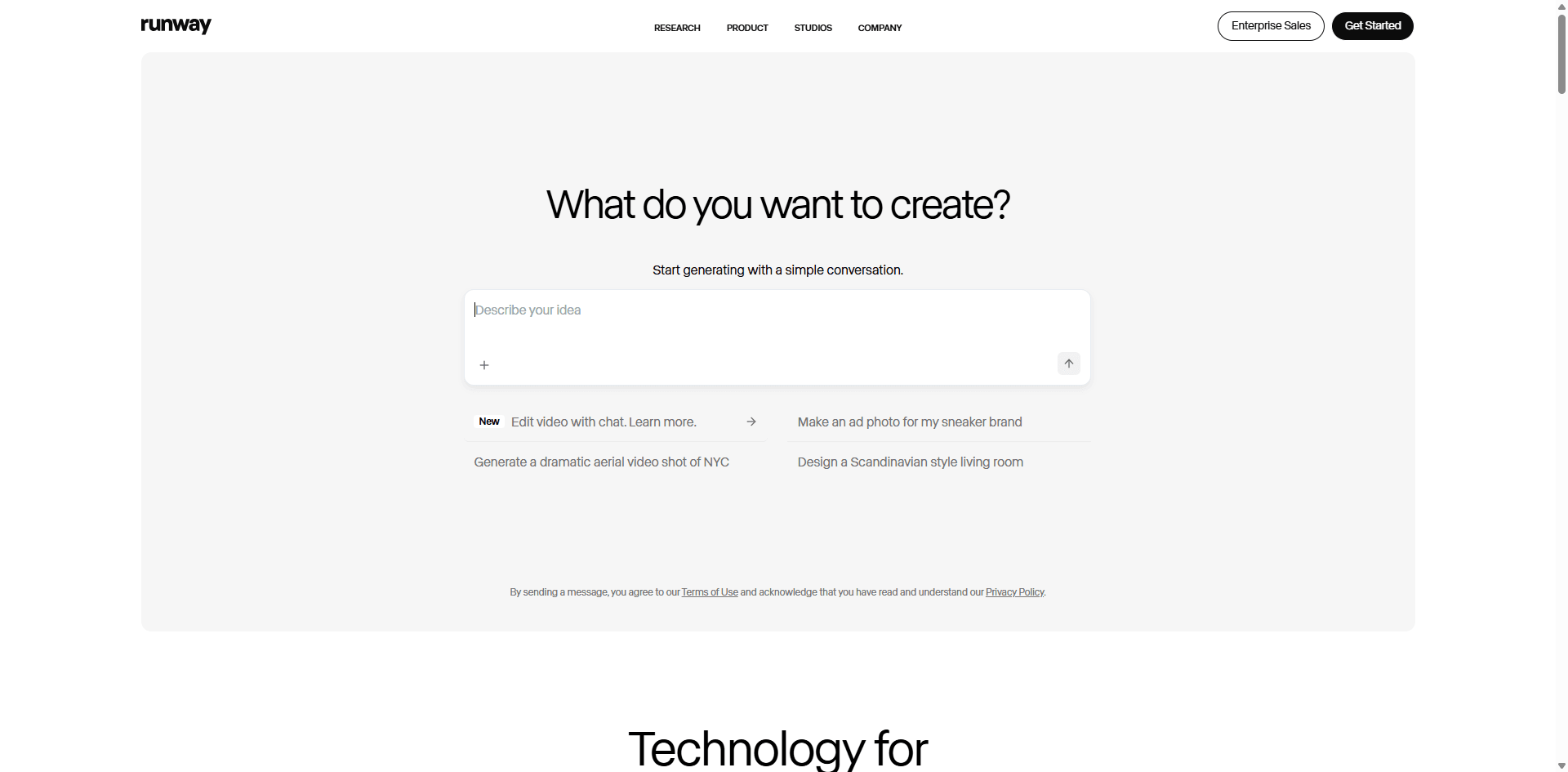
Runway ML é o que acontece quando edição de vídeo encontra arte experimental com IA. Você pode gerar vídeos a partir de descrições de texto, remover objetos da filmagem, criar efeitos sem tela verde e fazer coisas que parecem impossíveis.
Os destaques legais:
- Geração de vídeo por texto (digite uma descrição, receba um vídeo)
- Estenda vídeos além do seu comprimento original
- Remova objetos do vídeo com IA (funciona surpreendentemente bem)
- Efeitos de tela verde sem ter uma tela verde real
- Transforme seu vídeo em pintura ou outros estilos artísticos
Preços:
- Plano gratuito (créditos limitados)
- Standard: US$ 12/mês
- Pro: US$ 28/mês
- Unlimited: US$ 76/mês
O que é frustrante:
- O sistema de créditos fica caro rápido se você usa direto
- Algumas funções ainda são experimentais e produzem resultados inconsistentes
- Qualidade do texto para vídeo é imprevisível (às vezes é incrível, às vezes estranho)
- O processamento fica lento quando muita gente está usando
Quem precisa disso: Profissionais criativos, quem faz conteúdo experimental, pessoas que querem vídeos diferentes de tudo que está por aí.
Usei o recurso de texto para vídeo como B-roll num demo de produto. O resultado foi surreal e chamativo de um jeito que nenhum material de banco comum poderia oferecer. Não é para toda edição diária, mas para projetos criativos, nada chega perto.
3.Adobe Premiere Pro - Ainda o Padrão Profissional
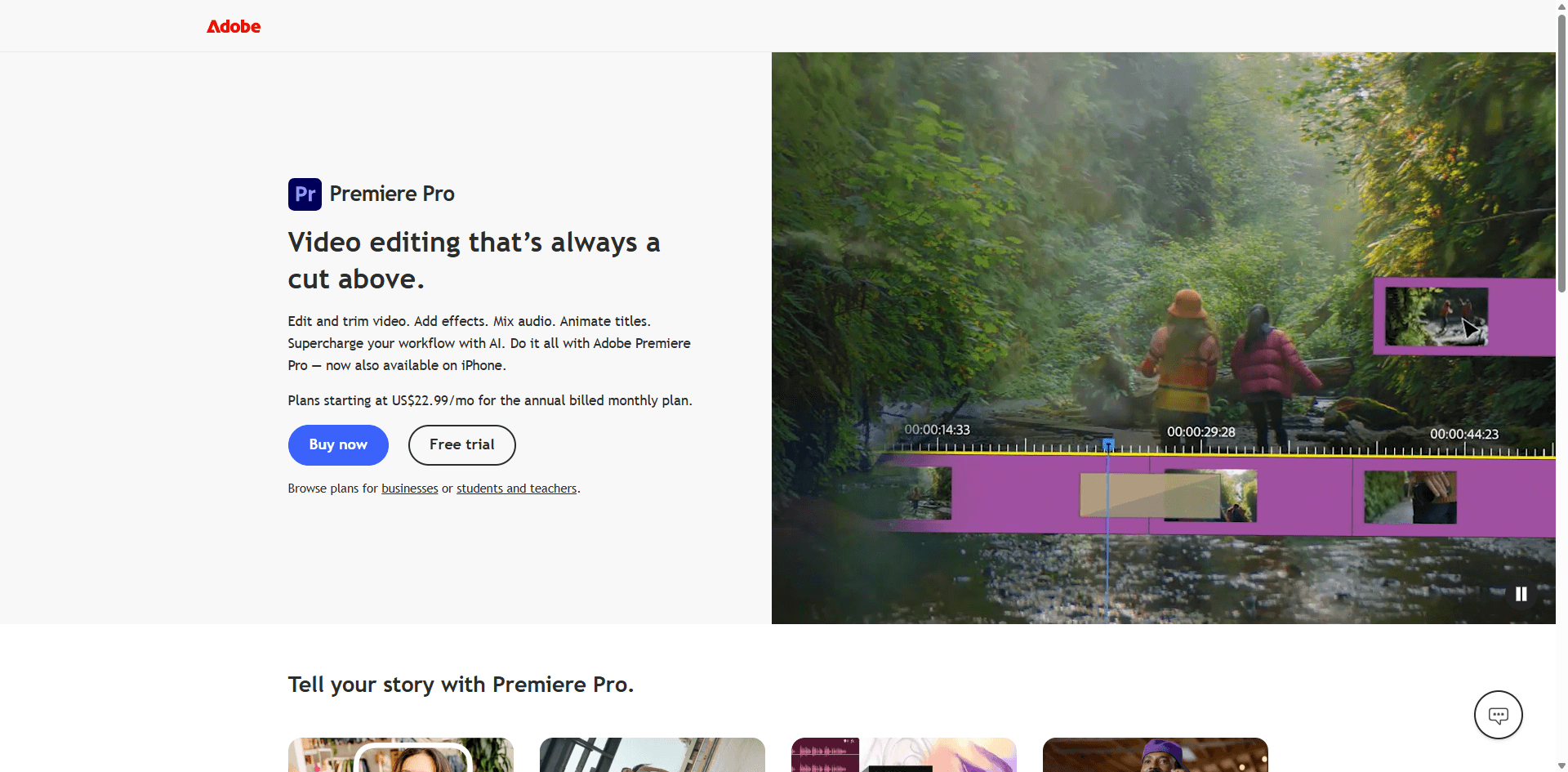
Premiere Pro existe há muito tempo, e a Adobe vem acrescentando recursos de IA (chamados de “Sensei”) enquanto mantém todas as ferramentas profissionais que editores realmente precisam.
Recursos de IA:
- Auto-reframe (converte automaticamente vídeos horizontais para formatos vertical/quadrado)
- Transcrição de fala para texto
- Detecção de edição de cena
- Remix de áudio (estica ou comprime músicas para ajustar ao tempo do vídeo)
- Ajuste de cor entre clipes
- Morph cut (suaviza cortes bruscos)
Preços:
- US$ 22,99/mês (somente Premiere Pro)
- US$ 59,99/mês (pacote completo do Creative Cloud)
Por que ainda é o padrão:
- Todo recurso profissional que você poderia querer
- Integração com After Effects, Photoshop, Audition
- Trilhas ilimitadas, correção avançada de cor, ferramentas profissionais de áudio
- Ecossistema gigante de plugins
Por que você pode odiar:
- Curva de aprendizado íngreme—espere semanas até se sentir confortável
- Precisa de um computador poderoso (editar em 4K em um laptop antigo é doloroso)
- Caro se você ainda não está ganhando dinheiro com vídeos
- Os recursos de IA são úteis, mas não tão extensos quanto ferramentas pensadas para IA
Editei um projeto comercial em 4K com várias câmeras no Premiere Pro. O recurso de auto-reenquadramento sozinho salvou horas ao criar versões verticais para redes sociais. Se você faz isso profissionalmente, vale a pena aprender o Premiere Pro.
4. Pictory - Transforme Postagens de Blog em Vídeos
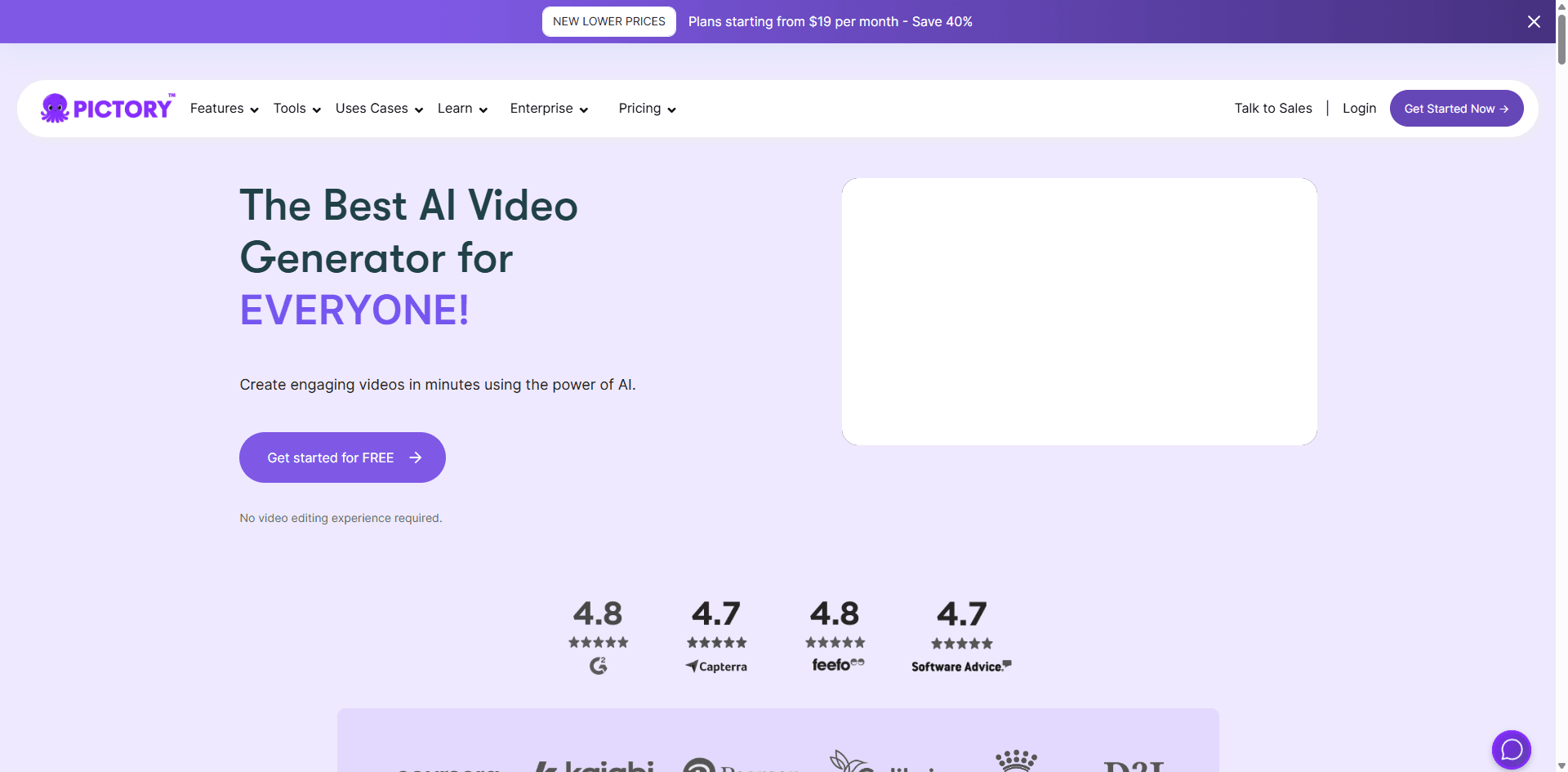
Pictory faz uma coisa muito bem: transforma conteúdo escrito em vídeo rapidamente. É isso. Esse é o argumento principal.
O que faz:
- Cole um artigo ou roteiro
- IA seleciona cenas de banco de imagens e organiza
- Adiciona legendas automaticamente
- Gera narração com IA
- Cria vídeos de destaques a partir de vídeos mais longos
Preços:
- Standard: $19/mês (30 vídeos)
- Premium: $39/mês (60 vídeos)
- Teams: $99/mês (3 usuários, 90 vídeos)
Prós:
- Extremamente fácil—você aprende em 10 minutos
- Rápido (a maioria dos vídeos ficam prontos em 5–10 minutos)
- Grande acervo de vídeos de banco de imagens
- Ótimo para reaproveitar conteúdo de blog
Contras:
- Opções de personalização limitadas
- A seleção de imagens pela IA às vezes é hilariamente errada
- Os resultados podem parecer genéricos sem ajustes manuais
- Você precisa de roteiros bem escritos para bons resultados
Convertei um post de blog de 1.500 palavras em um vídeo em cerca de 8 minutos. A IA escolheu cenas razoáveis para cerca de 70% delas—troquei algumas que não faziam sentido. Não vai ganhar prêmios de criatividade, mas para marketing de conteúdo em escala, é difícil superar.
5. Synthesia - Avatares IA lendo seu roteiro
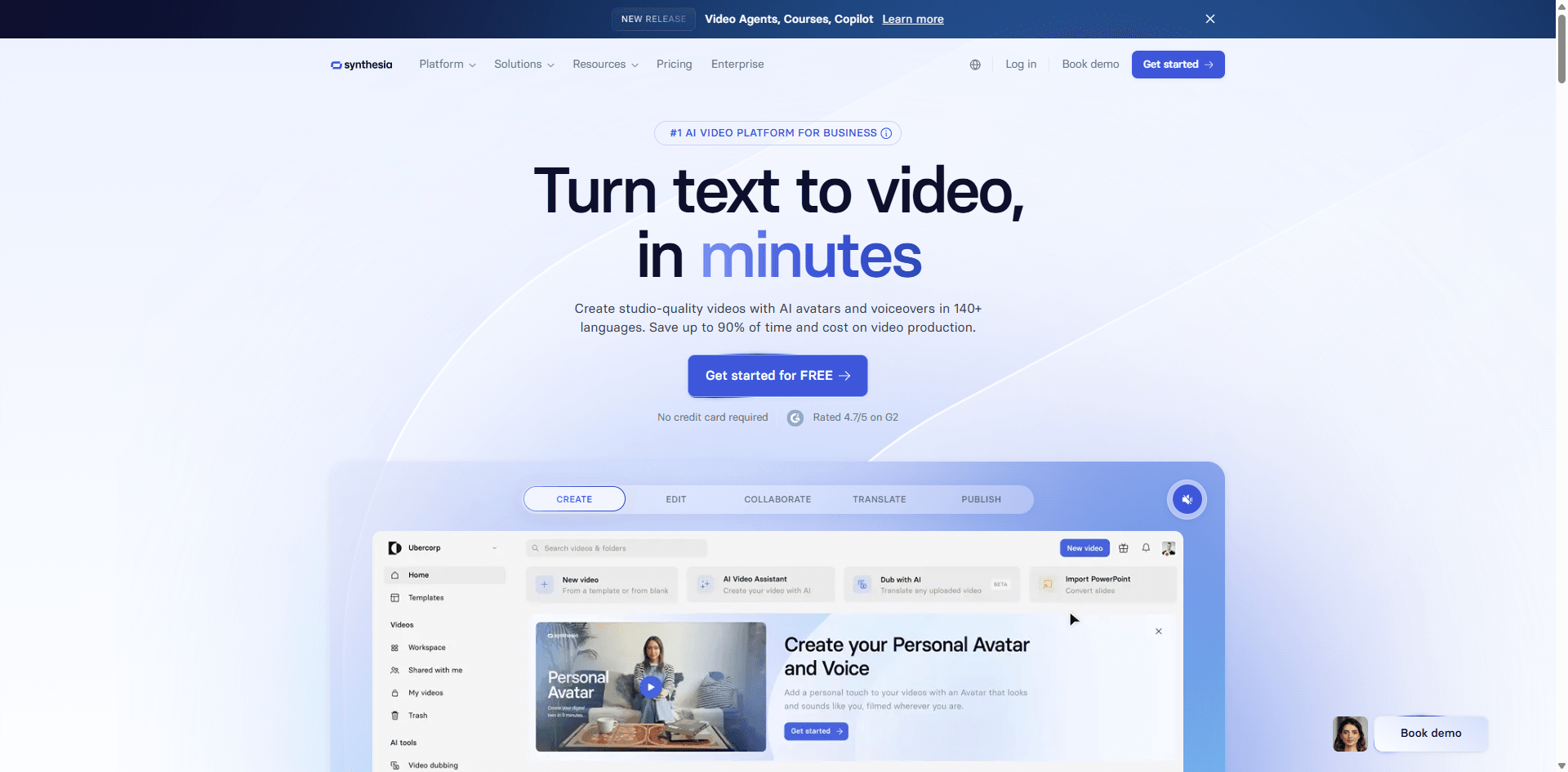
Synthesia cria vídeos com apresentadores gerados por IA. Você nunca aparece na câmera—um avatar de IA apresenta seu roteiro para você.
Recursos:
- 150+ avatares IA (diferentes idades, etnias, estilos)
- Avatares personalizados a partir do seu vídeo
- 120+ idiomas
- Texto para fala com vozes naturais
- Integração com gravação de tela
Preços:
- Starter: $22/mês (10 minutos)
- Creator: $67/mês (30 minutos)
- Enterprise: Personalizado
Quando funciona bem:
- Vídeos de treinamento corporativo
- Explicações de produto
- Conteúdo multilíngue
- Se você tem vergonha de aparecer
A realidade:
- Avatares IA ainda parecem um pouco estranhos—os espectadores vão notar
- Limitado a apresentações “falando para a câmera”
- Fica caro se você produzir muito vídeo
- Não dá para ajustar manualmente os movimentos do avatar
Fiz um vídeo de treinamento de 5 minutos em 20 minutos. O avatar de IA ficou bom o suficiente para uso interno. O recurso de troca de idioma foi incrível: converti um vídeo em inglês para versões em espanhol e francês com poucos cliques, até mesmo os lábios acompanharam a nova língua.
6. CapCut - A Melhor Opção Gratuita
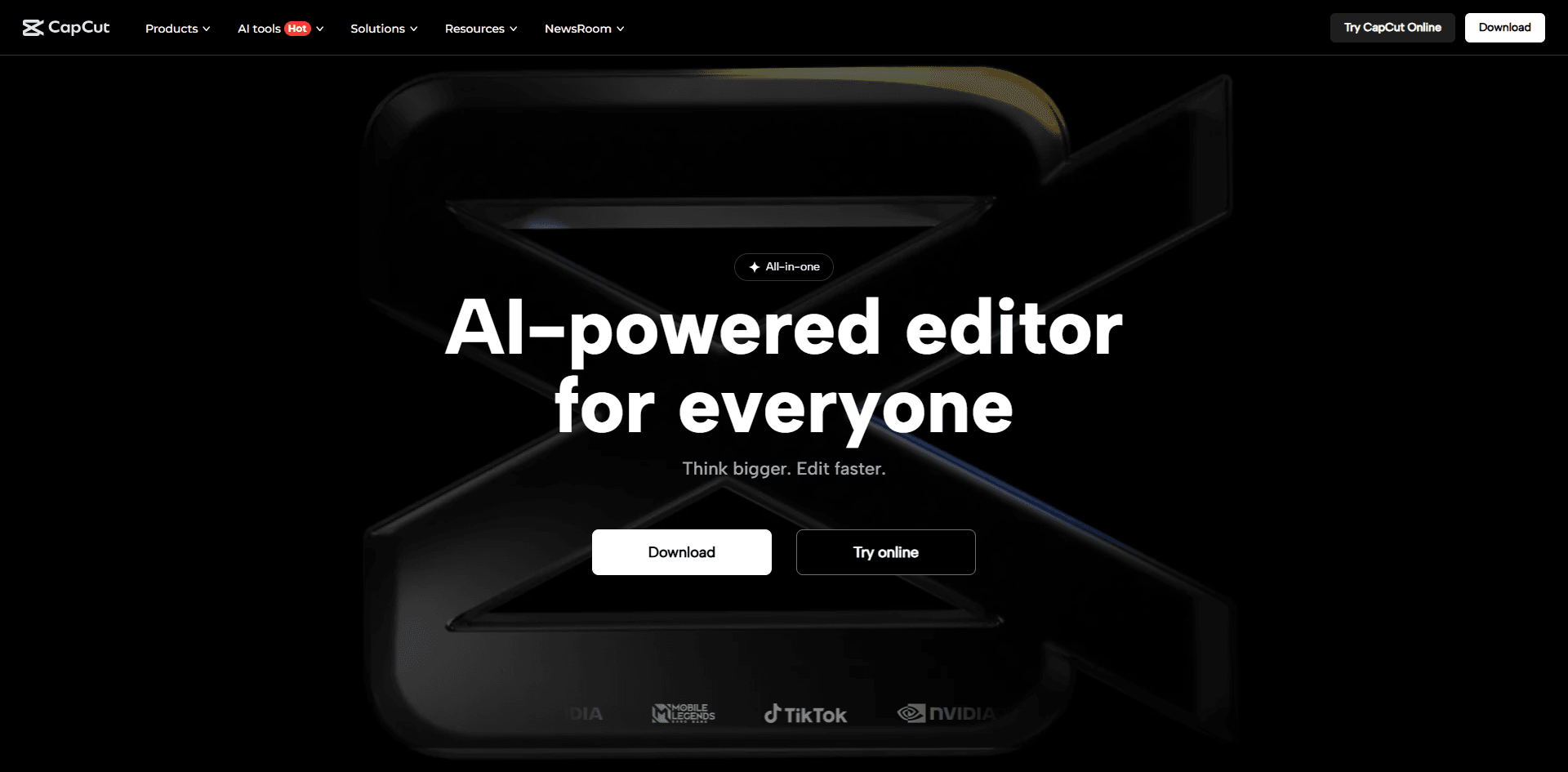
CapCut pertence à ByteDance (empresa-mãe do TikTok), e isso fica claro—ele foi feito para conteúdo de redes sociais. O fato de ser grátis e tão completo é realmente impressionante.
Recursos:
- Legendas automáticas (precisão realmente boa)
- Remoção de fundo
- Vários efeitos em alta
- Rastreamento inteligente para texto e stickers
- Corte automático (remove silêncios)
- Muitos templates
Preços:
- Grátis (com marca d’água do CapCut)
- Pro: $7,99/mês (remove marca d’água)
Por que é ótimo:
- Realmente gratuito e funcional (não é só teste)
- Perfeito para vídeos verticais e redes sociais
- Sempre atualizado com efeitos atuais
- Funciona no celular e no computador
- Interface intuitiva
Os contras:
- Marca d’água na versão grátis
- Limitado para conteúdos de longa duração
- Interface às vezes parece lotada
- Acervo de banco de imagens menor que o de ferramentas pagas
Editei uma semana de Reels do Instagram usando só o CapCut. As legendas automáticas funcionaram melhor que em algumas ferramentas pagas que já usei, e a biblioteca de efeitos manteve meu conteúdo atualizado. Para criadores de redes sociais com orçamento apertado, pode ser tudo o que você precisa.
7. OpusClip - Transforme Vídeos Longos em Clipes Curtos
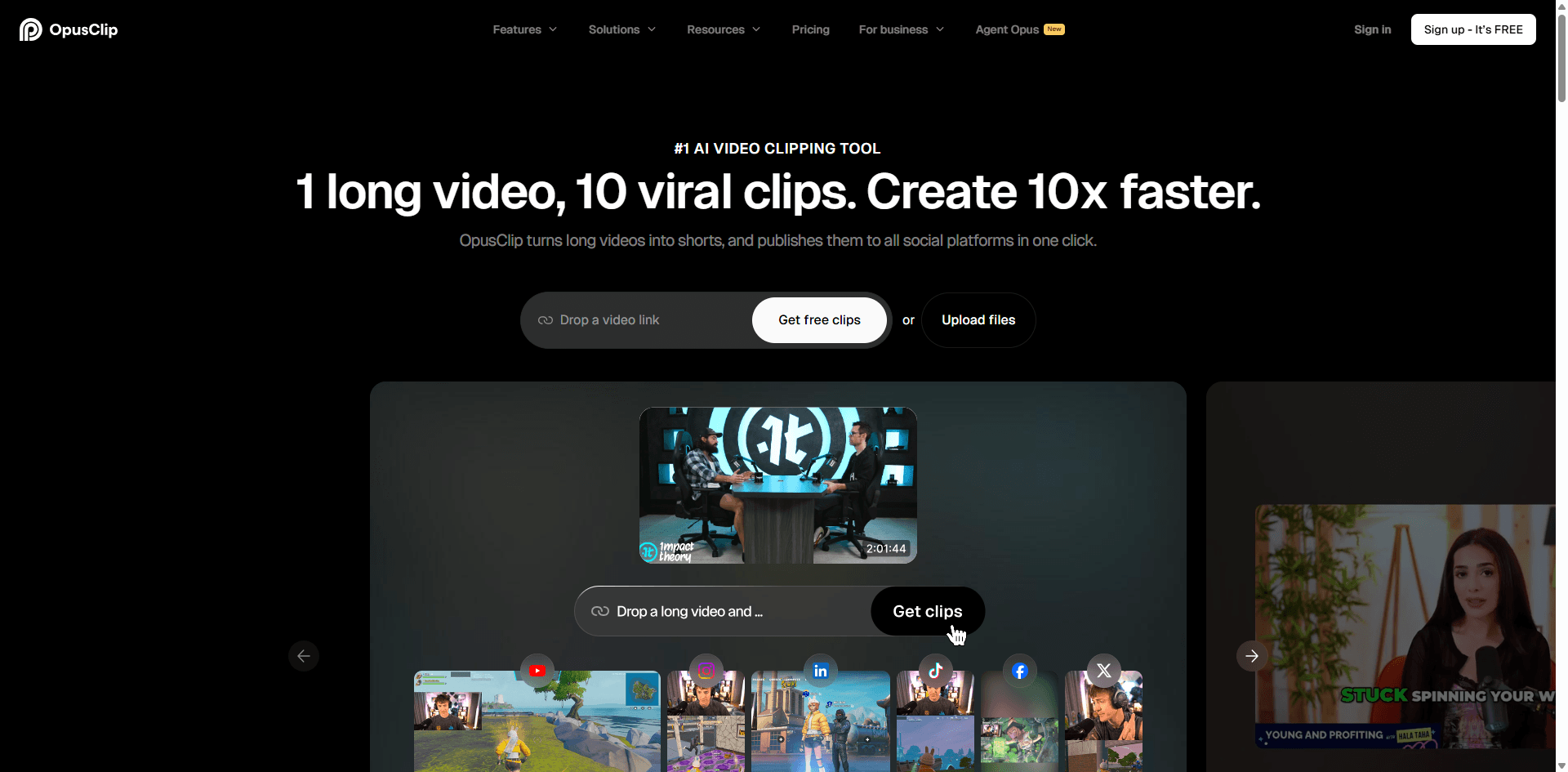
OpusClip analisa vídeos longos e automaticamente encontra os melhores momentos para transformar em clipes curtos. Economizou muito do meu tempo.
O que faz:
- Identifica momentos engajadores em vídeos longos
- Reformata para vídeo vertical
- Gera títulos e descrições
- Adiciona legendas animadas
- Dá uma “pontuação de viralidade” para cada clipe
Preços:
- Grátis: 60 minutos/mês
- Starter: $9/mês (150 minutos)
- Pro: $29/mês (300 minutos)
Forças:
- Economia enorme de tempo para reaproveitar conteúdo
- Bom em encontrar bons momentos (não perfeito, mas bom)
- Ótimo para extrair valor de conteúdo longo
- Fácil de usar
Fraquezas:
- As escolhas da IA precisam de revisão (uns 60–70% realmente são boas)
- Edição manual limitada
- Funciona melhor para vídeos “falando para a câmera”
- O processamento leva tempo
Enviei um podcast de 45 minutos e recebi 12 clipes em cerca de 10 minutos. Sete estavam realmente bons, três precisaram de pequenos ajustes e dois eram inúteis. Ainda é muito melhor do que procurar manualmente momentos dignos de clipe na gravação completa.
8. Kapwing - Edição no Navegador
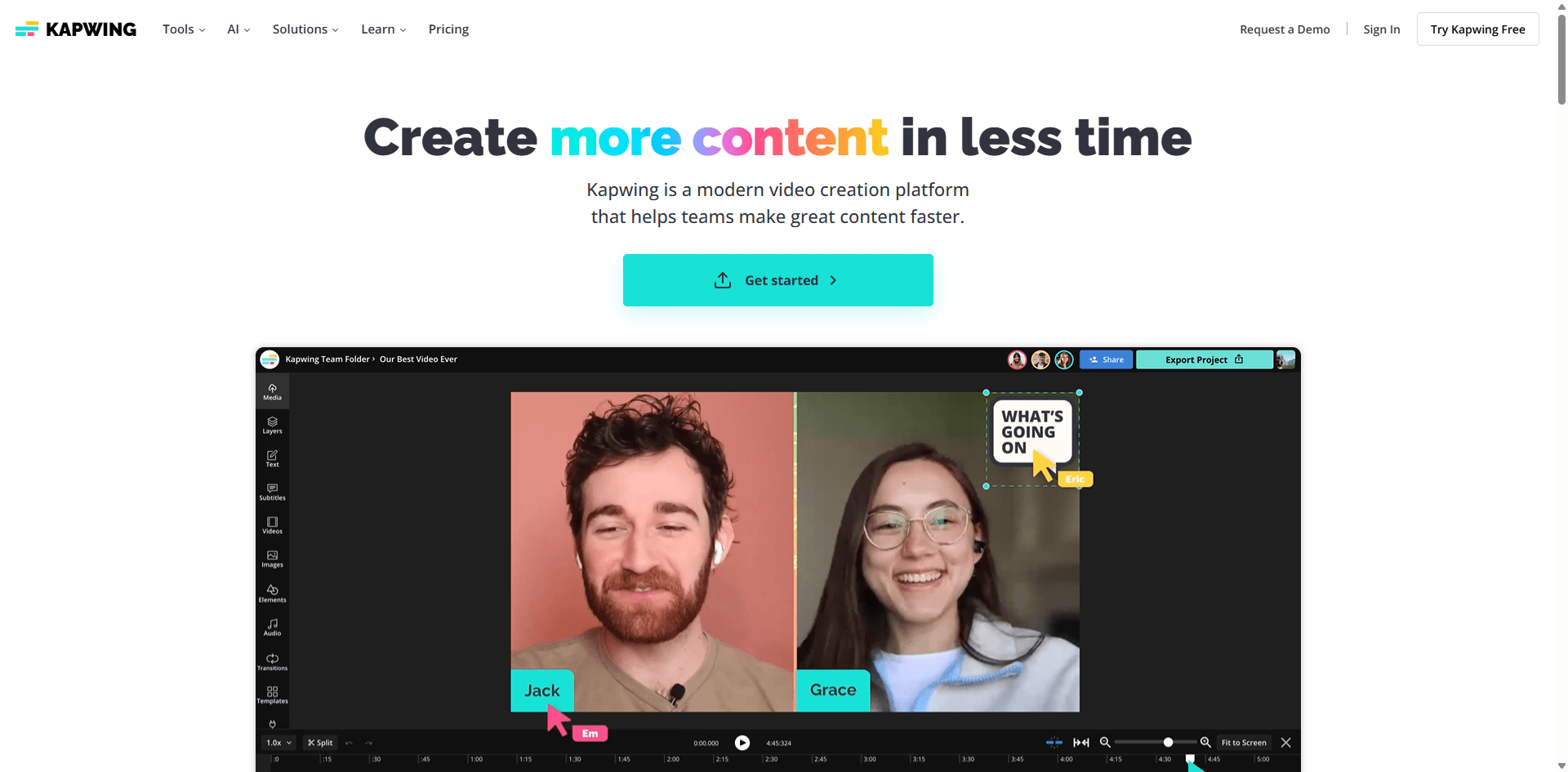
Kapwing é um editor de vídeo completo que roda totalmente no seu navegador. Sem download, sem instalação—abra uma aba e comece a trabalhar.
Recursos:
- Corte inteligente (remove silêncios)
- Legendas automáticas em 70+ idiomas
- Remoção de fundo
- Geração de imagens por IA
- Redimensiona automaticamente para diferentes plataformas
- Ferramenta de limpeza de áudio
Preços:
- Gratuito: Projetos ilimitados (com marca d’água)
- Pro: $16/mês
- Business: $67/mês (equipes)
Por que é útil:
- Funciona em qualquer computador com internet
- Não precisa de instalação
- Ótimo para colaboração em equipe
- Interface limpa
- O plano gratuito realmente pode ser utilizado
As limitações:
- Exige internet estável
- Mais lento que aplicativos desktop para arquivos grandes
- Capacidade offline limitada
- Algumas funções disponíveis só no Pro
Editei um tutorial de 10 minutos inteiramente no Chrome. O recurso de corte inteligente removeu todas as pausas constrangedoras automaticamente, o que me poupou cerca de 20 minutos. A precisão das legendas estava boa — só precisei corrigir alguns termos técnicos que foram interpretados errado.
9. InVideo AI - Fábrica de Vídeos de Marketing
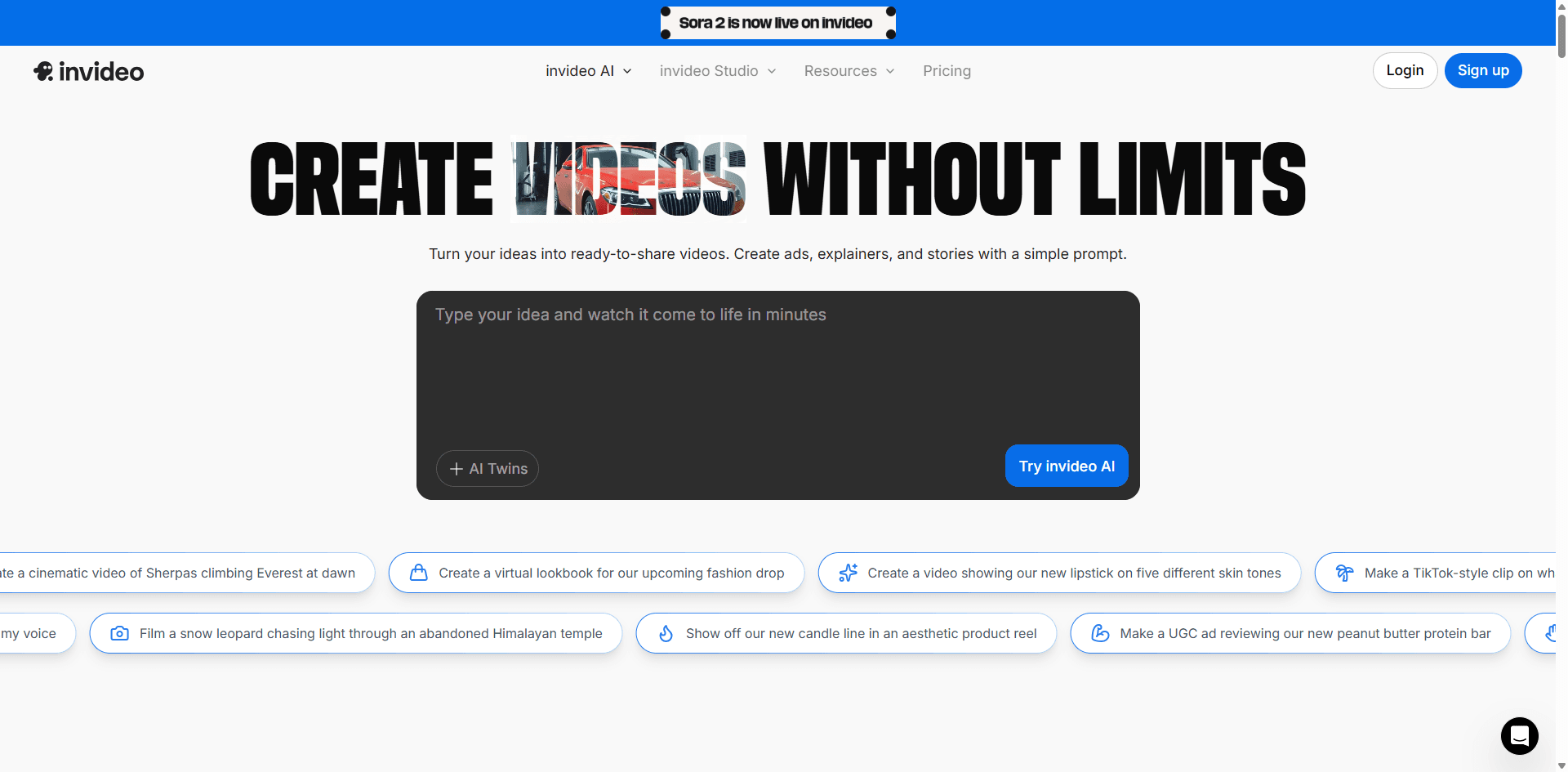
InVideo AI foi criado para produzir vídeos de marketing rapidamente. Não é uma ferramenta criativa—o objetivo é te ajudar a criar conteúdo promocional em escala.
Recursos:
- Texto para vídeo a partir de prompts
- Gerador de roteiro com IA
- Milhares de modelos
- Narração automática
- Animações dinâmicas de texto
- Integração de kit de marca
Preços:
- Gratuito: Limitado (com marca d’água)
- Plus: $20/mês
- Max: $40/mês
Bom para:
- Equipes de marketing
- Pequenas empresas
- Gestores de redes sociais
- Necessidade de produção de conteúdo em volume alto
Não recomendado para:
- Projetos criativos
- Conteúdo altamente personalizado
- Qualquer coisa que precisa de visual único
Fiz um vídeo de lançamento de produto em cerca de 15 minutos usando um modelo. As sugestões de roteiro por IA foram um bom ponto de partida, mas acabei reescrevendo quase tudo. É perfeito quando você precisa de conteúdo de marketing consistente e profissional e não tem tempo para criar algo personalizado.
10. Fliki - As vozes de IA mais impressionantes que já ouvi
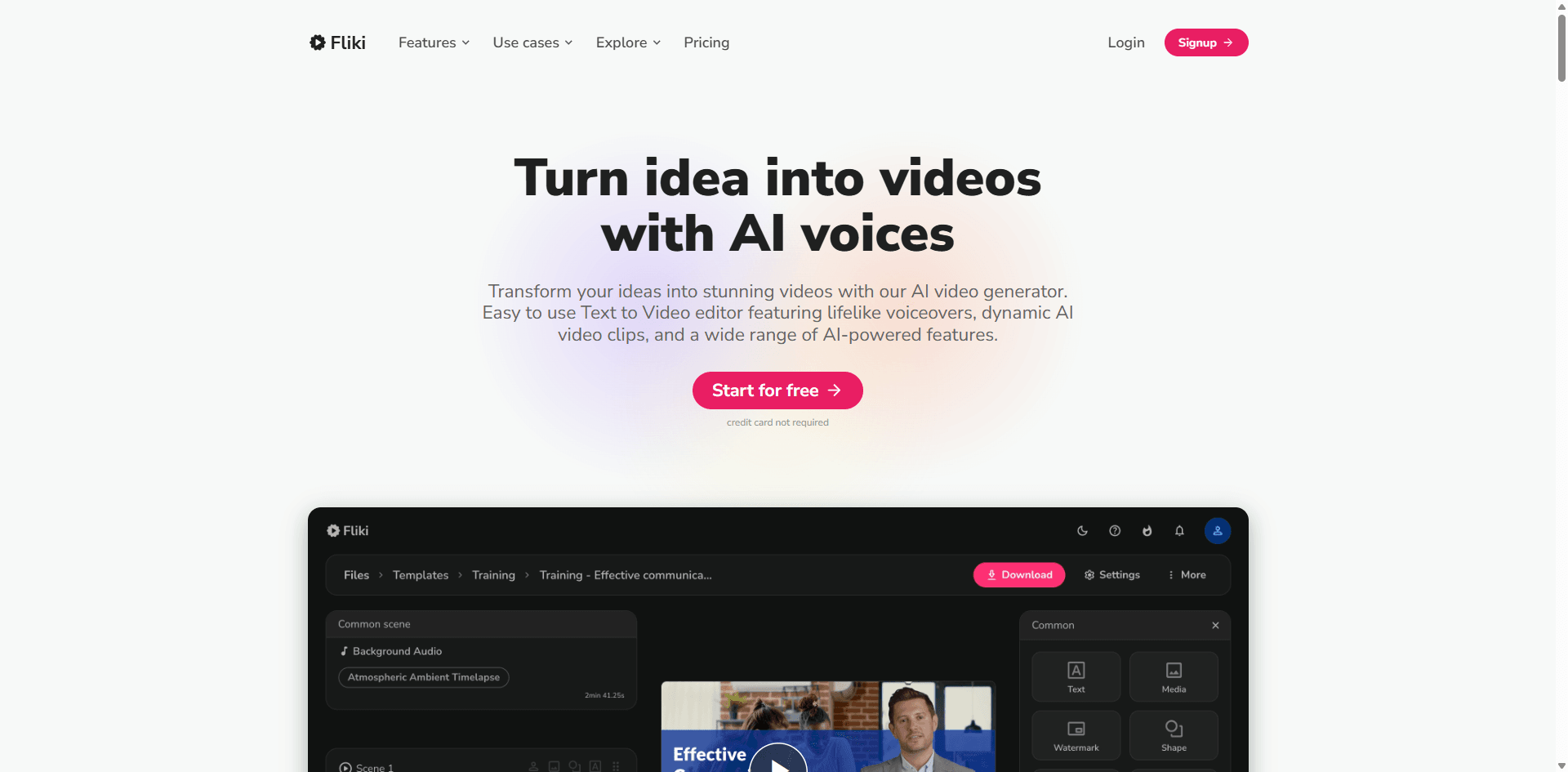
Fliki é especializado em transformar textos em vídeos com narração de IA, e as vozes são as mais naturais que já testei.
Recursos:
- Vozes de IA extremamente realistas em mais de 75 idiomas
- Texto para vídeo com seleção de cenas
- Conversão de blog em vídeo
- Narradores avatar IA (premium)
- Clonagem de voz
- Legendas sincronizadas automaticamente
Preços:
- Gratuito: 5 minutos/mês
- Standard: $21/mês (180 minutos)
- Premium: $66/mês (600 minutos)
Forças:
- Melhor qualidade de voz IA disponível
- Interface simples
- Geração rápida
- Boa biblioteca de mídia de arquivo
Fraquezas:
- Flexibilidade de edição limitada
- Funciona melhor para conteúdo narrado
- Alguns idiomas são melhores que outros
- Exportação pode ser lenta
Criei um vídeo educativo de 5 minutos sobre um tema técnico. A voz de IA era tão natural que várias pessoas para quem eu mostrei não perceberam que não era um narrador real. Dito isso, a seleção automática de cena foi imprevisível, mas fácil de ajustar.
11. VEED.io - Potência em legendas e tradução
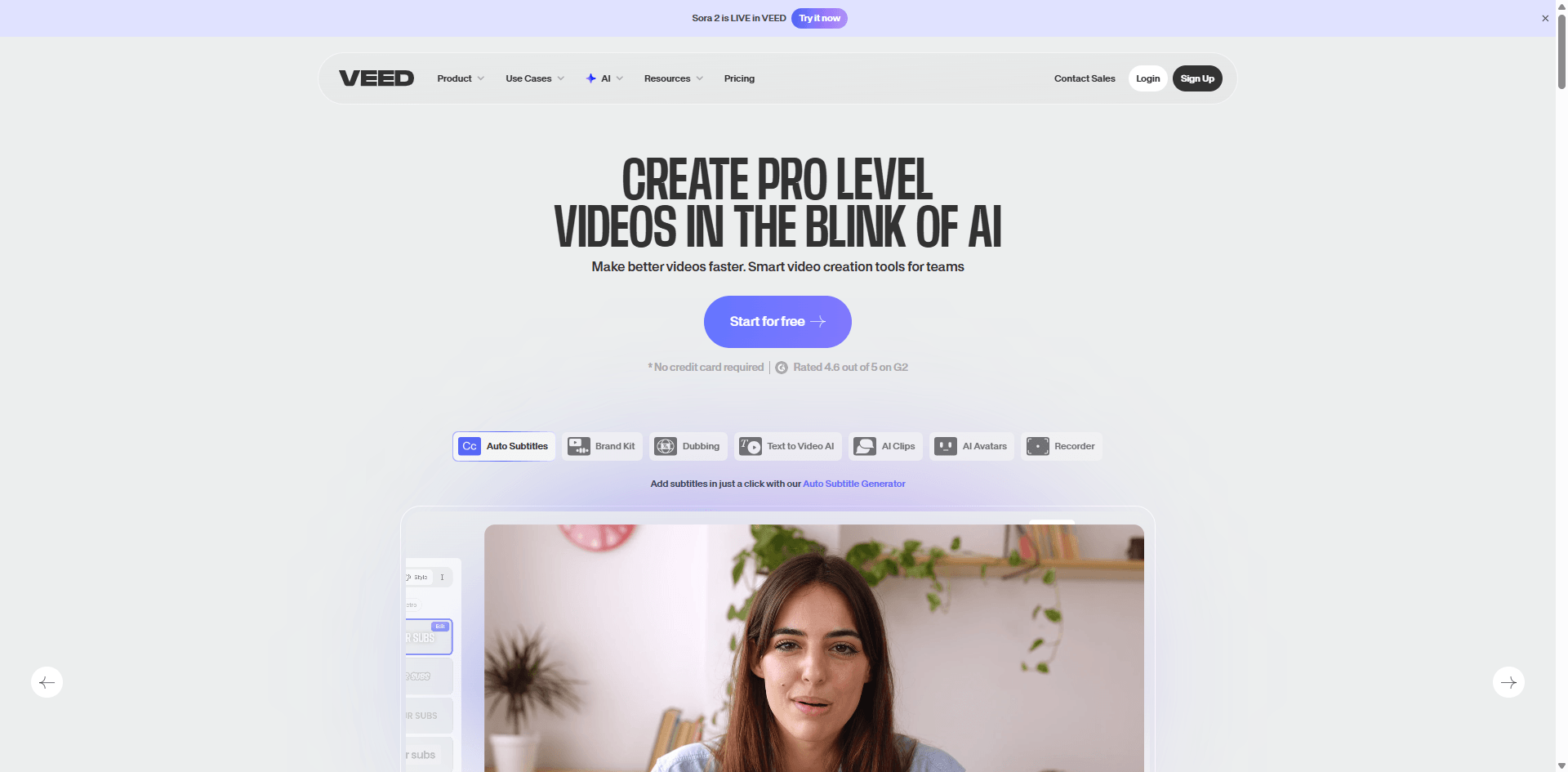
VEED.io é um editor no navegador com recursos especialmente fortes de legendas e tradução. Se você precisa de conteúdo multilíngue, vale a pena conferir.
Recursos:
- Legendas automáticas em mais de 100 idiomas
- Tradução com um clique para mais de 125 idiomas
- Correção de contato visual
- Remoção de ruído de fundo
- Remover palavras de preenchimento
- Transcrição automática
Preços:
- Gratuito: 10 minutos/mês (com marca d’água)
- Basic: $18/mês (30 minutos)
- Pro: $30/mês (120 minutos)
- Business: $70/mês (300 minutos)
Prós:
- Excelente precisão nas legendas
- Fluxo de trabalho de tradução simples
- Interface limpa
- Não exige instalação
Contras:
- Limites mensais de minutos são restritivos
- Recursos distribuídos entre planos
- Pode travar com arquivos grandes
- Edição avançada é limitada
Criei legendas para um vídeo de 15 minutos e traduzi para espanhol, francês e alemão em menos de 20 minutos. A precisão em todos os idiomas foi impressionante — só precisei corrigir poucos erros em todas as versões.
12. Filmora - O equilíbrio ideal para quem começa ou está evoluindo
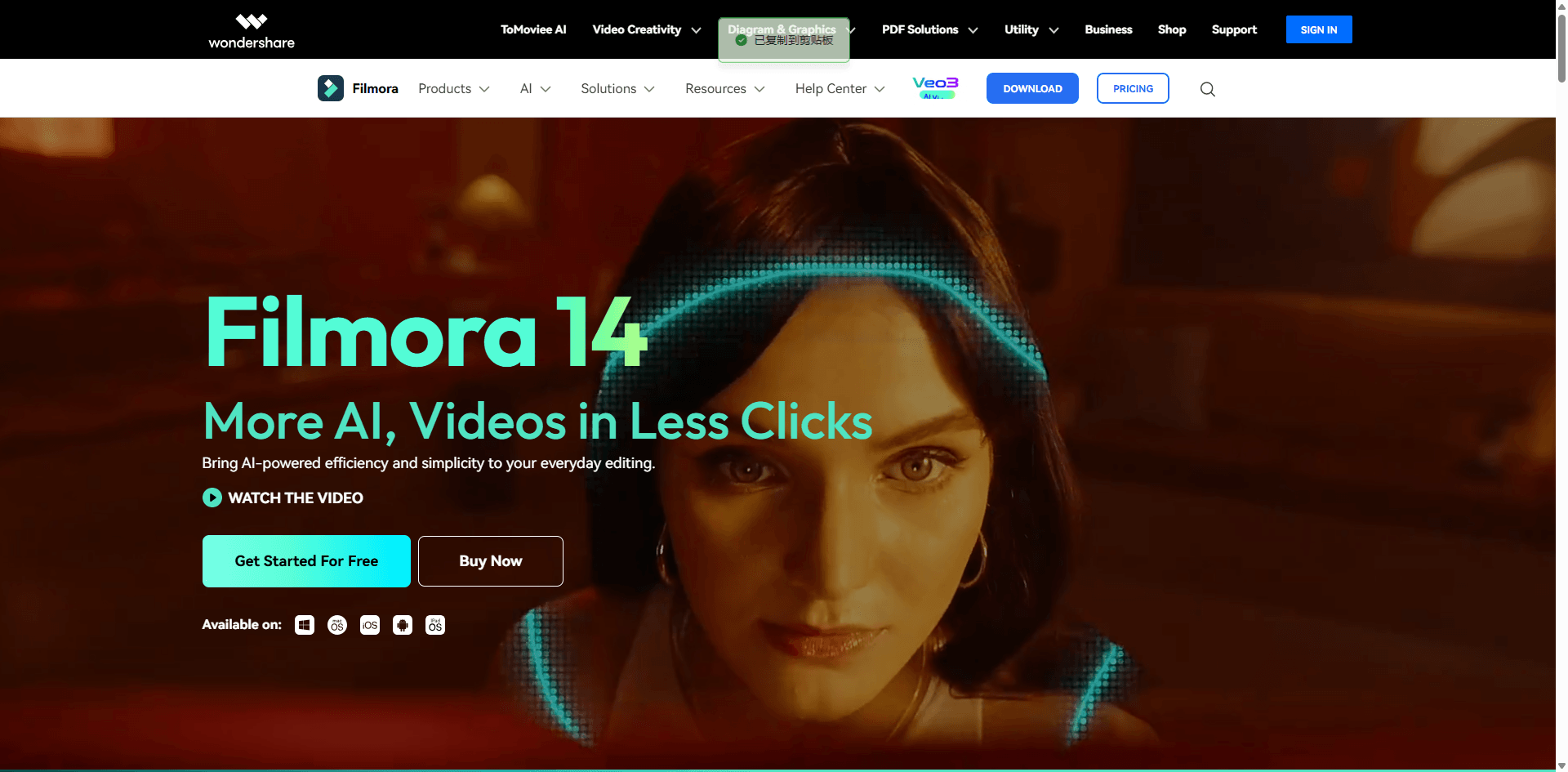
Filmora equilibra facilidade de uso com recursos cada vez mais sofisticados, incluindo algumas ferramentas úteis de IA. É um meio-termo sólido entre softwares básicos e profissionais.
Recursos de IA:
- Copywriting de IA para títulos/descrições
- Reenquadramento automático para proporções
- Recorte inteligente (remoção de fundo)
- Alongamento de áudio para músicas
- Sincronização automática de múltiplas câmeras
- Rastreamento de movimento
Preços:
- Anual: $49,99/ano
- Vitalício: $79,99 pagamento único
Prós:
- Fácil para iniciantes
- Opção de compra única (raro atualmente)
- Grande biblioteca de efeitos
- Bons tutoriais
- Preço acessível
Contras:
- Menos poderoso que ferramentas profissionais
- Alguns efeitos parecem ultrapassados
- Pode travar em projetos grandes
- Exportação mais lenta em comparação aos concorrentes
Editei um vídeo de 10 minutos no estilo vlog no Filmora. A interface foi tão intuitiva que eu fui produtivo dentro de uma hora. O reenquadramento por IA funcionou bem para criar versões para Instagram. É uma boa transição se você está deixando os editores básicos, mas ainda não está pronto para o Premiere Pro.
13. Lumen5 - De posts de blog para vídeos sociais
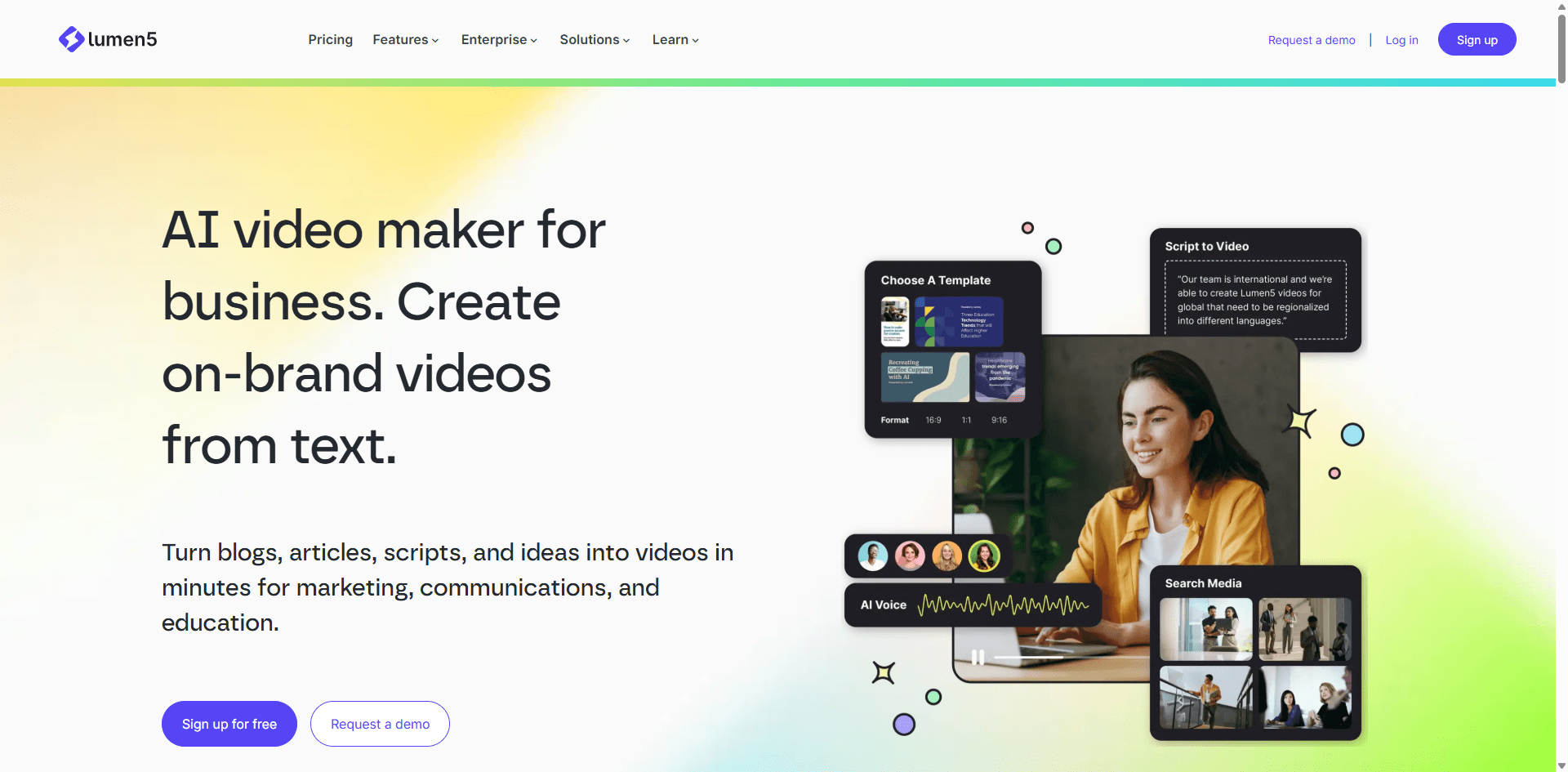
Lumen5 foca especificamente em transformar conteúdo de blog em vídeos para redes sociais. Ele faz isso muito bem.
Recursos:
- Conversão de post de blog para vídeo
- Sugestões de mídia com IA baseadas no texto
- Sobreposições de texto geradas automaticamente
- Duração inteligente das cenas
- Personalização de marca
- Sistema de modelos
Preços:
- Gratuito: com marca Lumen5
- Básico: $19/mês (720p)
- Starter: $59/mês (1080p)
- Profissional: $149/mês
Funciona bem para:
- Profissionais de marketing de conteúdo
- Blogueiros reaproveitando artigos
- Gestores de mídias sociais
- Criação rápida de vídeos
Limitações:
- Muito baseado em templates
- Personalização limitada
- Pode parecer genérico
- Versão gratuita com muita marca
Transformei um post de blog de 1.000 palavras em três formatos de vídeo diferentes (quadrado, vertical, horizontal) em cerca de 15 minutos no total. Os resultados foram bons, mas precisaram de ajustes manuais para não ficar com cara de cópia. Ótimo para agilidade, não tanto para originalidade criativa.
14. HeyGen - Outra Opção de Avatar IA
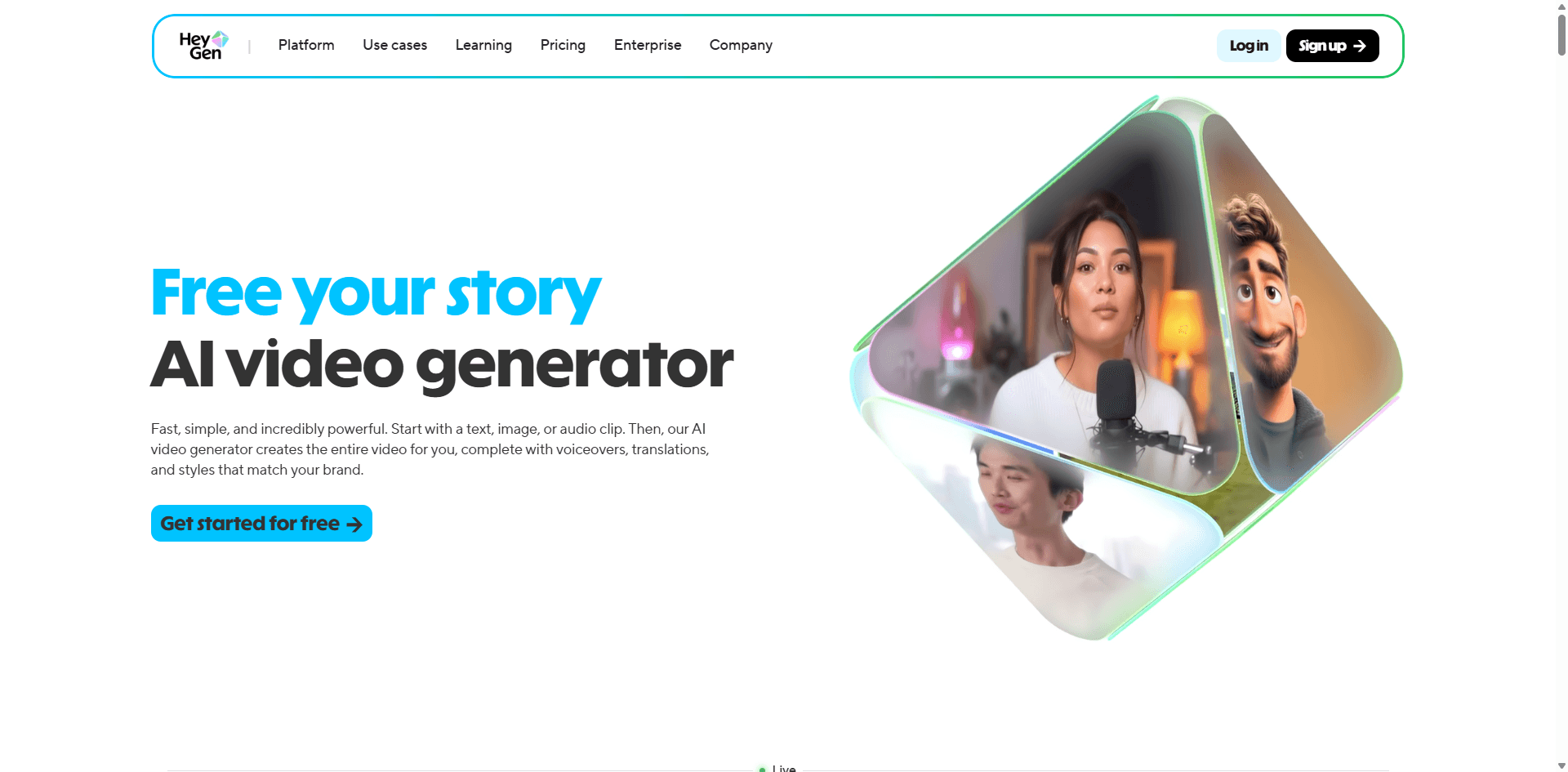
HeyGen é similar ao Synthesia—avatares IA lendo seus roteiros. Tem um conjunto de recursos ligeiramente diferente que pode funcionar melhor dependendo das suas necessidades.
Recursos:
- 100+ avatares de IA
- Avatares personalizados a partir do seu vídeo
- 300+ vozes em 40+ idiomas
- Tradução de vídeo (seu vídeo em novos idiomas)
- Assistente de roteiro com IA
- Recurso de foto falante
Preços:
- Grátis: 1 minuto de teste
- Creator: $24/mês (15 minutos)
- Business: $72/mês (90 minutos)
- Enterprise: Personalizado
Pontos fortes:
- Avatares de alta qualidade
- Tradução de vídeo impressionante
- Interface fácil
- Geração rápida
Pontos fracos:
- Sistema de créditos é confuso
- Avatares ainda parecem gerados por IA
- Opções de edição limitadas
- Caro em grande escala
Criei uma demo de produto em menos de 30 minutos. O recurso de tradução de vídeo foi impressionante—meu vídeo em inglês virou espanhol e os lábios do avatar acompanharam o novo idioma. Ótimo para produção de conteúdo internacional.
15. Clipchamp - Integrado ao Windows 11
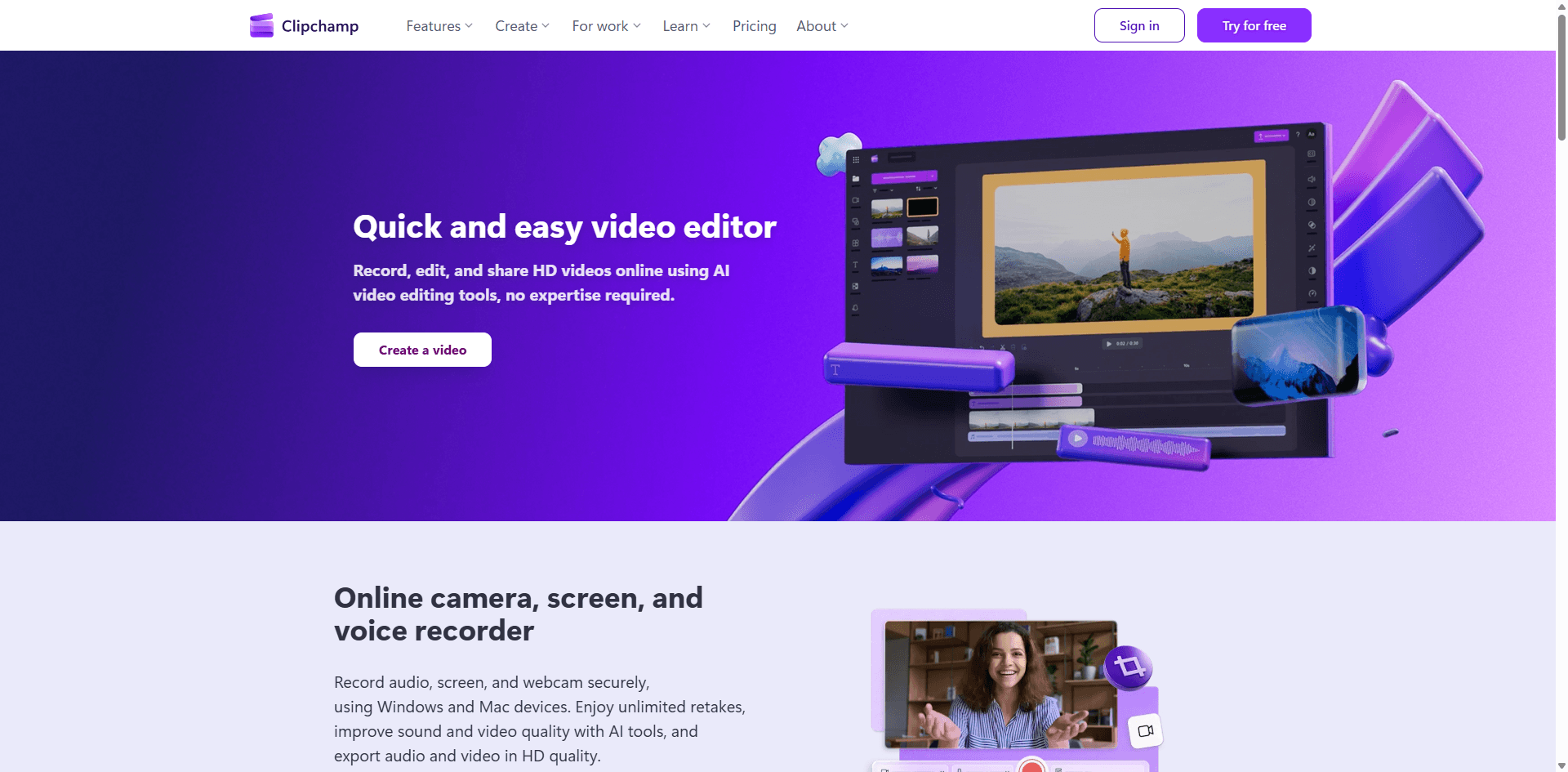
O Clipchamp da Microsoft vem pré-instalado no Windows 11. É básico, mas interessante para projetos simples, ainda mais por ser gratuito.
Recursos:
- Composição automática (vídeo IA a partir de prompts)
- Treinador de fala com feedback
- Remoção de fundo
- Templates de marca
- Legendas automáticas
- Texto para fala
Preços:
- Grátis: Recursos básicos
- Premium: $11,99/mês (ou incluído no Microsoft 365)
Prós:
- Pré-instalado no Windows 11
- Interface simples
- Integração com Microsoft 365
- Gratuito para uso básico
Contras:
- Menos potente que editores dedicados
- Recursos limitados comparado com concorrentes
- Melhor no Windows (versão web é inferior)
- Biblioteca de mídia reduzida
Editei um vídeo simples de apresentação usando só o app já instalado do Windows. Ele deu conta das tarefas básicas, mas encontrei limitações rapidamente em coisas mais complexas. Se já estiver instalado, vale testar antes de comprar outro software.
Como Realmente Escolher (Sem Complicar Demais)
Depois de testar todas essas ferramentas, aqui vai meu conselho honesto:
Se você é novo em edição de vídeo: Comece com o Pictory ou CapCut. Pictory para transformar conteúdo escrito, CapCut se for editar conteúdo para redes sociais. Não complique.
Se você faz podcasts ou entrevistas: Peque o Descript. Sério, pegue. A edição baseada em texto vai mudar o jeito que você trabalha.
Se você cria conteúdo para redes sociais:CapCut é grátis e, honestamente, pode ser tudo o que você precisa. Se você reaproveita vídeos longos, inclua o OpusClip no seu fluxo de trabalho.
Se você precisa de vídeos de marketing em escala:InVideo AI ou Pictory vão servir bem. Eles foram criados para volume, não para visão artística.
Se você é editor profissional: Provavelmente já usa o Adobe Premiere Pro. Os recursos de IA melhoram ainda mais, mas o diferencial são as ferramentas profissionais.
Se quer experimentar:Runway ML permite fazer coisas impossíveis em outros lugares. Não é para o dia a dia, mas para projetos criativos é incrível.
Se precisa de avatares IA:Synthesia tem mais opções de avatar, o HeyGen oferece melhor tradução de vídeo. Escolha com base no recurso que mais importa para você.
Se o orçamento é apertado:CapCut é realmente gratuito e cheio de recursos. A licença vitalícia do Filmora ($79,99) é a melhor opção de compra única.
O Que Realmente Importa
Não persiga recursos. Escolha com base no que você mais produz. Uma ferramenta com 50 recursos de IA que você não usa é pior que uma simples que faz três coisas muito bem para o seu conteúdo.
Teste antes de comprar. Quase toda ferramenta tem teste grátis ou versão gratuita. Edite um projeto real—não um tutorial, algo que você realmente vá publicar—e veja se o fluxo de trabalho faz sentido para você.
Considere o tempo salvo, não só o preço. Se uma ferramenta de $30/mês economiza 10 horas por mês, e seu tempo vale mais de $3/hora, ela se paga sozinha. Isso é matemática de negócios, não só despesa.
Comece simples e faça upgrade depois. Você pode partir para ferramentas mais avançadas conforme suas habilidades crescem. Começar pelo Premiere Pro sem nunca ter editado vídeo é receita para frustração.
Alguns Últimos Pensamentos
O melhor editor de vídeo é o que você realmente usa. Já vi gente criar conteúdo incrível com ferramentas básicas e conteúdo ruim com software profissional caríssimo.
Recursos de IA são ferramentas, não mágica. Aceleram seu fluxo de trabalho drasticamente, mas não tomam decisões criativas nem transformam ideias ruins em bons vídeos.
A maioria dessas ferramentas está melhorando a cada poucos meses. O cenário muda rápido. O que é inovador hoje será padrão ano que vem, e talvez alguma ferramenta que eu nem conheço seja a mais recomendada em seis meses.
Comece simples. Faça vídeos. Melhore. Só faça upgrade quando a ferramenta limitar você, não antes.
E sinceramente? Apenas escolha algo e comece. Você vai aprender mais editando um vídeo real do que lendo mais artigos comparativos (inclusive este).
Última atualização: outubro de 2025. Vou atualizar este texto a cada poucos meses conforme as ferramentas mudam. Alguns links são afiliados—posso ganhar comissão se você comprar, mas isso não altera minhas recomendações.
